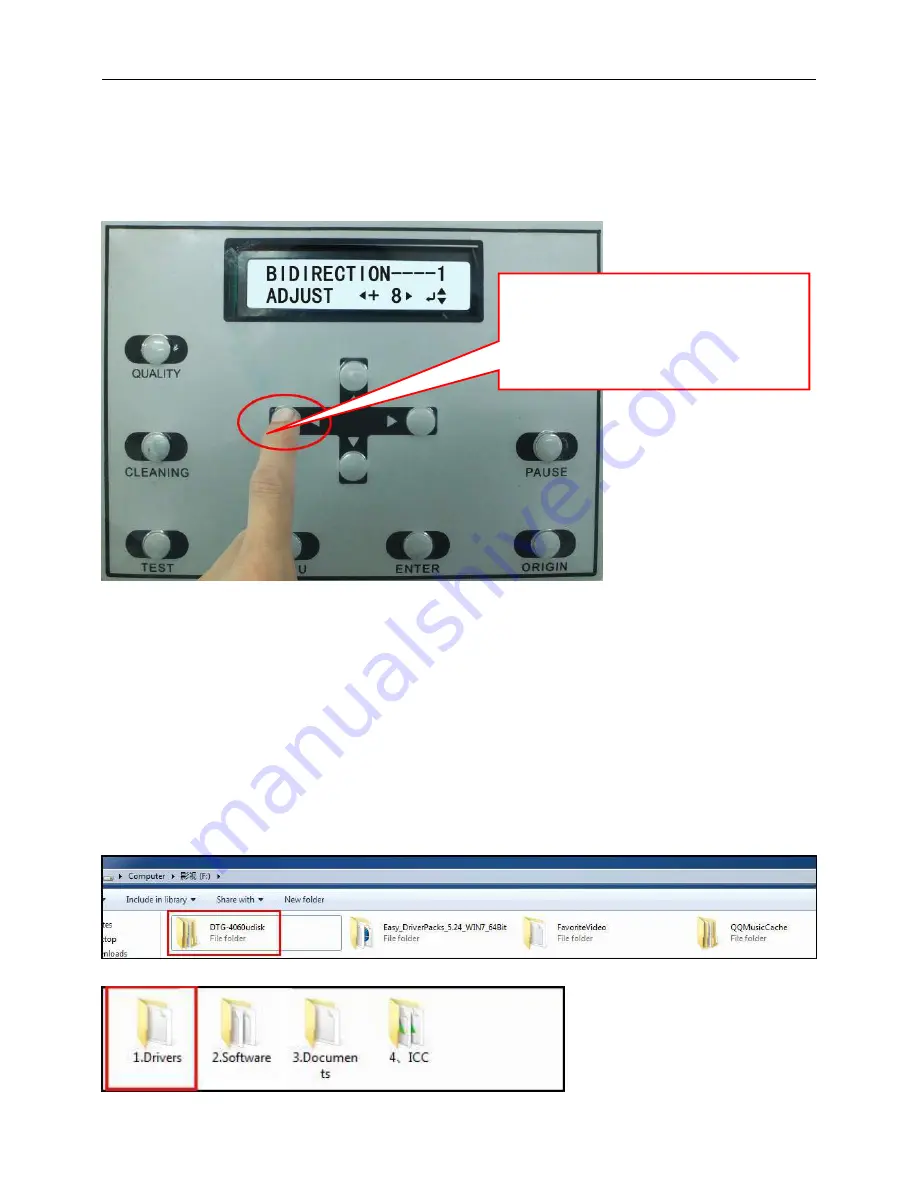
MT-FP4060-UV Operating Manual
30
When the Calibration chart confirmed ,press ▼ button to enter Settings menu of Bi-direction readjustment , using ◄
And
►
to change the setting, the following picture display the status of testing,
To increase the number if the
direction of the + are straight, and decrese the number if the the direction of the - are straight.
Please note: pls. make the 1, 2, 3, H of Bi-direction readjustment calibrated in turn..
2.8 Driver Installation
Note: The driver does not support Mac systems and Win8 system , to recommend customers to use 32 of XP and
Win7 systems.
2.8.1 Find the card-type USB disk containing driver and operation manual from package box. Read the USB disk with
computer. Copy all the documents in the disk to the hard disk of the computer (Note: Before copy, pls turn off the
anti-virus software on the computer in case of destroying the documents in the disk. The documents should not put in C
disk). As shown below:
2.8.2 Double click DTG-4060udisk to open the file folder as below:
If No. “-1” column is the most straight one,
press button “leftward” to minus value of
“
-1
”。
If No."5" is the most straight one, then press
button"rightward" for five times to value "5".






























