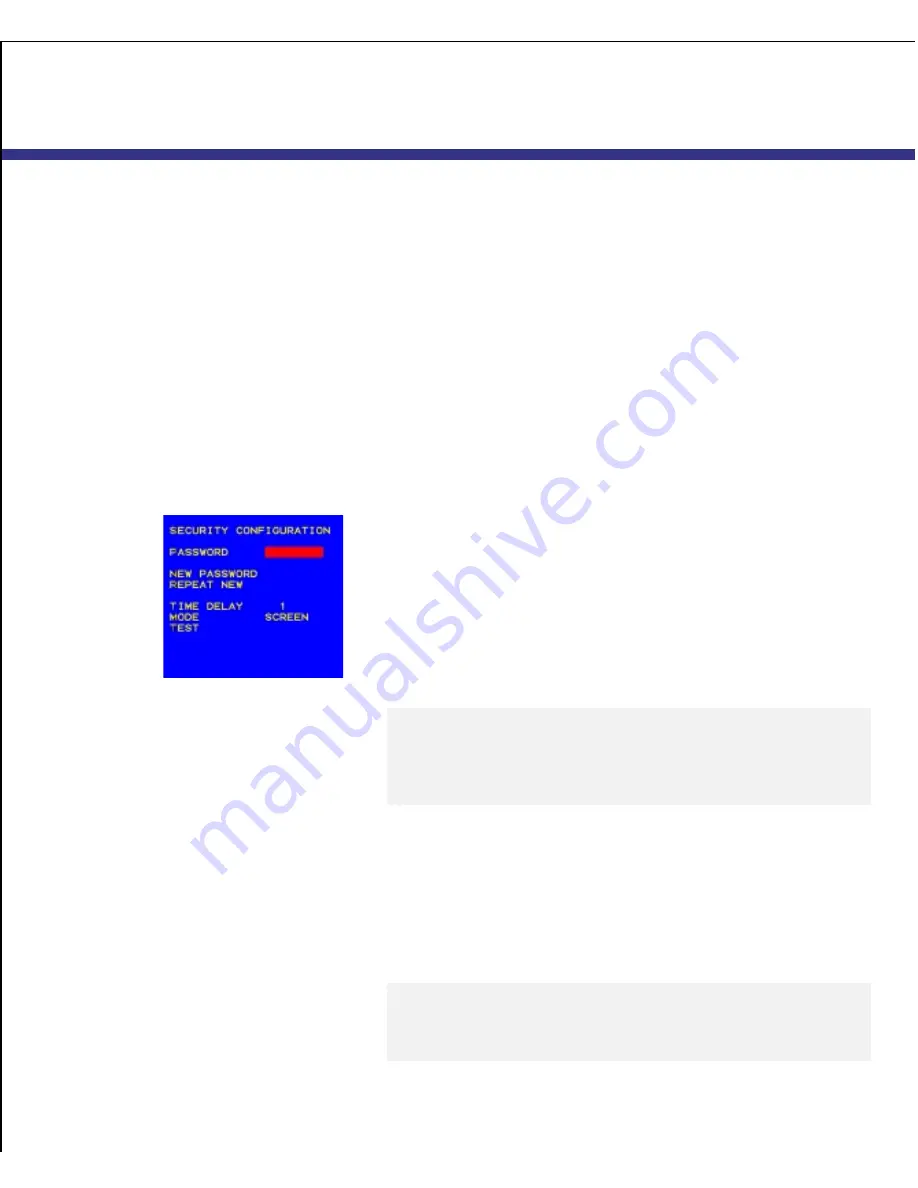
Apex OutLook 140DX/180DX Switch User Guide
46
U S I N G O S C A R
S
ECURING
S
ERVER
A
CCESS
S
ECURING
S
ERVER
A
CCESS
Advanced server applications should be protected against
unauthorized users. The switch security feature enables you to
lock the keyboard and monitor, requiring you to type a password
before resuming operation. You can also set a time delay before
the system is locked.
You must always provide a password to access the fields in the
Security Configuration
screen. After you type the correct pass-
word, the other fields on the screen are activated.
Locking the screen and keyboard
To lock the screen and keyboard:
1
On the
Advanced Menus
screen, highlight the
Setup
menu.
2
Highlight
Security
and press
ENTER
; the
Security Configura-
tion
screen appears.
3
Type your password and press
ENTER
.
Passwords can be up to eight characters (case sensitive). You
must enter the new password twice for confirmation.
Note
The factory default password is “OSCAR”. Because the CAPS LOCK
key is disabled by default, you must hold down SHIFT as you type
each letter.
4
Highlight
Time Delay
and select the number of minutes from
1
to
254
before you want your screen saver to turn on.
Selecting “Off” disables the screen saver.
5
Highlight
Mode
and select
Energy
if you are using an Energy
Star-compliant monitor or
Screen
if your monitor is not of
that type.
Attention
Monitor damage can result from use of Energy Mode with
monitors that are not Energy Star-compliant.






























