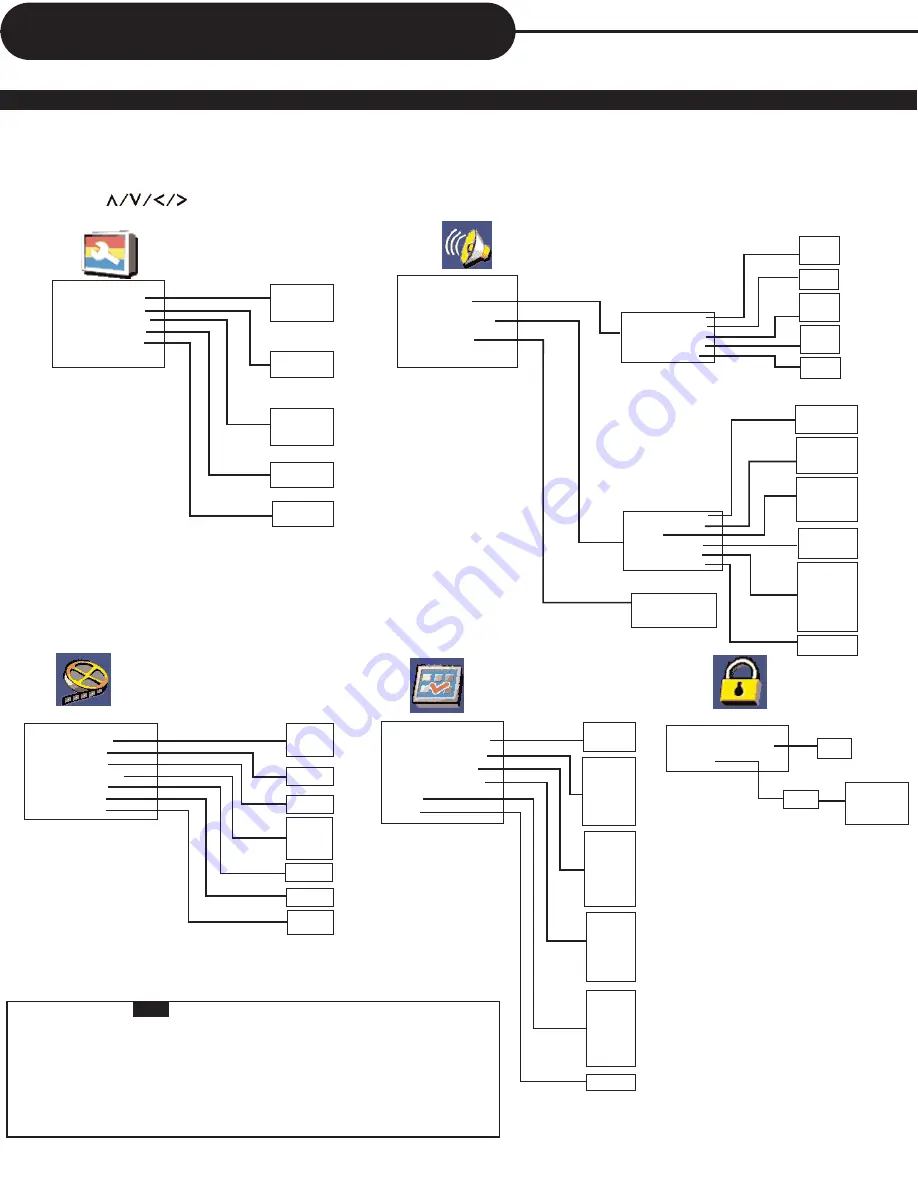
A
P
E
X
D
I
G
I
T
A
L
H
T
-
1
7
0
21
1. Press SETUP.
2. Press to select category (highlight), then press ENTER.
3. Press SETUP to exit setup menu.
THIS UNIT ALLOWS YOU TO CUSTOMIZE THE PERFORMANCE TO YOUR PERSONAL PREFERENCE.
• Preset password is
3308
.
•The SETUP MENU screen disappears if you press the SETUP button while it is
displayed.
• Functions and menu are subject to change without notice.
•
You must set up Preference, when the unit is stopped completedly.
* Factory defaults
DISPLAYING THE SETUP MENU SCREEN
The SETUP MENU screen asks you to select a setting category from General Setup, Audio Setup, Video
Setup, Preference Setup and Password Setup. The selected category will provide you the setting details
on-screen.
--General Setup Page--
TV Display PS
Angle Mark On
OSD Lang ENG
Captions Off
Screen Saver On
Normal /PS*
Normal /LB
Wide
On*
Off
English*
French
Spanish
On
Off*
--Audio Setup Page--
Speaker Setup
Dolby Digital Setup
Channel Delay
Downmix Off
Front Speaker SML
Center Speaker SML
Rear Speaker SML
Test Tone
Off
FULL*
3/4
1/2
1/4
OFF
SPDIF Off
SPDIF/RAW*
SPDIF/PCM
LT/RT
Stereo
Off*
Large
Small*
Large
Small*
Off
Large
Small*
Off
On
Off*
SPDIF Output RAW
Dual Mono STR
Dynamic
Dolby PL II On
Reverb Mode Off
LPCM Out 48K
Stereo*
L-MONO
R-MONO
MIX-MONO
On*
Off
Auto
Off*
Concert
Living Room
Hall
Bathroom
Cave
Arena
Church
48K*
96K
Center (0-170cm)
Subwoofer (0-510cm)
LS/RS (0-510cm)
On*
Off
--Video Setup Page--
Sharpness Low
Brightness 00
Contrast 00
Gamma None
Hue 00
Saturation 00
Luma Delay 1 T
High
Medium
Low*
High
Medium
Low
None*
-20~+20
-16~+16
-9~+9
-9~+9
0 T
1 T*
--Preference Page--
TV Type NTSC
Audio ENG
Subtitle Off
Disc Menu ENG
Parental
Default
PAL
Multi
NTSC*
English*
French
Spanish
Chinese
Japanese
Korean
Russian
Thai
1 KID SAFE
2 G
3 PG
4 PG-13
5 PG R
6 R
7 NC-17
8 ADULT*
Off
English*
French
Spanish
Chinese
Japanese
Korean
Russian
Thai
English
French
Spanish
Chinese
Japanese
Korean
Russian
Thai
Off*
Reset
--Password Setup Page--
Password mode On
Password
On*
Off
Old Password
New Password
Confirm PWD
OK
Change
Customizing the Function Settings
Содержание HT-170
Страница 26: ......






































