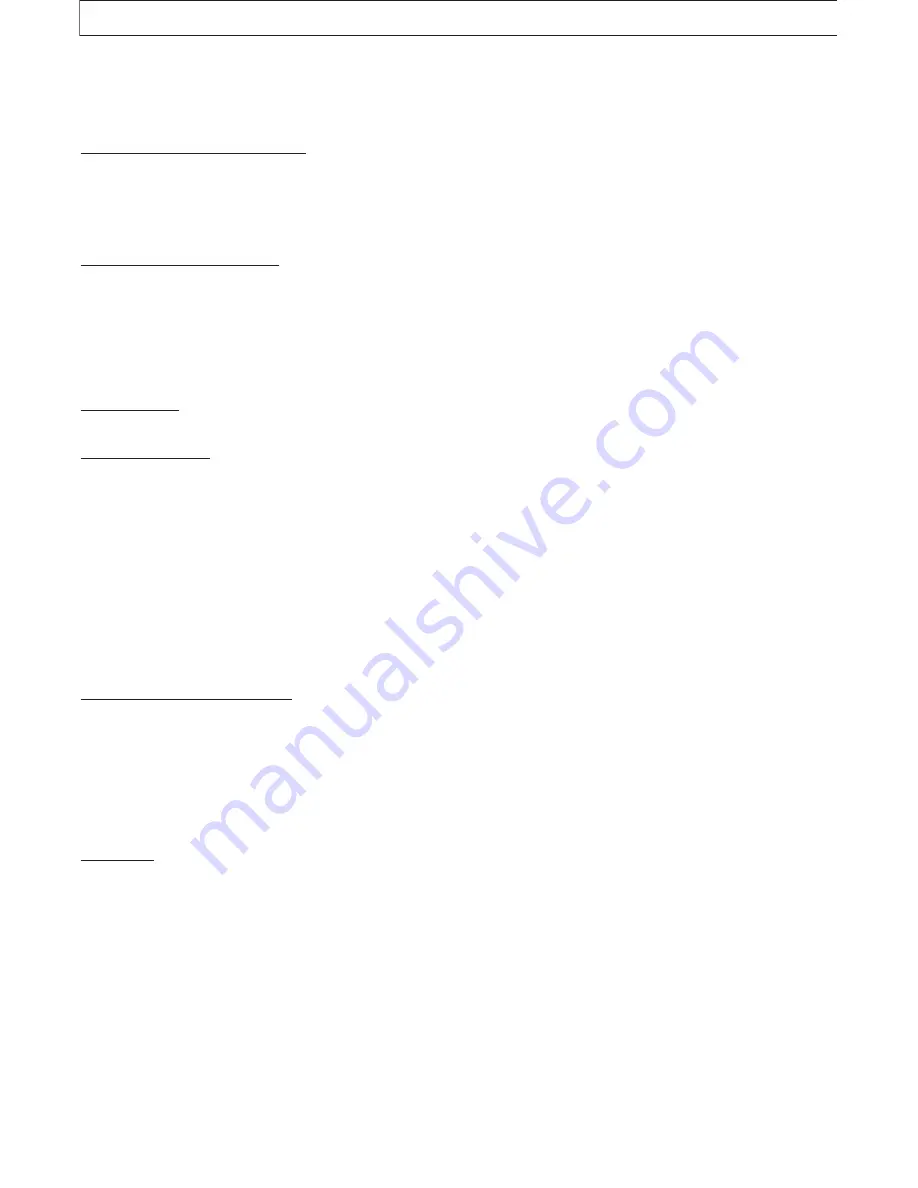
Instruction Manual
Manual
26
Apex Digital, Inc. makes the following limited warranties. These limited warranties extend to the original consumer purchaser
or any person receiving this product as a gift from the original consumer purchaser and to no other purchaser or transferee.
Limited Ninety (90) Days Warranty
Apex Digital, Inc. warrants this product and its parts against defects in material or workmanship for a period of ninety (90)
days after the date of original retail purchase. During this period Apex Digital, Inc. will repair or replace a defective part or
product at their option, with a new or refurbished part or product, without charge to you.You must deliver the entire product
to an Authorized Apex Digital, Inc. Service Center. You are responsible for all packing, transportation and insurance charges
for the set to and from the Service Center.
Limited One (1) Year Warranty
Apex Digital, lnc. further warrants the parts in this product against defects in material or workmanship for a period of one (1)
year after the date of original retail purchase with exception of the remote control which is guaranteed for ninety (90) days.
During this period Apex Digital, Inc. will replace a defective part with a new or refurbished part without charge to you, except
that if a defective part is replaced after ninety (90) days from the date of original retail purchase, you are responsible to pay
all labor charges involved in the part(s) replacement. You must also deliver the entire product to an Apex Digital, Inc.
Authorized Service Center. You are responsible for all packing, transportation and insurance charges for the set to and from
the Service Center.
Rental Product
The warranty for a rental product begins with the original date of receipt by the rental firm.
Your Responsibility
The above warranties are subject to the following conditions:
•
You must retain your bill of sale to provide proof of purchase.
•
You must retain all packing materials for return shipment.
• All warranty service of this product must be made by an Authorized Apex Digital, Inc. Service Center.
• These warranties are effective only if the product is purchased and operated in the U.S.A.
• Labor service charges for set installation, setup, adjustment of customer controls and installation or repair of any type
of antenna or cable systems are not covered by this warranty. Reception problems caused by inadequate antenna or
cable system are your responsibility.
•
Warranties extend only to defects in materials or workmanship as limited above and do not extend to any product
or parts which have been lost or discarded by you or damage to product or parts caused by misuse, accident,
damage caused by Acts of God, such as lightning or fluctuations in electrical power, improper installation,
improper maintenance or use in violation of instructions furnished by us; or to product which has been modified
or had the serial number removed, altered, defaced or rendered illegible.
How to Obtain Warranty Service
lf after following all the operating instructions in this manual and reading the section
TROUBLESHOOTING
you find that
service is necessary:
1. Contact our Customer Service Center directly call 866-4-APEX-lNC (866-427-3946), Mon-Fri 8:30am-5pm (California).
2. After obtaining the requested information, you must present your receipt to the Authorized Service Center to obtain
warranty service.
3. You must deliver the entire product to the Authorized Service Center. You are responsible for all transportation for the
product to and from the Service Center.
Limitations
All warranties implied by state law, including the implied warranties of merchantability and fitness for a particular purpose,
are expressly limited to the duration of the limited warranties as set forth above. With the exception of any warranties implied
by state law as hereby limited, the foregoing warranty is exclusive and in lieu of all other warranties, guarantees, agreements
and similar obligations of manufacturers or seller with respect to the repair or replacement of any parts. In no event shall
Apex Digital, Inc. be liable for consequential or incidental damages.
No person, agent, distributor, dealer or company is authorized to change, modify or extend the terms of these warranties in
any manner whatsoever. The time within which action must be commenced to enforce any obligation of Apex Digital, lnc.
arising under this warranty or under any stature, or law of the United States or any state thereof, is hereby limited to ninety
(90) days from the date you discover or should have discovered the defect. This limitation does not apply to implied
warranties arising under state law.
This warranty gives you specific rights and you may also have these rights which may vary from state to state. Some states
do not allow limitation on how long an implied warranty lasts, when an action may be brought, or the exclusion or limitation
of incidental or consequential damages, so the above provisions may not apply to you.
TV/DVD/VCR Combo Warranty Information

































