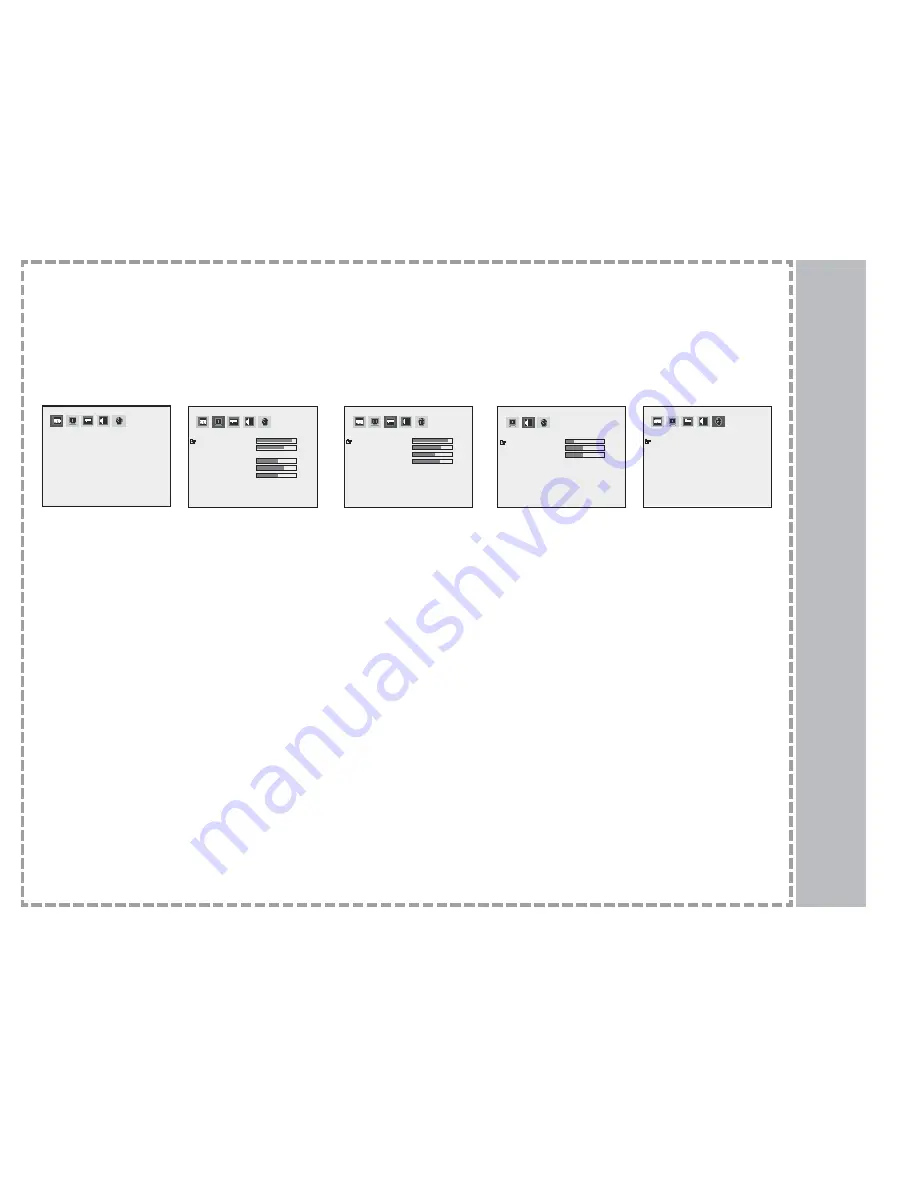
14
Menu Adjustments
V
GA Mode
Press the MAIN button on the remote until VGA mode is displayed. Use
/
buttons on the ‘diamond’ to select each sub menu. Once
you’ve selected your desired menu, you may then use the
/
buttons on the ‘diamond’ to adjust the settings.
AUTO
CONTRAST
BRIGHTNESS
COLOR-TEMP
RED
GREEN
BLUE
WHITE BALANCE
RESET</>
34
49
128
128
128
USER
DISPLAY
CLOCK
PHASE
H-POSITION
V-POSITION
RESET</>
1
1
1
1
GEOMETRIC
VOLUME
BASS
TREBLE
RESET</>
7
12
12
AUDIO
OSD TIMER
LANGUAGE
PIP SIZE
PIP POSITION
RESET</>
30 SEC
ENGLISH
3
4
MISCELLANEOUS
Highlight Auto (Automatic adjust-
ment) for television circuitry to auto-
matically adjust the picture.
Highlight Contrast to Increase or
decrease the picture contrast.
Highlight Brightness to make picture
brighter or darker.
Highlight Color Temp to select a
color setting - High, Mid, Low or
User.
- In User mode, red, green and blue
can be manually adjusted (see
below.)
Highlight Red, Green, or Blue to
manually adjust the level of that par-
ticular color.
Highlight Reset (
) button to
restore all setups of the Display to
the default.
Highlight White Balance to have the
LCD TV self-adjust the white bal-
ance. You will need to display a 2”
x2” square in the center of the
screen. Special home video cali-
braiton DVDs can do this. Check
with your retailer for further informa-
tion.
Highlight Clock to stabilize the dis-
play of VGA images.
Highlight Phase to adjust the
focus and sharpness of VGA
images.
Highlight H-Position to adjust the
horizontal position of VGA images.
Highlight V-Position to adjust the
vertical position of VGA images.
Higlight Reset (
) to return
adjustments to default.
Highlight Volume to adjust the vol-
ume to the level you want.
Highlight Bass to Increase or
decrease
Highlight Treble
Increase or
decrease
Highlight Reset (
) to return all
Audio items to default.
Highlight OSD Timer to select the
time to be shown on the menu 5
sec 15 sec 20 sec 25 sec 30 sec.
Highlight Language to select:
English - French - Spanish -
German - Italian - Japanese -
Chinese (Traditional) -
Chinese(Simplified).
Highlight PIP Size to select the size
of the small picture. (5 size) (Use
this function under PIP Mode).
Highlight PIP Position to move the
small picture to upper left, upper
right, center, lower left, or lower
right.(Use this function under PIP
Mode).
Highlight Reset (
) to return all
Miscellaneous items to default.





















