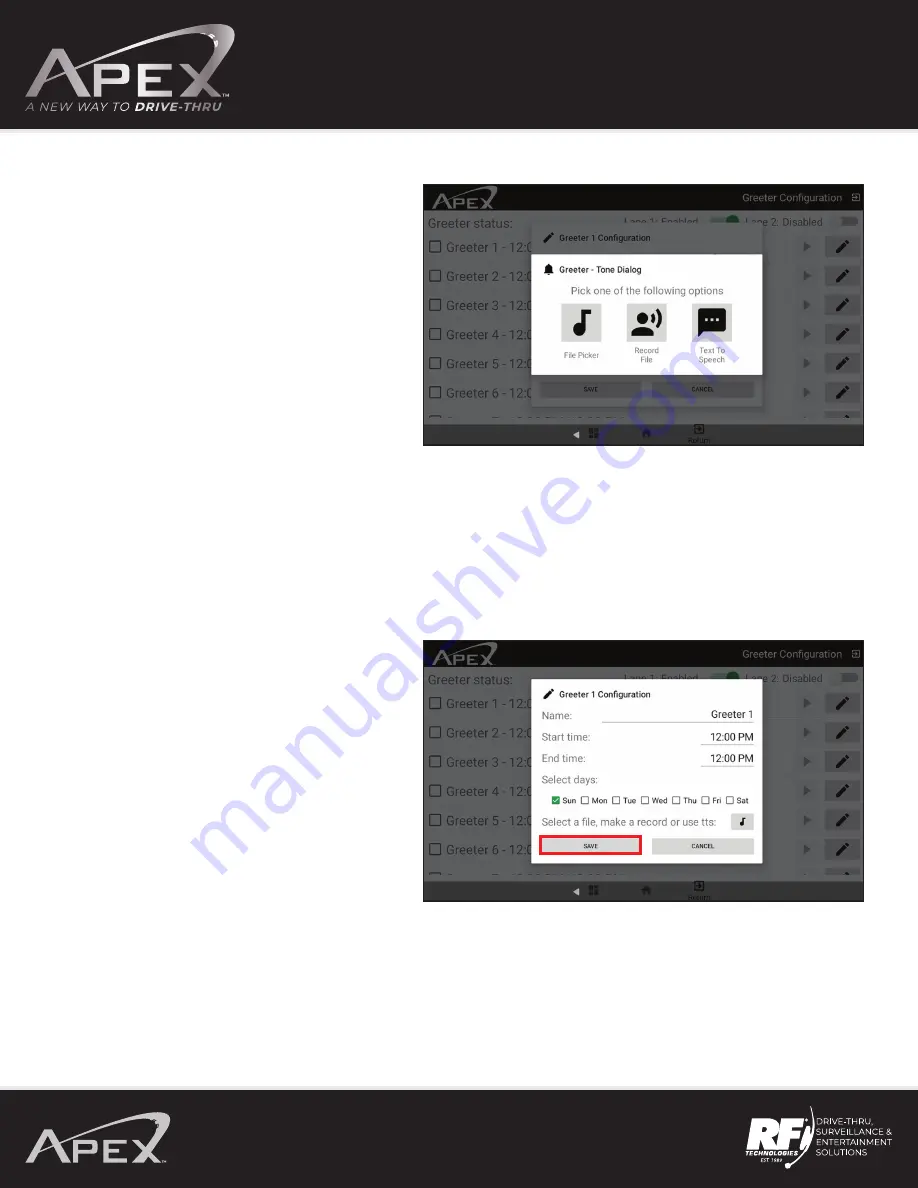
OPERATING MANUAL
17
Select how you would like to add a message.
Note:
If
File Picker
is selected, a message can be
uploaded via USB.
If the
Record File
is selected, a message can be
recorded with a headset.
If
Text to Speech
is selected, a message can
be typed in.
After a message is added, press
SAVE
.
















































