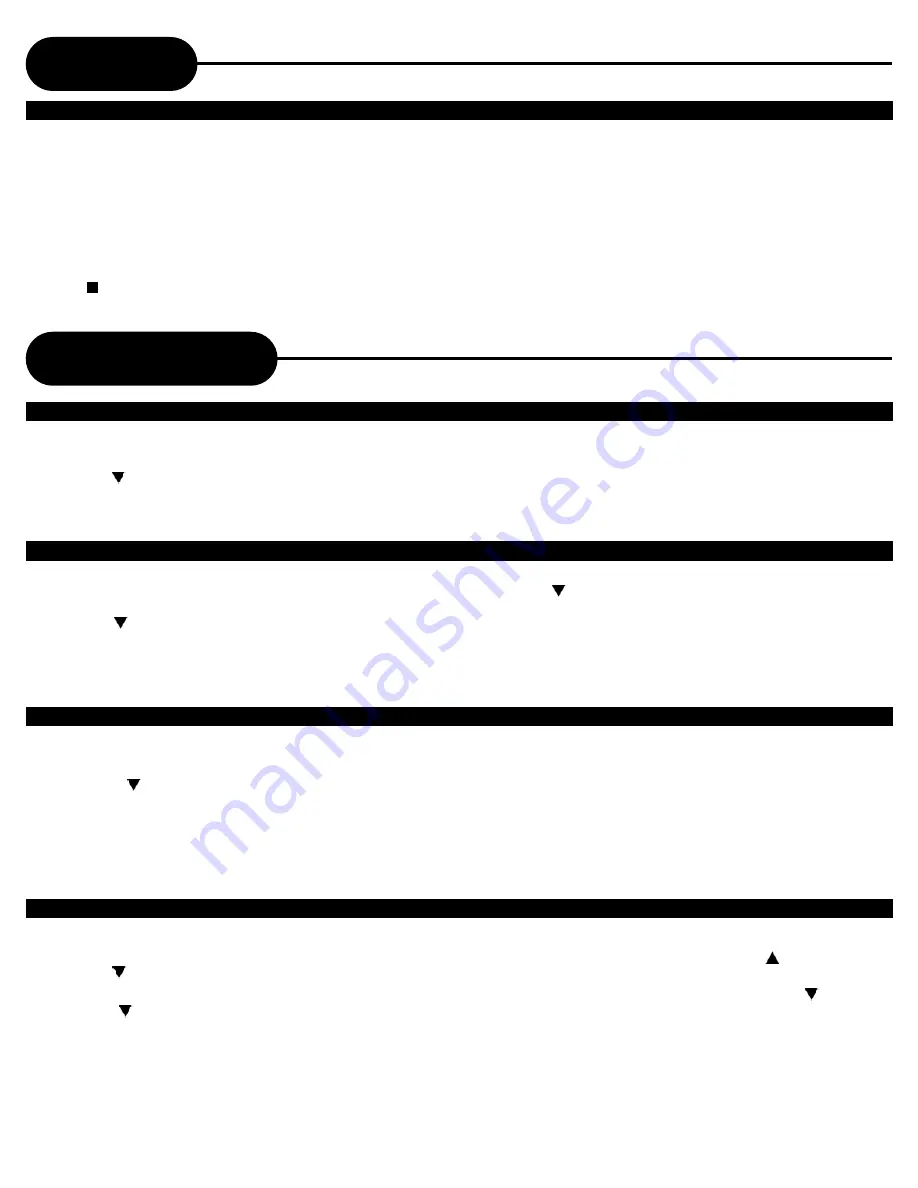
A P E X D I G I T A L
A D V - 3 8 0 0
11
• Press
VCR
button to change into VCR mode.
1 Press the
SETUP
button on the remote control.
2. Press the
button to select the “Search”, and press
ENTER
button.
3. Press
ENTER
button at “Go To Zero Search” to start.
• AS soon as the counter searches 0:00:00 , the tape will play
automatically.
• Press
VCR
button to change into VCR mode.
1 Press the
SETUP
button on the remote control.
2. Press the
button to select the “Search”, and press
ENTER
button.
3. If your search is forward direction, highlight “Index
)” Index searching motion, then press ENTER button.
4. If your search is backward direction, highlight “Index
Search(-)” Index searching motion, then press ENTER button.
• The index signal is recorded on the tape automatically when
the recording is started. You can view a recording at a specific
start point.
• Press
VCR
button to change into VCR mode
1 Press the
SETUP
button on the remote control.
2. Press the
button to select the “Search”, and press
ENTER
button.
3. Press the
button to select the “Index Number Search “,
and press
ENTER
button.
4. Index NUMBER setting method.
• If your search is forward direction, press up
button to select
desired Index Number.
• If your search is reverse direction, press down
button to
select desired Index Number.
5 After setting up , Please Press
ENTER
Button.
•Press
VCR
button to change into VCR mode.
1 Press the
SETUP
button on the remote control.
2. Press the
button to select the “Search”, and press
ENTER
button.
3. Press the
button to select the “Counter Search”, and press
ENTER button.
4. Enter the desired time and press
ENTER
button.
• The counter appears on screen and the LED.
Search Function
Search Counter
Search Index Forward/backward
Search Index Number
One-Touch Recording(OTR) allows you to record in 30-minute increments up to 4 hours at the touch of a button.
1 Start Recording
Follow the instructions on
“Recording”.
2 Activate OTR
While in Record mode, press the
REC
button again to activate One-Touch Recording(OTR).
3 Add Recording Time
Continue pressing
REC
to add recording time in 30 minute increments up to 4 hours.
•The VCR&DVD PLAYER stops recording automatically when the time has elapsed.
4 Press button more than 5 seconds to stop recording mode.
Recording
(continued)
Search Counter Zero
One Touch timer Recording(OTR)
Содержание ADV-3800
Страница 28: ...A P E X D I G I T A L A D V 3 8 0 0 28 ...


























