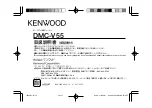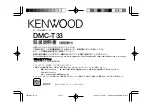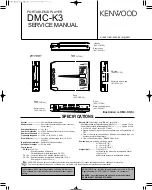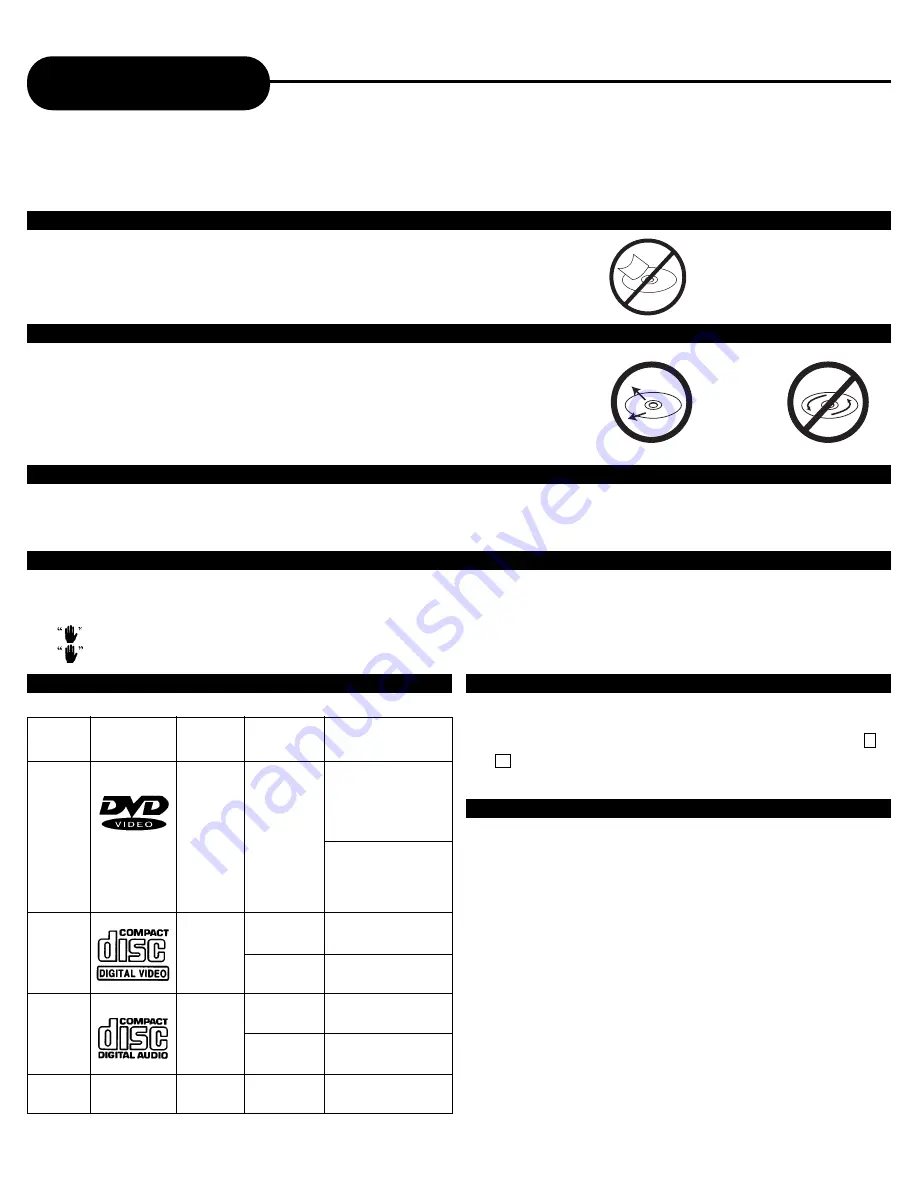
31
A
P
E
X
D
I
G
I
T
A
L
AD-660
Notes on Discs
HOW TO HANDLE, CLEAN, AND STORE DISCS.
HANDLING DISCS
• Do not touch the playback side of the disc.
• Do not attach paper or tape to discs.
CLEANING DISCS
• Fingerprints and dust on the disc cause picture and sound deterioration. Wipe
the disc from the center outward with a soft cloth. Always keep the disc clean.
• If you cannot wipe off the dust with a soft cloth, wipe the disc lightly with a
slightly moistened soft cloth and finish with a dry cloth.
• Do not use any type of solvent such as a thinner, benzine, commercially
available cleaners or anti-static spray for vinyl LP’s. It may damage the disc.
STORING DISCS
• Do not store discs in places subject to direct sunlight or near heat sources.
• Do not store discs in places subject to moisture and dust such as a bathroom or near a humidifier.
• Store discs vertically in a case. Stacking or placing objects on discs outside of their case may cause warping.
ABOUT THIS OWNER’S MANUAL
This owner’s manual explains the basic instructions of this DVD video player. Some DVD video discs are produced in a manner
that allows specific or limited operation during playback. As such, the DVD video player may not respond to all operating
commands. Refer to instruction notes of disc.
may appear on TV screen during operation.
means that the operation is not permitted by the DVD video player.
PLAYABLE DISCS
This DVD video player can play back the following discs.
TYPE OF TV SYSTEM
Connect this DVD video player to a TV compatible with
PAL/3.58 NTSC system.
DVD
video
disc
Audio
+
Video
(moving
pictures)
Audio
+
Video
(moving
pictures)
Audio
Audio
12 cm
12 cm
12 cm
8 cm
(CD single)
12 cm
Video
CD
Audio
CD
MP3
CD
MP3
Disk Mark Contains Disc size Maximum playback time
8 cm
Approx. 4 hours
(double sided disc)
Approx. 8 hours
(double sided disc)
Approx. 74 minutes
Approx. 20 minutes
Approx. 74 minutes
Approx. 20 minutes
Approx. 600+ minutes
NOTES ON REGIONAL NUMBERS
The region number of this DVD video player is 1. If region
numbers, which stand for their playable area, are printed on
your DVD video disc, make sure the disc plays region 1 or
ALL
. Otherwise playback will not be allowed by the player (In
this case, the DVD video player will display the message.)