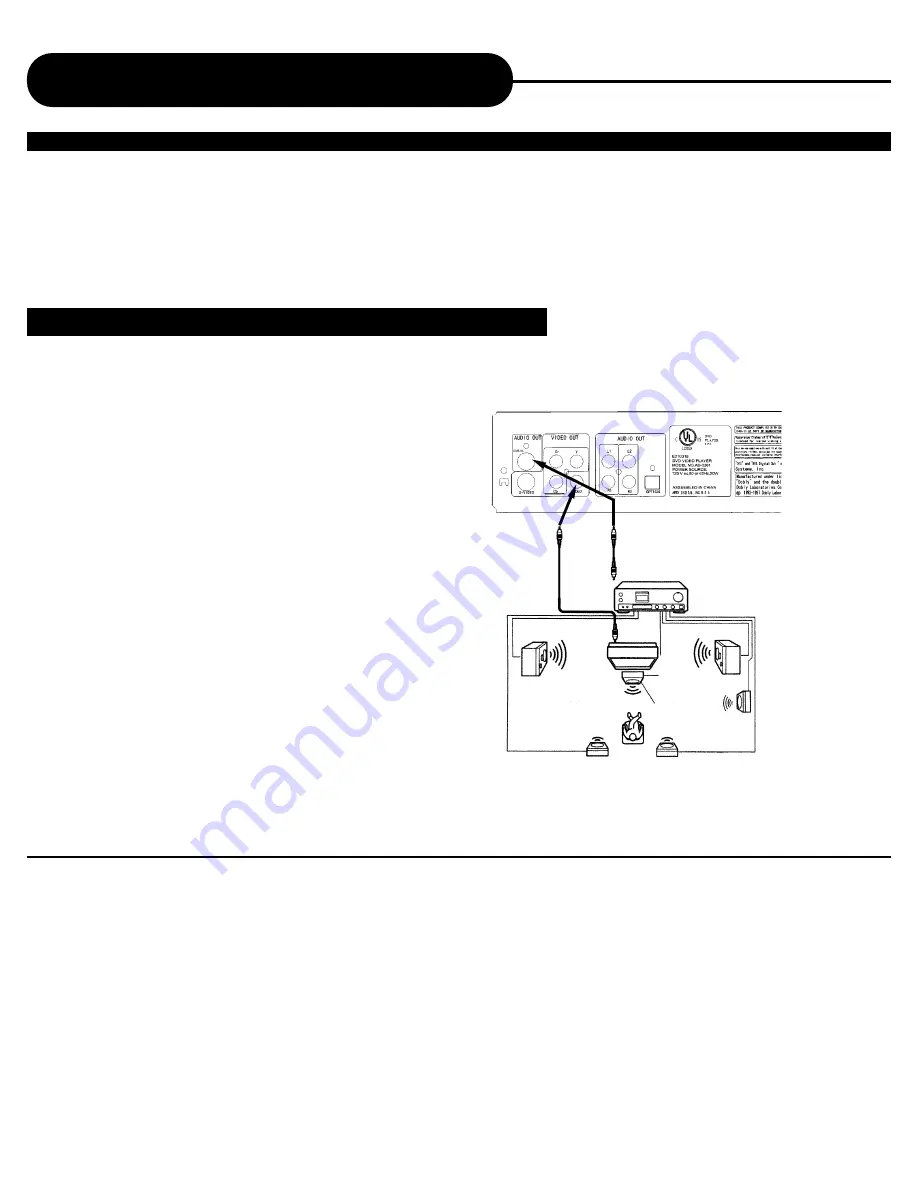
13
A
P
E
X
D
I
G
I
T
A
L
AD - 3201
NOTICE
• Do not connect the PCM/BITSTREAM jack of the DVD video player to the AC-3 RF input of a Dolby Digital receiver. Instead, connect
to the “DIGITAL” or “COAXIAL” input of a Dolby Digital/DTS receiver or Processor. The input of the A/V receiver is not compatible with
the PCM/BITSTREAM jack and is primarily for Laserdiscs only.
• Connect the PCM/BITSTREAM jack of the DVD video player to the "DIGITAL" or "COAXIAL" input of a Dolby Digital/DTS receiver
or Processor.
• Refer to the manual of the connected TV.
• Turn off the power and unplug both units before setting up any connections.
• Due to the wide dynamic range of sound output of the DVD video player, adjust the volume of your receiver to a comfortably modist
listening level to avoid any speaker damage.
Enjoy Dolby Digital or DTS (BEST)
Dolby Digital/DTS
Dolby Digital and DTS programming can deliver surround with five discrete full range channels plus a sixth channel for a
subwoofer. You can enjoy your APEX DVD with your Dolby Digital or DTS Digital Surround Sound System. Connect your DVD
player to a Dolby Digital/DTS receiver, or a Dolby Digital Ready receiver with an external decoder.
Connecting to Optional Equipment
To VIDEO OUT
To Digital Audio Out
H
OW TO SETUP
D
IGITAL
A
UDIO OUTPUT
1. Press Setup button on the Remote Control.
2. Press the Right Arrow Key button to highlight the Audio
setting and press the Enter button to select.
3. Select Dolby Digital/DTS Analog Out column using the
Down Arrow Key. Make sure the display is set to Off.
4. Select Dolby Digital/DTS Digital Out Column, press the
Enter button continually until it displays RAW.
5. Press Setup again to Exit.



























