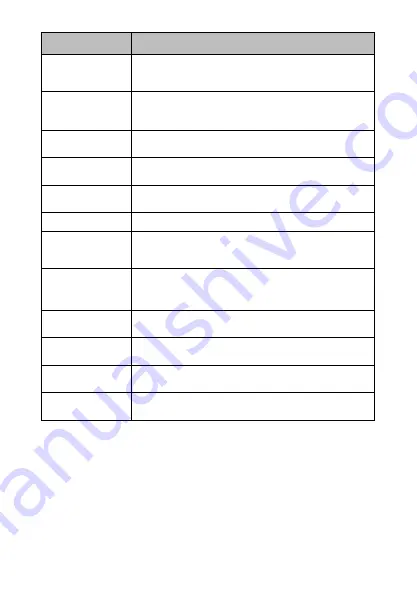
13
Name
Function Description
Resolution
24M/20M/16M/12M/10M/7MHD/5M/3M
/2MHD/VGA
Capture
Mode
Off / 2S Timer / 5S Timer / 10S Timer
Anti-Shake
On / Off
Face Detect
On / Off
Marco
On / Off
Burst Mode
Take three consecutive photos
AWB
Auto/Daylight/Cloudy/Fluorescent/
Tungsten
Color
Standard/Sepia/Monochrome/Vivid
Exposure
+3/+2/+1/0/-1/-2/-3
Sharpness
Soft/Normal/Sharp
ISO
Auto/100/200/400
Metering
Multi / Center / Spot








































