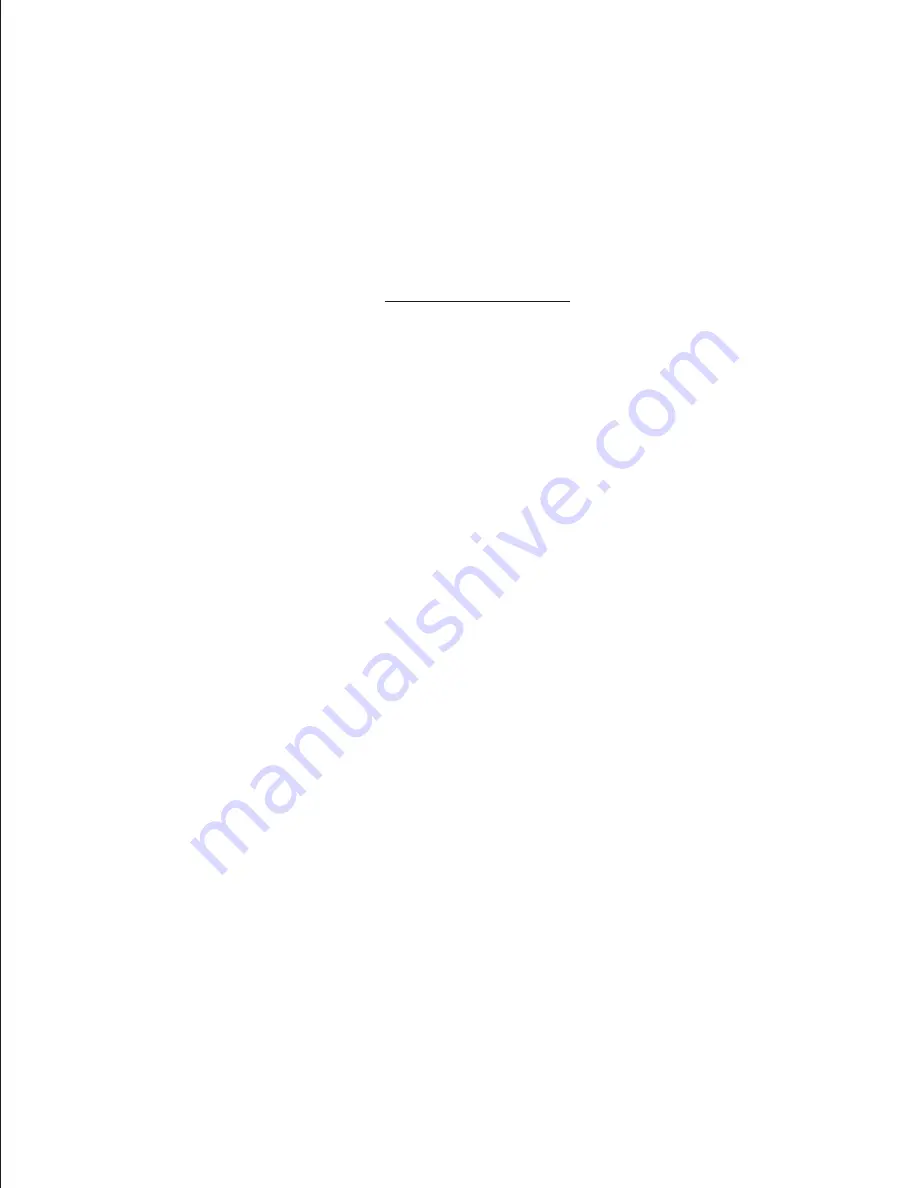
8
7. Connect case leads to motherboard:
7.1 Locate the front panel leads. Your
motherboard documentation will
provide schematics. The triang-
ular markings on the leads
indicate the positive pins/wires.
7.2
Locate the front panel leads. Refer
to your motherboard’s document-
ation for placement schematics.
(Remove right-side panel to better access wiring.)
Note: You may also leave a sensor loose in the chassis in order to monitor
the ambient system temperature. DO NOT place the sensor directly on the
CPU as it will damage the sensor.
6.4 Monitor system temperatures from
the front panel LCD.
9
Connect PC components to the required power connector
for each device type.
7
6. Temperature probe setup:
6.2 Place the probe labeled ‘HDD’ to the
hard-drive’s surface.
6.1 Locate the device temperature
probes. Tape the probe labeled
‘CPU’ to any ‘fin’ on the CPU’s
heatsink and tape in place. For
best results, use thermal tape.
4
3.2 From the outside rear of the case,
push PCI slot cover(s) toward the
inside of the chassis.
3.1 First, remove the PCI slot covers.
Firmly press point A with thumb,
while pulling point B with index
finger to open the latch.
2.5 For hard-drives, locate the blue drive
rails labeled “HDD” and attach one
to each side of the drive.
3. Install PCI components:
2
1.4
Insert your motherboard’s I/O shield
into the area shown. Keyboard and
mouse ports are usually located at
the top of I/O shield.
1.6 Put brass standoffs in place. Align
motherboard with standoffs and
mount to case. This ATX mother-
board (12”x8.3”) only used notches
A1-A6. M8 was also used since it
lined up.
1.5 Refer to the motherboard holes
index for standoff placement for
your motherboard type. A full
ATX (12”x9.6”) board will use
notches A1-A9. Some mother-
boards may not use all notches.
Use any notches that line up
with your motherboard.
NOTE: Touch an unpainted metal section of the chassis to discharge
static electricity before handling PC components. An anti-static wrist
strap should also be worn to further minimize the possibility of damage.
3
2.1 To install an optical or floppy drive,
remove the drive cover by placing
a flathead screwdriver into either
inlet and prying outward. Finish
by using hand to remove slot
cover.
2.4 With drive(s) installed, slide toolless
drive rail forward and push the tab
downward to engage the locking
mechanism.
2.2 To remove metal brackets, push the
top of the bracket, and then rotate it
back and forth until supporting tabs
break free.
2.3 Insert optical drive into drive bay
until the drive is flush with the slot
covers. Repeat for 3½” drives.
1
1. Motherboard installation:
1.1 Remove thumbscrews from the
rear of the X-Sniper.
1.3 Likewise for the S Type, grab the
notch on the left panel and pull
until the panel is released.
NOTE:
CPU and memory installation is not covered in this
manual. Please refer to each components’ documentation
for instructions.
S Type
G Type
1.
Motherboard installation..................................1
2.
Install 3½” and 5¼” drives
..............................3
3.
Install PCI components.................................4
5.
Front fan installation (optional)................6
7.
...........8
Connect case leads to motherboard
9.
..............9
Identify the power supply connectors
8.
Case accessories.......................................8
4.
Case fan setup...........................................5
11.
USB/1394/Audio cable pin assignments....10
10
11. USB/1394/Audio cable pin assignments:
5
3.3 1st, read your expansion card’s
documentation. Install PCI card
into correct slot for your card
type (x1, x16, etc.).
4.1 Daisy chain the side case fan to the
optional front fan, (installation covered
in step 5) as they both function as
intake fans. Connect the male end of
the side case fan to the female end of
the front fan.
4.2 Choose a fan controller to use for
intake fans and locate its INPUT
and OUTPUT connectors. (you may
want to mark them for later ident-
ification.) Connect intake fans to the
OUTPUT connector(1), and plug the
INPUT connector into your power
supply(2). Repeat for exhaust fan.
You can now regulate fan speed by
using the knobs on front of the case.
4. Case fan setup:
2. Install 3½” and 5¼” drives
:
9.4 4-pin peripheral connector
9.
Identify the power supply connectors:
9.1 20/24 pin ATX main connector
9.2 ATX 12V CPU connector
9.3 Serial ATA (SATA) connector
9.5 6-pin PCI-Express connector
9.6 Floppy drive connector
3.4 Once the card is seated firmly,
return latch to the initial position.
A ‘click’ will be heard when fully
engaged.
6.3 Locate the LCD power connector.
(A black/red wire pair having a
male and female 4-pin connector.)
Plug the male end to a peripher-
al connector on the power supply.
X-Sniper
Mid Tower Chassis
1.2 Grab the notch on the left panel.
Pull until panel is released and
r
emove.
10. Complete the installation:
10.1 With all components properly installed, gently
return side panels to their original positions
and replace all screws. Congratulations! You
have completed assembly of the X-Sniper.
CONTENTS
(For power supply version only)
2.6 Align rails with hard-drive bay and
insert until rails click into place.
5. Front fan installation (optional):
5.1 To install a 120mm fan for improved
cooling, first remove the hard-disk
cage by removing the screws shown.
There are also two screws on the un-
derside of the case that will need to
be removed.
5.3 Insert fan to the mounting area.
5.4 Mount fan to the case. Screws are
installed from the outside of the case.
Replace front panel.
5.2 Next, remove the front panel. Get
a firm grip on the intake vent at
the bottom of the front panel and
pull.
8.
Case accessories:
8.1
The RF choke is used to suppress
radio frequency interference. Front
panel wiring is wound through the
RF choke prior to motherboard con-
nection.
8.2
This bracket is used to allow a pad-
lock (not included) to be attached to
the case for added security. The
bracket is screwed to the rear of the
case
before
replacing the side panel.
6
6.
Temperature probe setup........................7
10.
Complete the installation.........................10
USER’S MANUAL
Содержание X-Sniper
Страница 1: ...USER S MANUAL...
Страница 12: ......





















