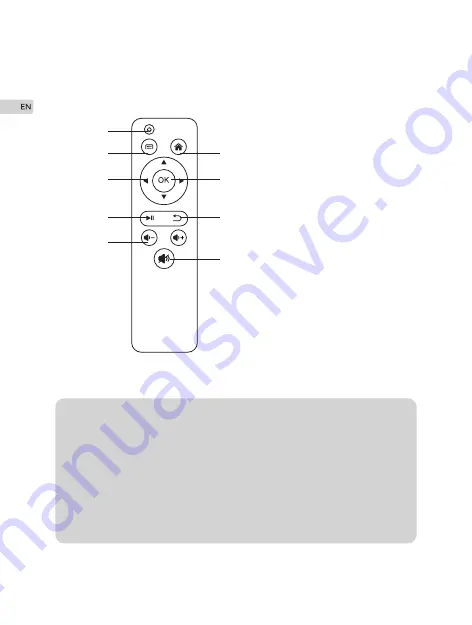
Remote Controller
Notes:
Do not combine new batteries with old ones in remote control-
ler,which can cause operation failure due to insufficient power
supply.
When using the remote controller, please make sure that the
signal transmitter of the remote controller aims at infrared signal
receiver of the projector.
If you are not using the remote controller for a extended period,
please take out batteries to prevent batteries leakage.
1.
2.
3.
4
1. Power
2. Menu
3. Home
4. Left/Right/Up/Down
5. OK
6. Play/Stop
7. Return
8. Volume
9. Mute
3
5
7
9
1
2
4
6
8
Содержание LC350
Страница 1: ...LC350 Video Projector User Manual...
Страница 16: ...Projection distance and screen size 15...



































