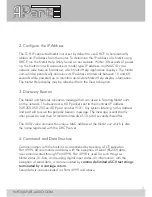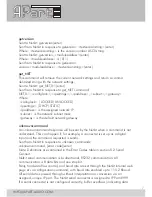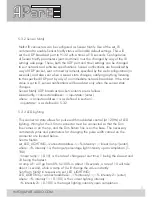WWW.APART-AUDIO.COM
2
The APart Netkit product family is designed to quickly connect almost any electrical
device with RS232 or IR control to a network and comes with a choice of wired
TCP/IP connectivity to infrared (IR) or serial (RS232) equipment. The IR units include
3 configurable in/outs and all units (IR and RS) include built-in IR learning. An
embedded web server allows easy configuration from any web browser. Now it
is possible to design and integrate a low-cost custom control system for APart
products and other devices with serial or infrared control possibilities. The NETKIT-
IR and NETKIT-RS allow easy integration with PC, Mac, iPhone/iPod/iPad and
Android devices via freely available software applications.
This manual describes the various features from our Netkit units. You can use
third party software to operate the Netkits via home control units, tablets or
smartphones. An example is described in chapter 7 of this user manual.
Introduction
Connect a standard RJ45 network cable and the power supply to your Netkit unit.
Connect the other end of the network cable to your wireless router or IP network.
In its default configuration, the Netkit models use DHCP to automatically obtain
an IP address from your network router. To determine the IP address, download
the Netkit Help application from our website. Run the program from a Windows
PC that is connected to the network. The Netkit Help application listens for Netkit
units multicast beacons and displays the Netkit IP address and other details within
one minute. If a DHCP server is not present, defaulted Netkit units will reside at IP
192.168.2.100
Each Netkit unit has an internal IR learner. To use it, download the latest Netkit
Learn application from our website. Once connected to your Netkit Learn program,
simply point your infrared remote at the small hole located to the right of the power
connector (see figure 1) and press any button you want captured by Netkit Learn.
Netkit units’ configuration can be reset to factory defaults by inserting a metal
pin (like a paper clip) into the small opening located to the right of the power
connector (see figure 1). Do not push the paper clip in deeper than approximately
How to get started
Содержание NETKIT-IR
Страница 1: ...INFO APART AUDIO COM 1 MANUAL NETKIT IR RS ...
Страница 19: ...INFO APART AUDIO COM 19 Notes ...