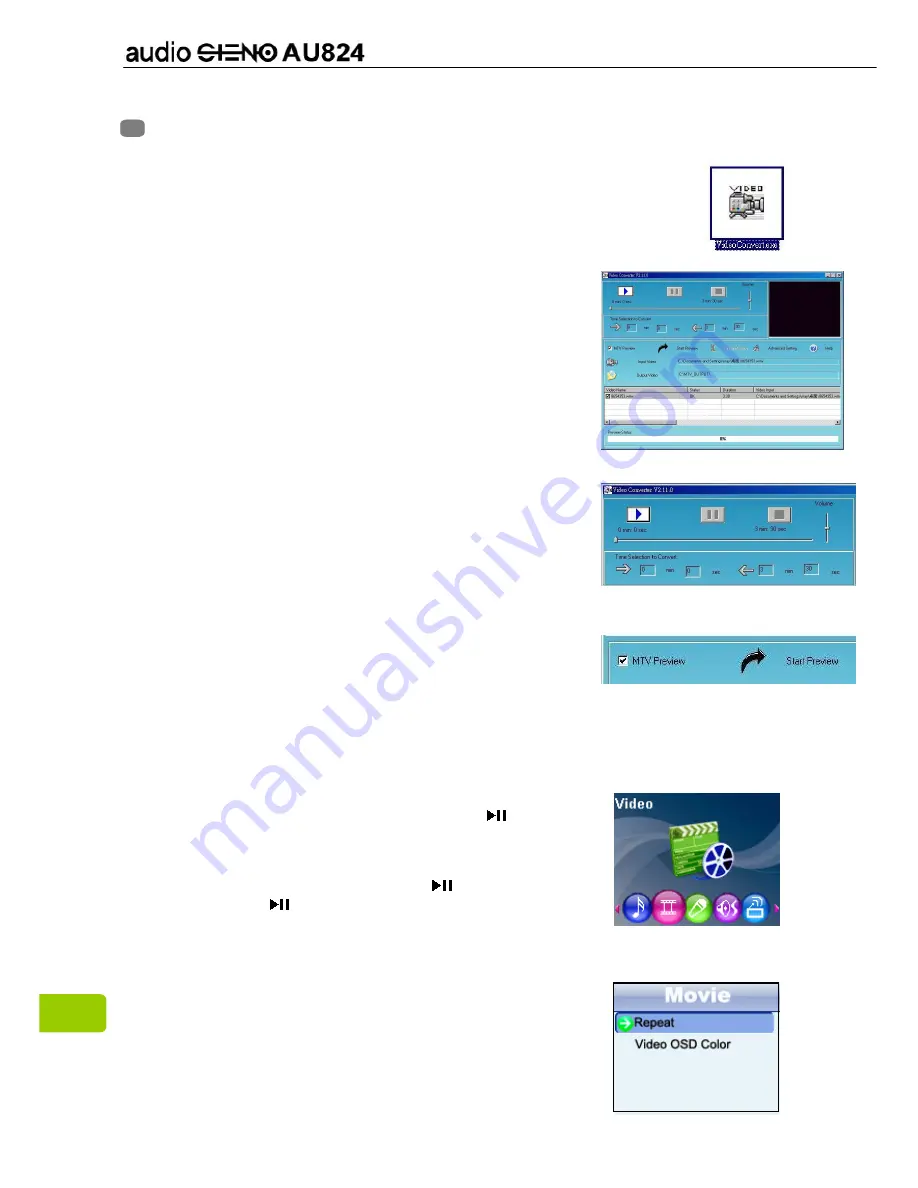
18
Chapter 15. Convert and Play Video File
Install the Media Converter Tool
1. Insert the installation CD into the CD-ROM, select and click
“VideoConvert.exe” to setup the program.
2. Follow the process as follows:
3.
Click “Input Video” column to select the video
file you wish to convert for use on the MP4
player.
4. Select the “output frame size”( Advised is
160X128)
5. Select “Output Audio Quality”( Advised is Good).
6. Video converter allows the user to replace the
video clip audio track with an audio file of their
own choice.
7. Video converter allows the user to convert a
segment of the selected video clip rather than
the whole clip. To do this, enter the starting time
of the desired segment on the left of the “Time
selection to convert” section and the finish time
on the right side.
8. To convert the whole input video file, go straight
to step 9 . To preview how the converted video
file will appear, click on the MTV preview check
box and then click “Start Preview.
9. Click “Start Conversion” button to convert video file .
Play Video
1. In the Main menu, press the
<
<
<
<
or
>
>
>
>
key to
select
“Video”
option, then press
key to
enter.
2. Press the
<
<
<
<
or
>
>
>
>
key to select your
desired .mtv file, and press
key to play .
Press
key again to stop.
3. Press and hold the
<
<
<
<
or
>
>
>
>
key to fast backwind
or fast forward .
4. Press
Menu
key to exit.
5. In “Video “ catalog window , press
Menu
key to
enter submenu.
6. Press
<
<
<
<
or
>
>
>
>
key to select your desired option
among [Repeat ] / [Video OSD Color].
Содержание Audio Steno AU824
Страница 1: ...1 User Manual...





































