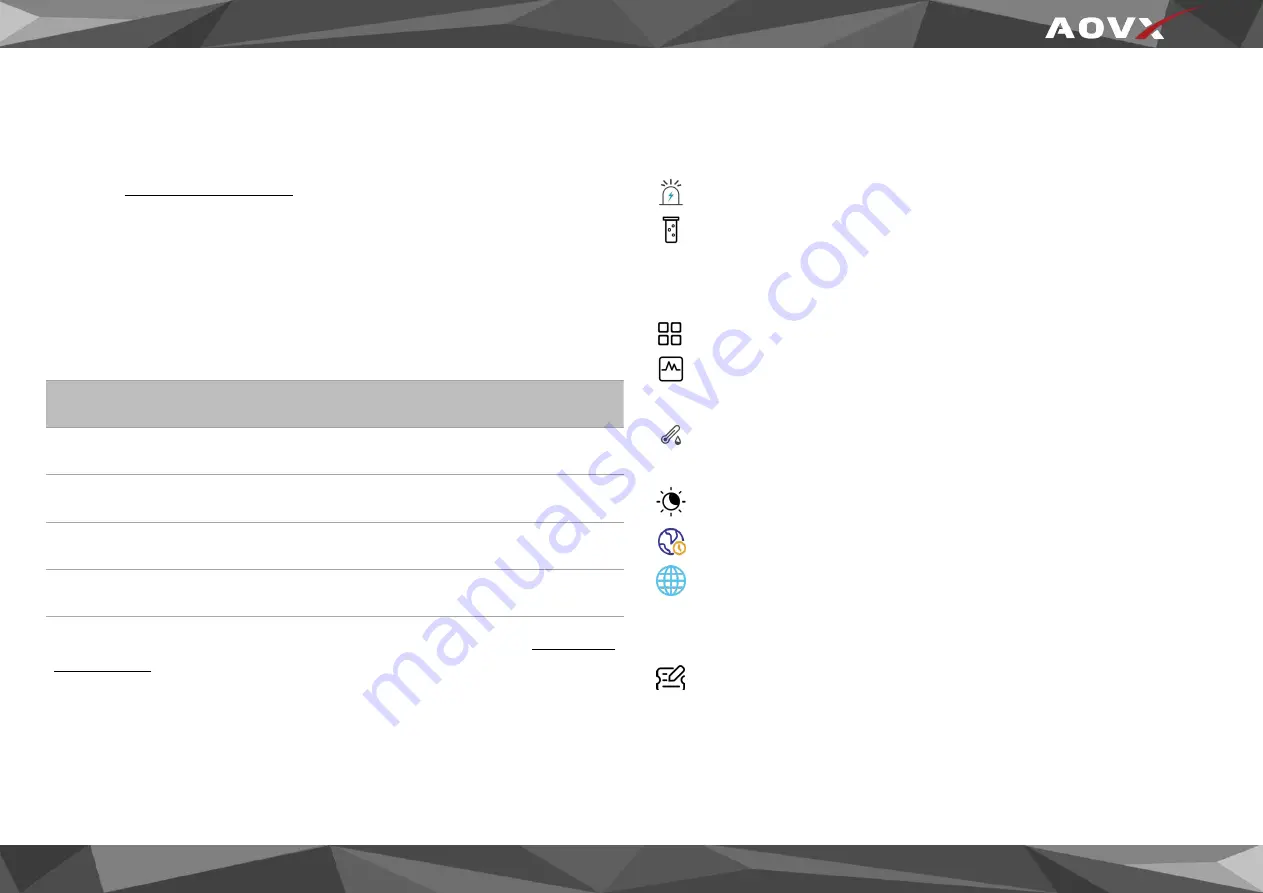
www.aovx.com
7
2 Make sure you click
set
after every configuration.M-*ost important
configurator section is
Quick Start
– where all your server and network
can be configured.More details about G series configuration can be
found in
2.5 SMS configuration
Quickly set up your device by sending SMS commands to it:
Table 1 SMS commands
commands
Examples
IP=<index>,<ip>,<port>
configure IP
APN=<apn>,<name>,<password>
configure APN
TIMEZONE=<zone>
configure timezone
TIMEGAP=<index>+<time>
configure report interval
More details about the commands in the list can be find in
commands.
Default configuration settings
Report Interval
Report
:Report every 3600s by default.
Sample
:Sampling every 3600s by default.
Device configuration
Work mode
:Optional.
G sensor
:Range:±4G;Threshold:100; Time:3; Interval time:10 by
default.
Temp&Humi sensor
:Interval:10s; Tmax:40; Tmin:10;Hmax:50;
Hmin:10 by default.
Light
:Threshold:500; Interval:10s by default.
Timezone
:UTC+8 by default.
GNSS Galaxy
: GPS+BD by default.
Protocol
Protocol
:Type:JT808 by default; Ver:2013; Encry:NULL; Link:TCP
by default. Reportmask, Bule toothmask and sensormask are optional.



























