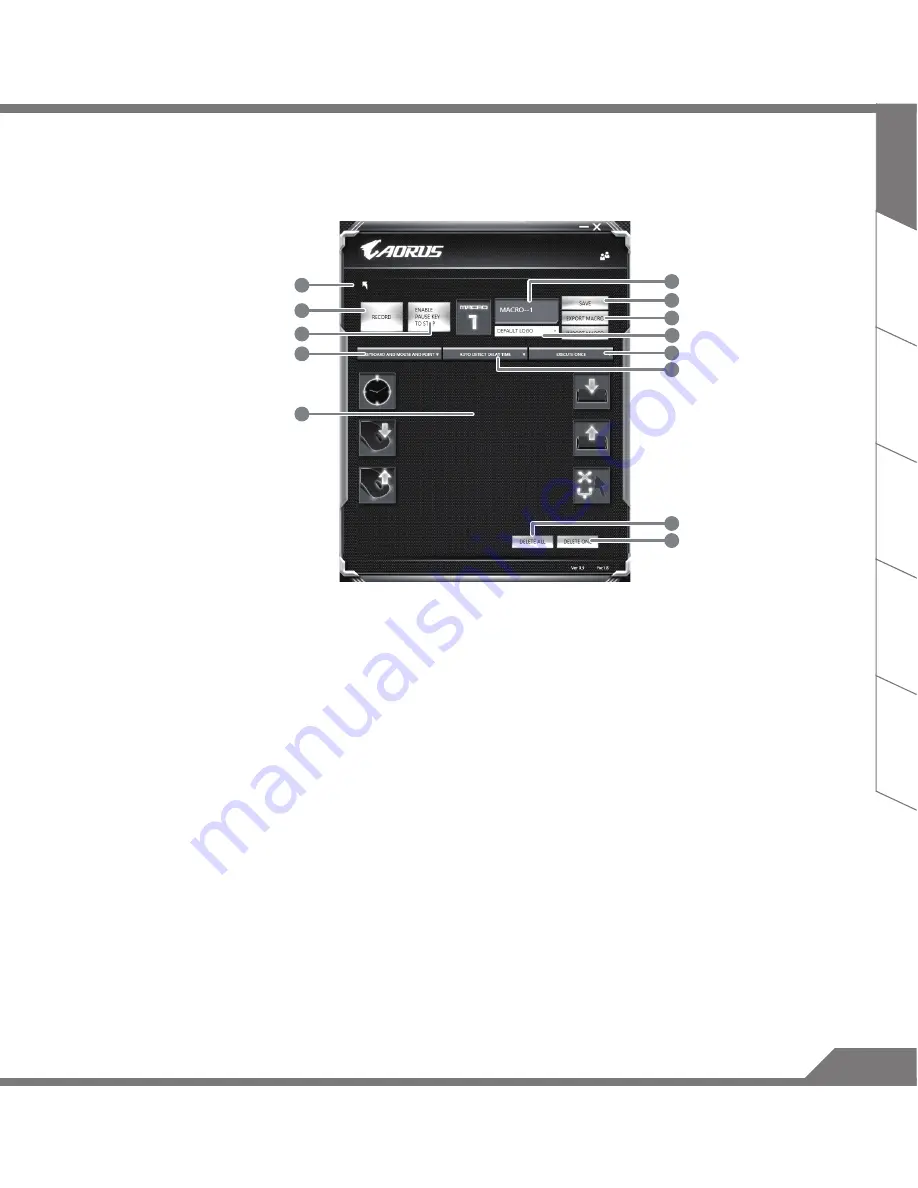
TC
KR
SC
FR
GR
13
EN
13
1
8
3
7
6
10
11
9
5
2
4
12
b. Overview of macro record panel (you can record your own macro here)
1. Start recording: Click when you’re about to record the macro
2. Pause key Switch: Enable/Disable Pause key to stop recording.
3. Macro Name: Set the name of this macro
4. Import icon: Set icon for this macro. You can use default icon or upload your own icon
5. Record type: You can choose to record only mouse(or keyboard) movement, or record both.
You can also decide to or not to record mouse position.
6. Record interval: You can decide to or not to record the interval of each movement(or You can
set fixed interval time between every movement)
7. Execution way: You can set the macro execution way (execution once, repeat execution or
repeat execution with deep press)
8. Export macro: Export your macro
9. Import macro: Import the macro
10. Delete all: Delete all movement in this macro
11. Delete selected: Delete selected movement
12. Movement list: it shows all movement you record
13. Exit: The system will inquire you if to save the recorded macro
Содержание X3 v4
Страница 1: ...V2 0...
Страница 23: ......























