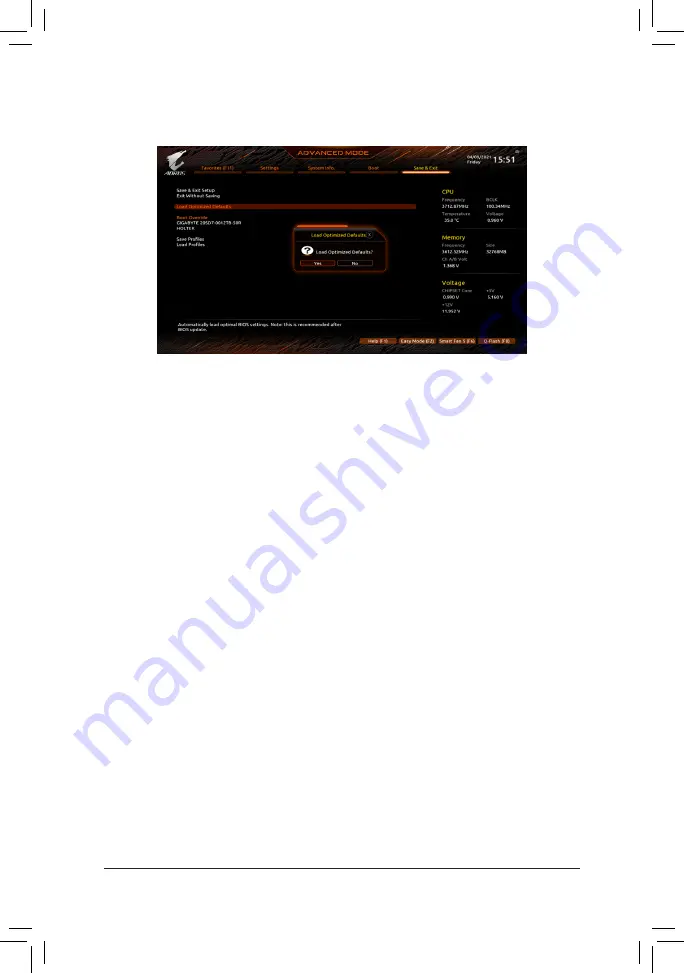
2-4 Loading Optimized Defaults
Go to the
Save & Exit
menu to load the BIOS default settings.
&
Load Optimized Defaults
Press <Enter> on this item and select Yes to load the optimal BIOS default settings. The BIOS defaults
settings help the system to operate in optimum state. Always load the Optimized defaults after updating
the BIOS or after clearing the CMOS values.
- 16 -










































