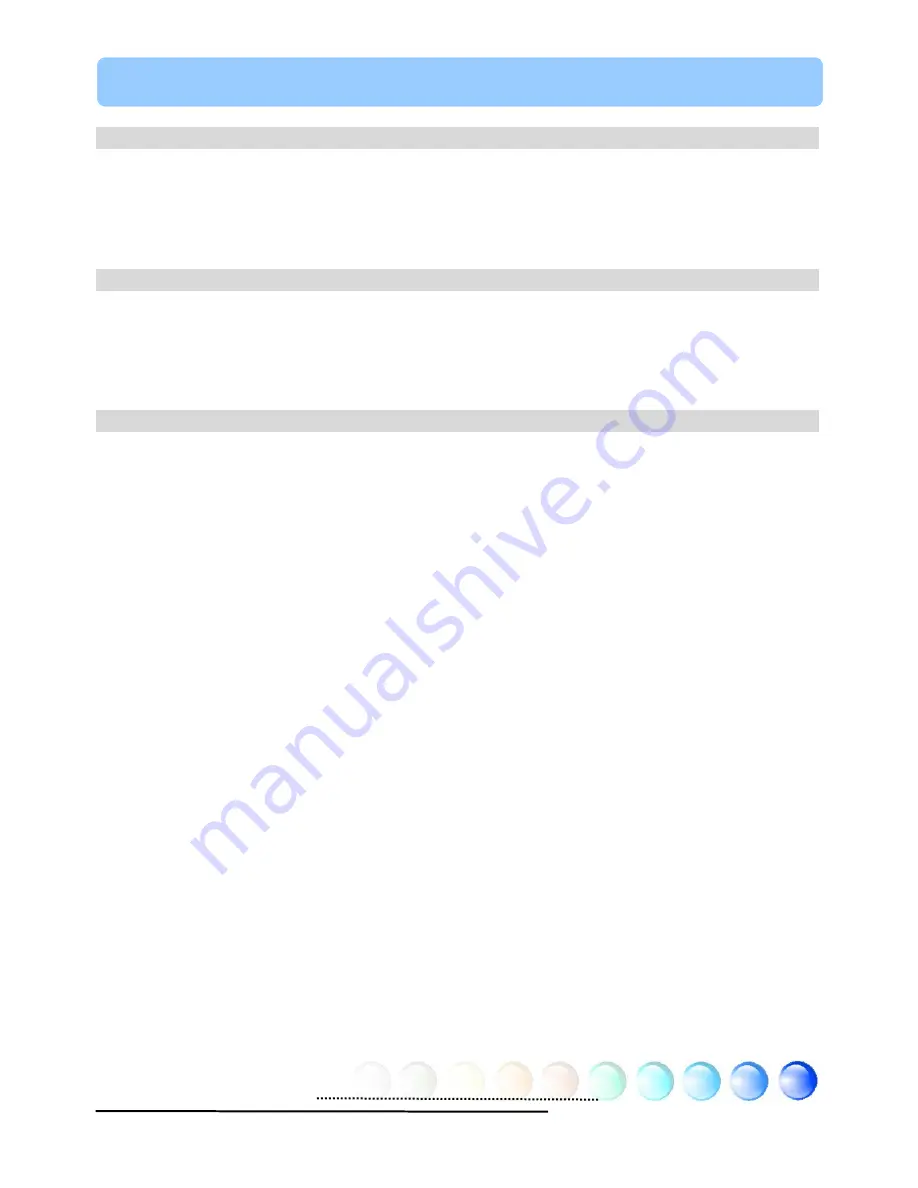
Table of Contents
Table of Contents
Table of Contents ................................................................................... 1
1.1 A Thank-you Note Before You Get Start..........................................................4
1.2 Features of This Manual ...............................................................................5
1.3 Safety Information ......................................................................................5
Chapter 2 Introduction to This Motherboard ............................................... 6
2.1 How does your motherboard look like?...........................................................6
2.2 Specification ...............................................................................................7
2.3 Block Diagram ............................................................................................8
Chapter 3 Hardware Installation ............................................................... 9
3.1 Quick Installation Procedure .........................................................................9
3.2 Installation You Have to Know..................................................................... 10
Installing CPU ...........................................................................................10
Installing CPU and System Fans ..................................................................11
Installing Memory Modules .........................................................................12
Connecting IDE and Floppy Cables ..............................................................13
Connecting ATX Power Cables.....................................................................14
Connecting Front Panel Cable .....................................................................15
3.3 Other Installation for Your Reference ........................................................... 16
Setting CPU Voltage and Frequency .............................................................16
Connecting Serial ATA................................................................................17
Adjusting your Hard Disk Setting.................................................................18
Connecting AGP 8X Expansion Slot ..............................................................19
Connecting IrDA........................................................................................20
10/100/1000Mbps LAN Supported ...............................................................21
Connecting USB2.0....................................................................................22
Connecting 1394 (only for n250a-FR) ..........................................................23
1
















