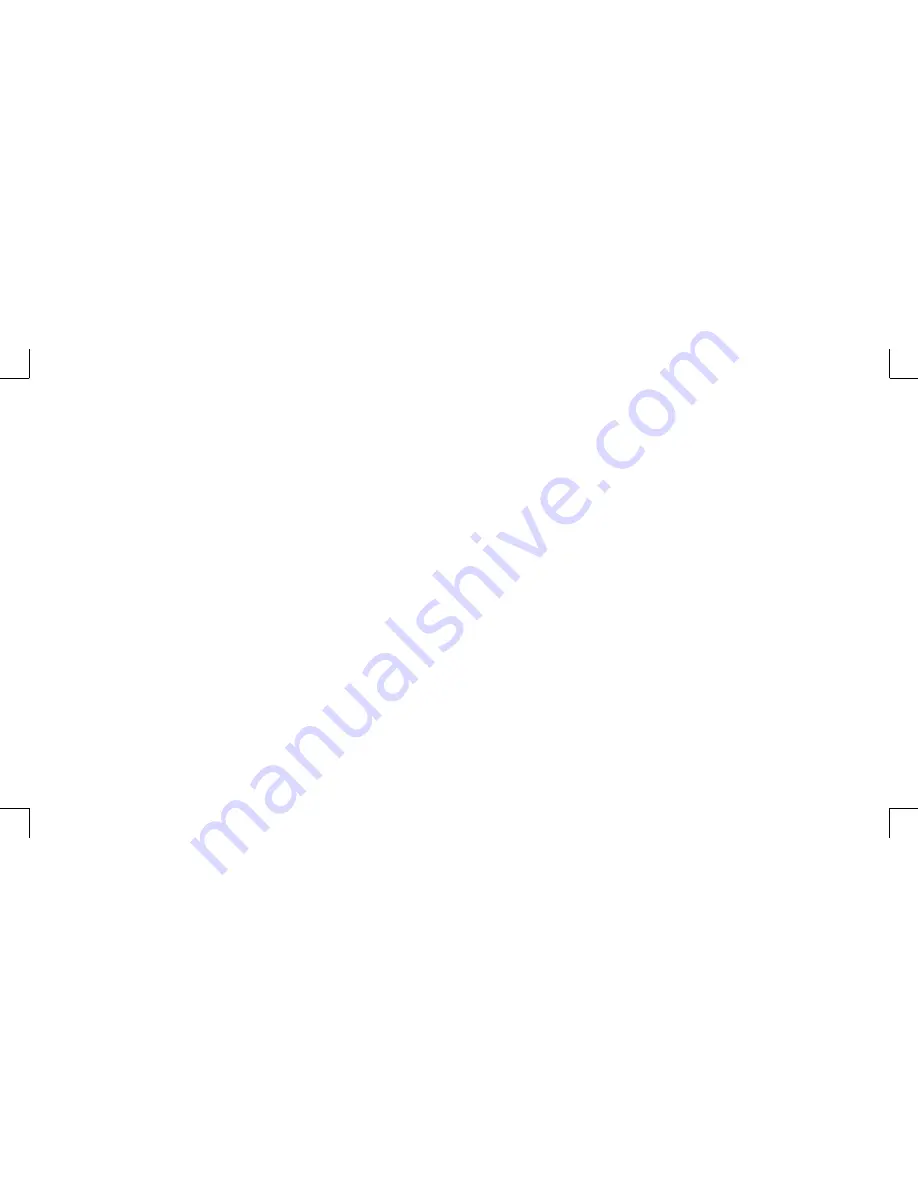
6
7
Connecting to Video Display
You can connect the system to many types of video display devices, including projector, LCD
or traditional cathode ray tube (CRT) monitor, or TV unit.
Connecting the LCD or CRT Monitor
You can connect the system to an LCD monitor. The video signal connector from the LCD
monitor connects to the DVI connector through a DVI cable. If you want to connect the system
to a CRT monitor, you have to use a DVI to VGA&DVI converter as illustrated in System
Installation Diagram in chapter 1.
Connecting to HDTV Set
There is an S-Video connector on the back of the rear panel. You can use an “S-Video to
S-Video/YPbPr/Composite Video” cable to connect your system to a TV unit. On most high
quality TV unit, you can
fi
nd the YPbPr inputs. On one end of the “S-Video to S-Video/YPbPr/
Composite Video” cable, you can find the blue, green, red connectors, which are generally
referred to as the YPbPr connectors. If your TV unit has YPbPr inputs, connect the YPbPr
connectors to the YPbPr inputs of your HDTV unit or TV tuner.
Connecting to Conventional TV Set
The S-Video connector of the “S-Video to S-Video/YPbPr/Composite Video” cable comes
in black color. In case your TV unit only has S-Video input, you can connect the S-Video
connector to the S-Video input of your TV set. Some old TV units may only have Composite
Video input. The Composite Video connector comes in yellow. In case your TV only has
Composite Video input, connect the Composite Video connector to the Composite Video input
of your TV set.
Connecting to Projector
More and more people have the need to connect a PC or a notebook PC to a projector in order
to make presentations. The system is designed with the connector for outputting to a projector.
In case you want to connect to a projector, you have to use a DVI to VGA&DVI converter as
illustrated in System Installation Diagram in chapter 1.
Connecting to Keyboard and Mouse
You can connect the keyboard and mouse to the USB connectors.
Expanding the System
Because there are only two USB connectors on the rear panel of the system. After you
have connected USB keyboard and mouse to the system, you will have no additional USB
connectors to connect other USB peripherals. To add more USB devices to your system, you
can install an optional “expander” box or an USB hub for system expansion. The functionality
of the system can be upgraded with the optional “expander” which allows users to achieve
outstanding expandability. The “expander” is designed to enhance the scalability and
modularity of the system. It offers the expansion space for two 5-1/4” disc drives and two USB
ports. One of its 5-1/4 disc drive space can accommodate two 3-1/2” disc drives. The expander
also greatly enhances the system expansion
fl
exibility.
For example, the system can add an expander to incorporate CD/DVD copy function. It can
also be used to accommodate hard disc drives, audio ampli
fi
er, speakers, online power supply,
or cooling equipment. An expander can be daisy-chained to another expander, and the second
expander can be connected to a third expander, etc.








































