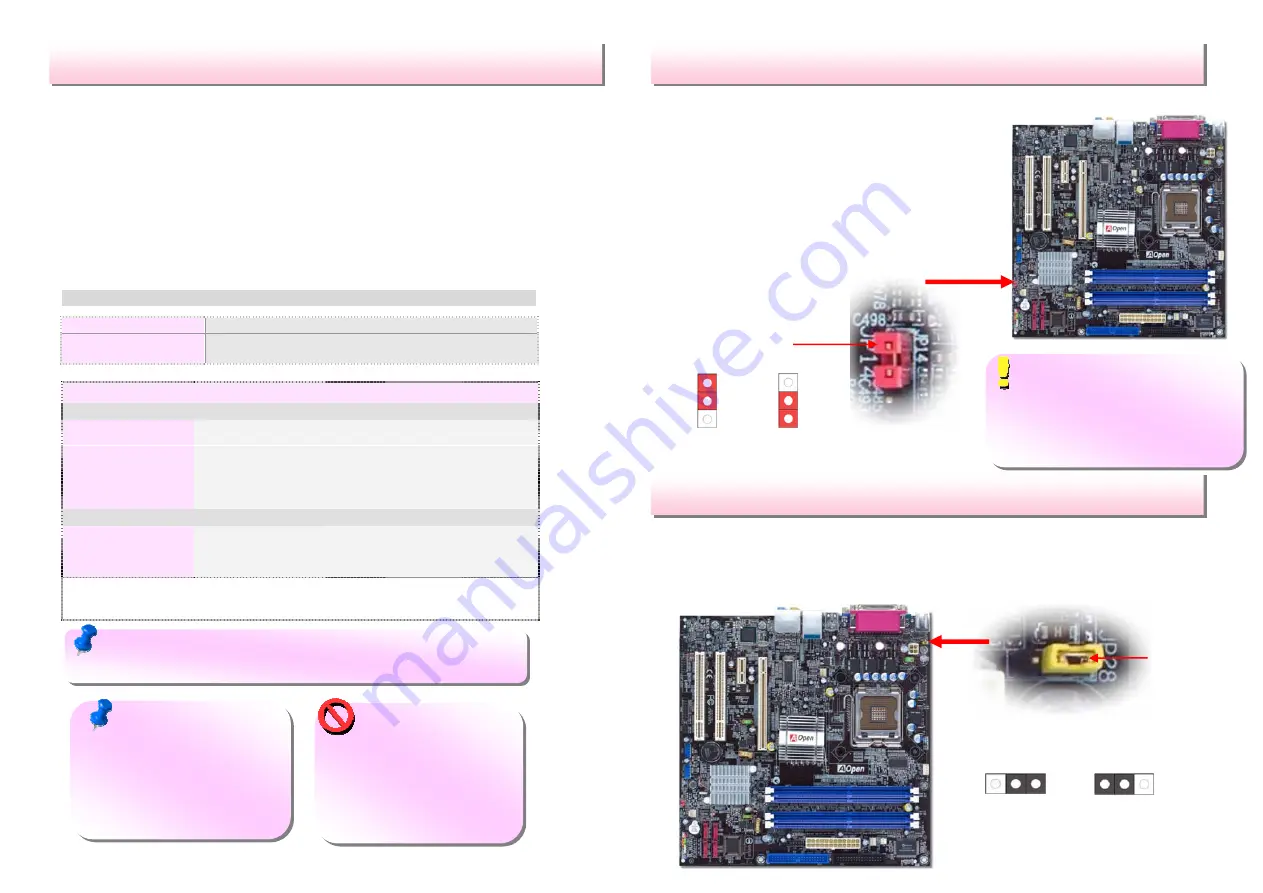
Setting CPU Voltage & Frequency
Setting CPU Core Voltage
This motherboard supports Voltage ID (VID) function to detect CPU voltage
automatically during power-on and the range is from 0.8375V to 1.6V. It’s not
necessary to set CPU core voltage.
Setting CPU Frequency
This motherboard is CPU jumper-less design, you can set CPU frequency through
1MHz stepping CPU Overclocking in the BIOS. CPU Core Frequency = CPU FSB
clock x CPU Ratio. However, all CPU now selling in the market belong to "Fixed
Multiplier". That means users can not adjust the CPU Ratio but only change CPU
FSB clock to achieve overclocking.
(Users do the overclocking at their own risk!!)
BIOS Setup > Frequency / Voltage Control > CPU Speed Setup
CPU Ratio
8x, 10x… 24x, 25x, 26x, 27x, 28x
CPU FSB
(Adjustment manually)
FSB = 100MHz-400MHz by 1MHz Stepping CPU Overclocking
Processor Number Processor Frequency
FSB
CPU Ratio
Cache
5 Series
580
4.00G
800MHZ
20x
1MB L2
570
3.80G
800MHZ
19x
1MB L2
560
3.60G
800MHZ
18x
1MB L2
550
3.40G
800MHZ
17x
1MB L2
540
3.20G
800MHZ
16x
1MB L2
530
3.00G
800MHZ
15x
1MB L2
520
2.80G
800MHZ
14x
1MB L2
3 Series
350
3.20G
533MHZ
24x
256K L2
345
3.06G
533MHZ
23x
256K L2
340
2.93G
533MHZ
22x
256K L2
335
2.80G
533MHZ
21x
256K L2
Note
:
With CPU speed changing rapidly, there might be faster CPU on the market by the
time you received this installation guide. This table is kindly for your references only.
JP14 Clear CMOS
JP28 Keyboard/Mouse Wakeup Jumper
This motherboard provides keyboard / mouse wake-up function. You can use JP28
to enable or disable this function, which could resume your system from suspend
mode with keyboard or mouse. The factory default setting is “Disable” (1-2), and
you may enable this function by setting the jumper to 2-3.
You can clear CMOS to restore system default
setting. To clear the CMOS, follow the procedure
below.
1. Turn off the system and unplug the AC power.
2. Remove ATX power cable from connector PWR3
3. Locate JP14 and short pins 2-3 for a few seconds.
4. Return JP14 to its normal setting by shorting pin
1 & pin 2.
5. Connect ATX power cable back to connector
PWR3.
Pin 1
Pin 1
Note: Some CPU fans do not have sensor pin so they cannot
support fan monitoring.
Warning: Intel 915G
chipset support maximum
800MHz (200MHz*4) system
bus; higher clock setting may
cause serious system
damage.
Tip: When should I Clear CMOS?
1. Boot fails because of overclocking…
2. Forget password…
3. Troubleshooting…
1
Disable
(Default)
1
Enable
Note: Intel 915G chipset
support Prescott processor.
Prescott processor could detect
the clock ratio automatically;
you may not be able to adjust
the clock ratio in BIOS manual.
Normal
(default)
1
Clear CMOS
1








