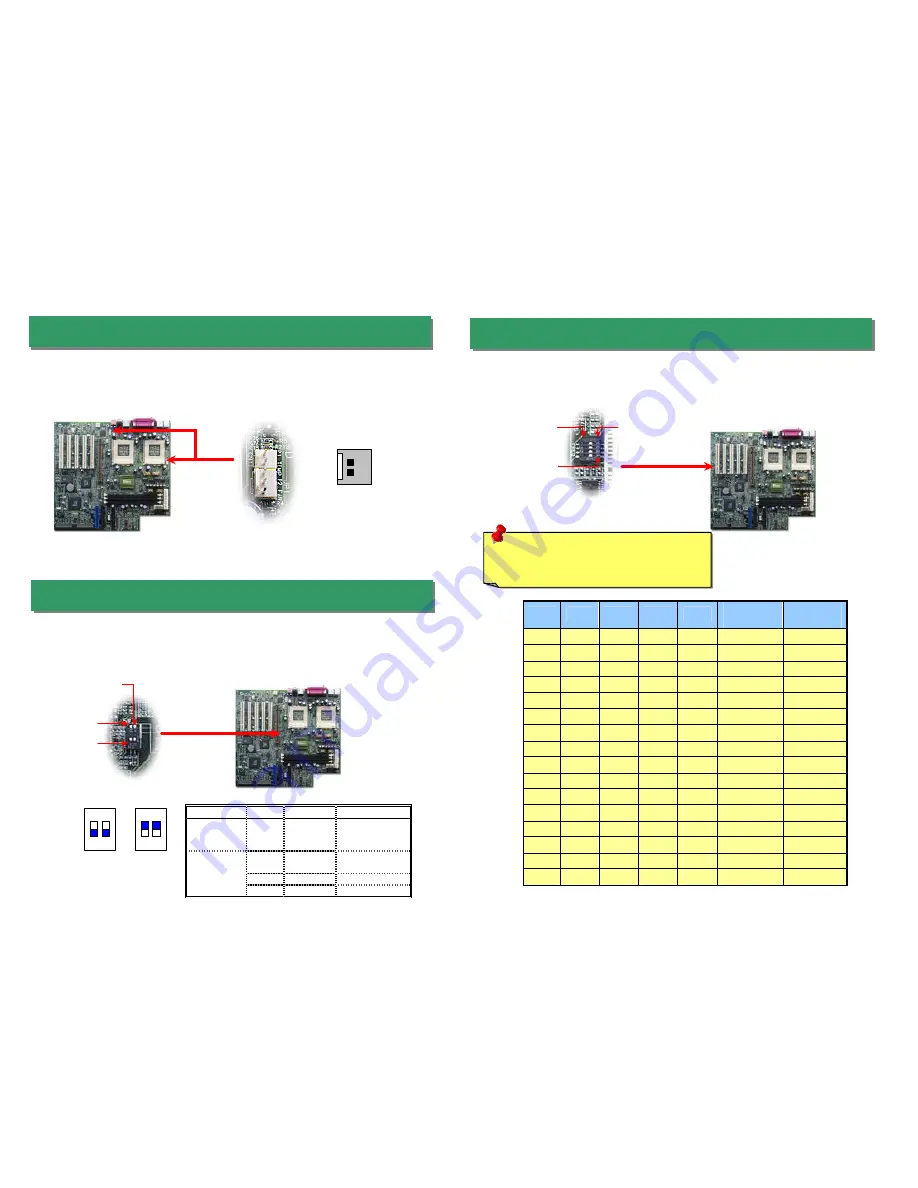
This motherboard supports DUAL processors for Intel PentiumII / Pentium!!!, and
Celeron CPU (applied to PPGA package only, must lower than 300MHz). Please refer
to the following table for detail. It is not recommended to change the default setting,
unless the system fails to boot and you’re trying to troubleshoot.
Processor CPU Package
Configuration
Single Processor
PentiumII
Pentium!!!
Celeron
All
Default
PentiumII
Pentium!!!
All
Default
Celeron
PPGA
Set the SW3 to OFF
Dual Processor
Celeron
FC-PGA
Not Supported
When you are using the Intel
®
engineer sample CPU with DX34/DX34Plus, the SW1
allows you select the CPU ratio from 2x to 9.5 x. You can adjust the SW1 to get the correct
CPU working ratio and frequency.
5. SW1 Setting CPU FSB Frequency & Ratio
4. SW3 Select CPU Type
3. Installing Thermal Sensor
GND
Sensor
The Thermal Sensor Connector (CN12 & CN1) provides you to use the thermal sensor
to detect the CPU temperature of the components on the motherboard.
OFF
ON
1
SW3
Warning:
We strongly recommend you do
not overclocking your CPU and system for
get more system reliability.
SW1
ON
OFF
1
Bit1
Bit2
Bit3
Bit4
Ratio
Frequency
(FSB100)
Frequency
(FSB133)
On
On
On
On
X2
200
266
On
Off
On
On
X2.5
250
333
On
On
Off
On
X3
300
400
On
Off
Off
On
X3.5
350
466
On
On
On
Off
X4
400
533
On
Off
On
Off
X4.5
450
600
On
On
Off
Off
X5
500
667
On
Off
Off
Off
X5.5
550
733
Off
On
On
On
X6
600
800
Off
Off
On
On
X6.5
650
866
Off
On
Off
On
X7
700
933
Off
Off
Off
On
X7.5
750
1000
Off
On
On
Off
X8
800
1066
Off
Off
On
Off
X8.5
850
1133
Off
On
Off
Off
X9
900
1200
Off
Off
Off
Off
X9.5
950
1266
1
2
ON
(Default)
1
2
ON








