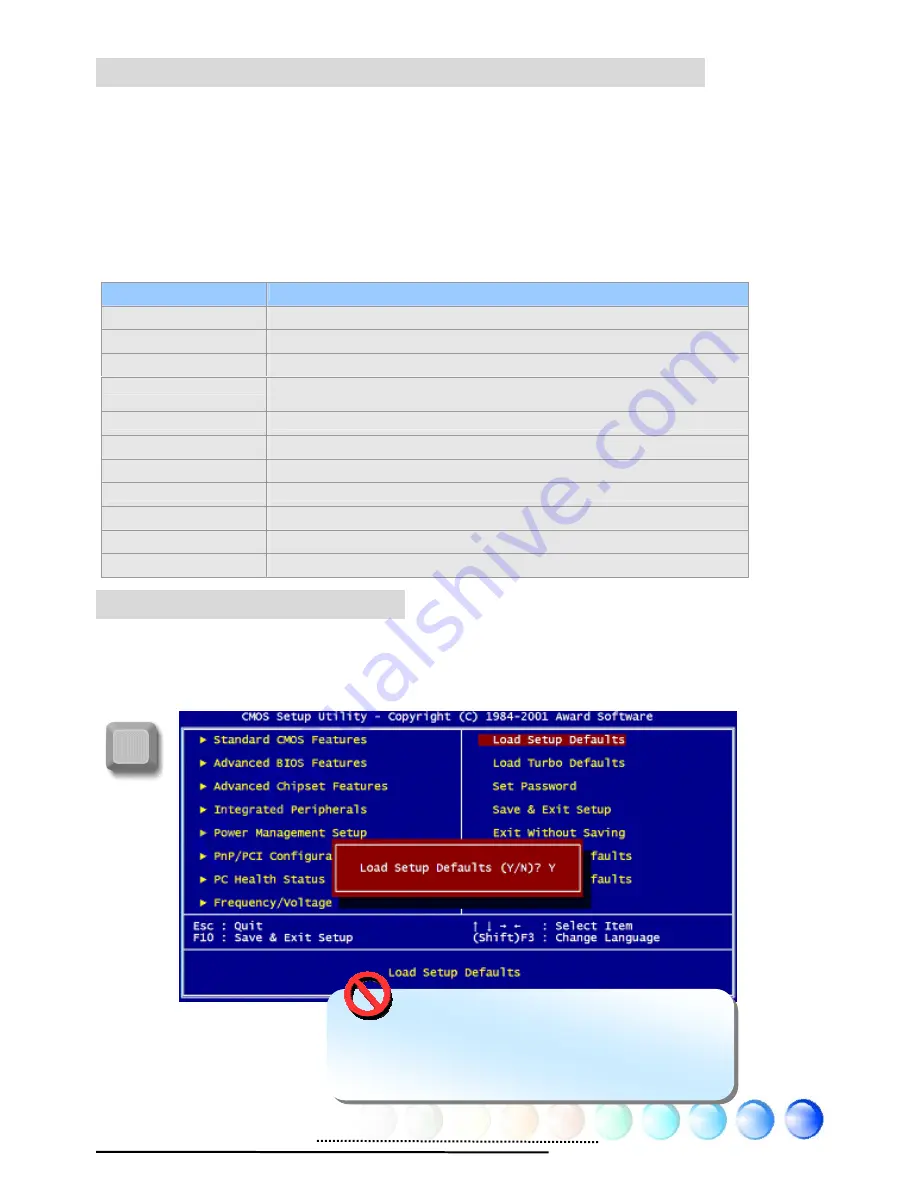
How To Use Phoenix-Award™ BIOS Setup Program
Generally, you can use arrow keys to highlight items that you want to choose,
press <Enter> key to select, and use <Page Up> and <Page Down> keys to
change setting values. You can press <Esc> key to quit Phoenix-Award™ BIOS
setup program. The following table provides details about how to use keyboard in
the Phoenix-Award
BIOS setup program. Alternatively, it's strongly
recommended to install AOpen’s newest WinBIOS Utility to get more detailed
description, further powerful functions and advanced setting of BIOS.
47
Del
How To Enter BIOS Setup
After finishing the jumper settings and connecting cables, you can power on and
enter the BIOS Setup. Press <Del> during POST (Power-On Self Test) and choose
"Load Setup Defaults" for recommended optimal performance.
Key
Description
Page Up or +
Change setting to next value or increase the value.
Page Down or -
Change setting to previous value or decrease value.
Enter
Select the item.
Esc
In main menu: Quit without saving any changes.
In sub menu: Exit current menu to main menu.
Up Arrow
Highlight previous item.
Down Arrow
Highlight next item.
Left Arrow
Move the light bar to left side of menu.
Right Arrow
Move the light bar to right side of menu.
F6
Load Setup Default setting value from CMOS.
F7
Load turbo setting value from CMOS.
F10
Save changed settings and exit setup program.
Warning: Please avoid of using “Load
Turbo Defaults”, unless you are certain your
system components (CPU, SDRAM, HDD, etc.)
are good enough for turbo setting.
Содержание AX4SG Max II
Страница 56: ...Chapter 7 Troubleshooting Chapter 7 Troubleshooting 56 ...
Страница 59: ...59 ...



























