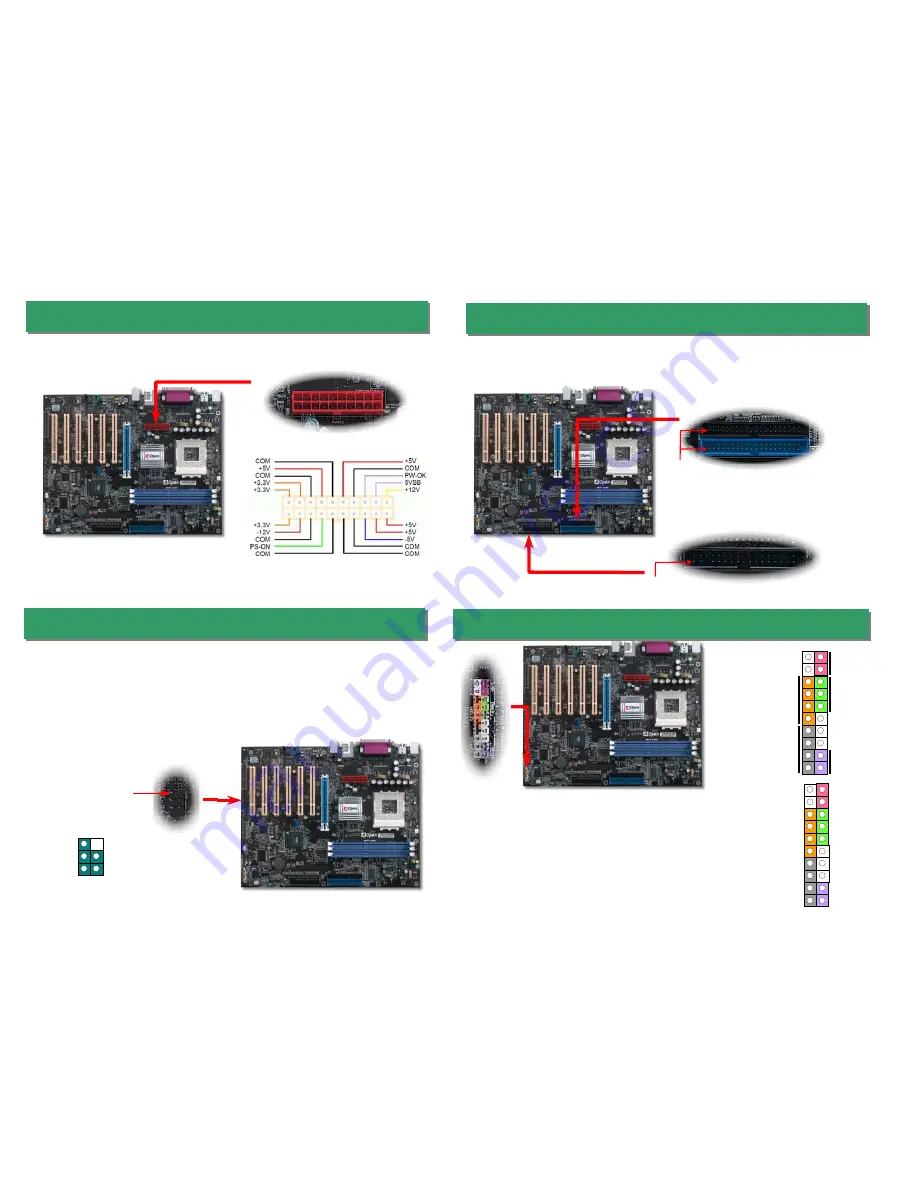
9. Connecting Front Panel Cable
Attach the power LED, speaker, and reset switch connectors
to the corresponding pins. If you enable “Suspend Mode”
item in BIOS Setup, the ACPI & Power LED will keep
flashing while the system is in suspend mode.
Locate the power switch cable from your ATX housing. It is
2-pin female connector from the housing front panel. Plug
this connector to the soft-power switch connector marked
SPWR
.
8. Connecting IDE, Floppy Cables
Pin 1
ATA 66/100/133
IDE Connector
FDD Connector
Connect 34-pin floppy cable and 40-pin IDE cable to floppy connector FDD connector. Be
careful of the pin1 orientation. Wrong orientation may cause system damage.
IDE 2 (Secondary)
IDE 1 (Primary)
Pin 1
6. Connecting ATX Power Connector
The ATX power supply uses a 20-pin connector shown below. Make sure you plug in the
right direction.
7. Connecting IrDA Connector
The IrDA connector can be configured to support wireless infrared module, with this module
and application software such as Laplink or Windows 95 Direct Cable Connection, the user
can transfer files to or from laptops, notebooks, PDA devices and printers. This connector
supports HPSIR (115.2Kbps, 2 meters) and ASK-IR (56Kbps).
Install the infrared module onto the
IrDA
connector and enable the infrared function from
BIOS Setup, UART mode select, make sure to have the correct orientation when you plug
in the IrDA connector.
ATA 66/100/133
1
KEY
GND
IR_RX
NC
+5V
IR_TX
IrDA Connector
Pin 1
1
SPEAKER
IDE LED
Power Switch
ACPI & Power LED
RESET
SPWR
GND
ACPILED-
GND
NC
NC
GND
RESET
GND
NC
NC
+5V
IDE LED
IDE LED
+5V
+5V
GND
NC
SPEAKER
1








