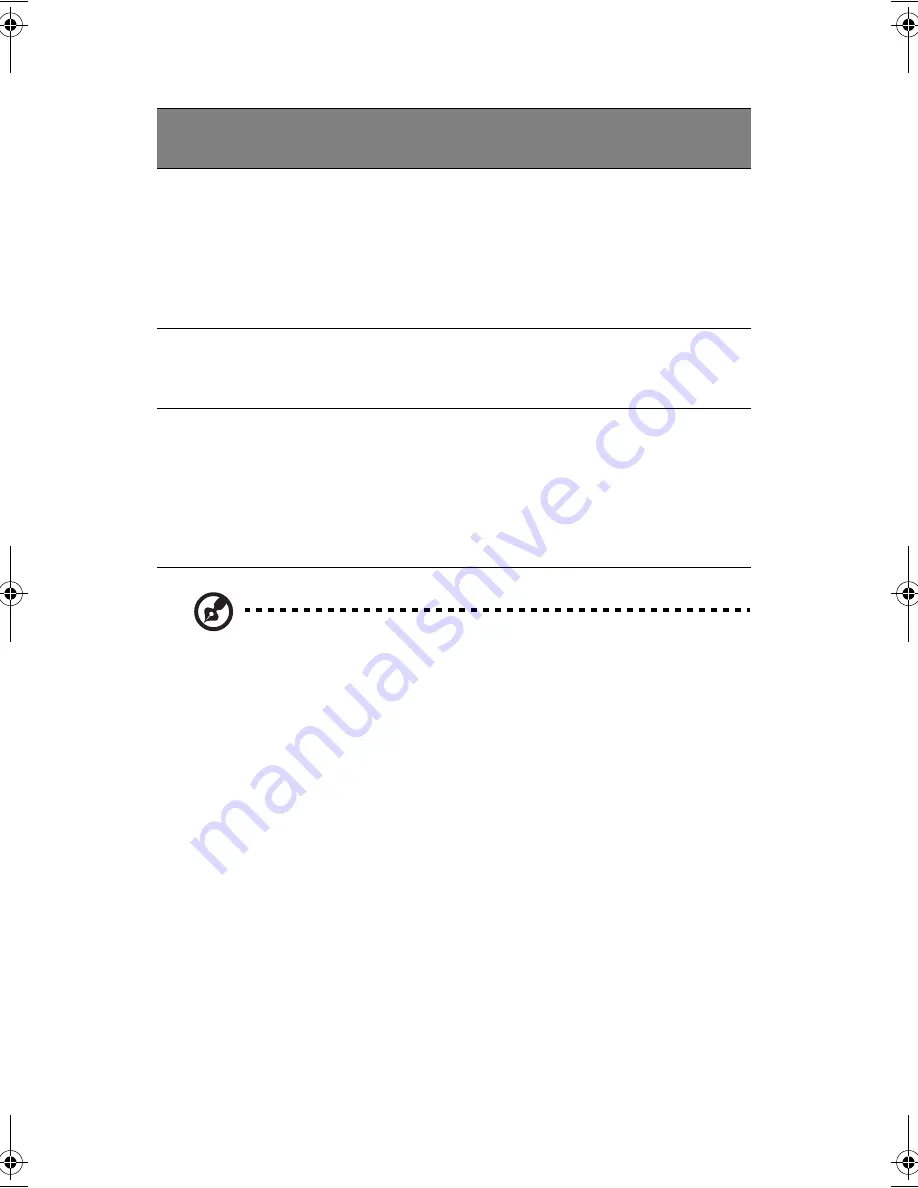
1 Getting familiar with your computer
22
Note
: Keep your fingers dry and clean when using the touchpad. Also keep
the touchpad dry and clean. The touchpad is sensitive to finger movements.
Hence, the lighter the touch, the better the response. Tapping too hard will
not increase the touchpad’s responsiveness.
Drag
Click and hold,
then use finger
to drag the
cursor on the
touchpad
Tap twice (at the same
speed as double-
clicking a mouse
button) then hold
finger to the touchpad
on the second tap and
drag the cursor
Access
context
menu
Click
once
Scroll
Click and
hold the
button in the
desired
direction
(up/down/
left/right)
Function
Left button
Right
button
4-way scroll
key
Tap
KAV-e.book Page 22 Thursday, January 27, 2005 10:47 AM
Содержание 2681
Страница 1: ...Notebook Computer User s guide ...
Страница 12: ...Contents xii ...
Страница 13: ...1 Getting familiar with your computer ...
Страница 15: ...3 A tour of your computer Let us show you around your new notebook computer Top view ...
Страница 22: ...1 Getting familiar with your computer 10 PC Card slots ...
Страница 45: ...33 Setting a password You can set the password using the BIOS Utility See Setting a password on page 67 ...
Страница 46: ...1 Getting familiar with your computer 34 ...
Страница 47: ...2 Operating on battery power ...
Страница 55: ...3 Peripherals and options ...
Страница 67: ...4 Moving with your computer ...
Страница 68: ...This chapter gives you tips and hints on things to consider when moving around or traveling with your computer ...
Страница 75: ...5 Software ...
Страница 76: ...This chapter discusses the important system utilities bundled with your computer ...
Страница 82: ...5 Software 70 ...
Страница 83: ...6 Troubleshooting ...
Страница 92: ...6 Troubleshooting 80 ...
Страница 93: ...A Specifications ...
Страница 94: ...This appendix lists the general specifications of your computer ...
Страница 97: ...B Notices ...
Страница 98: ...This appendix lists the general notices of your computer ...
Страница 108: ...96 ...






























