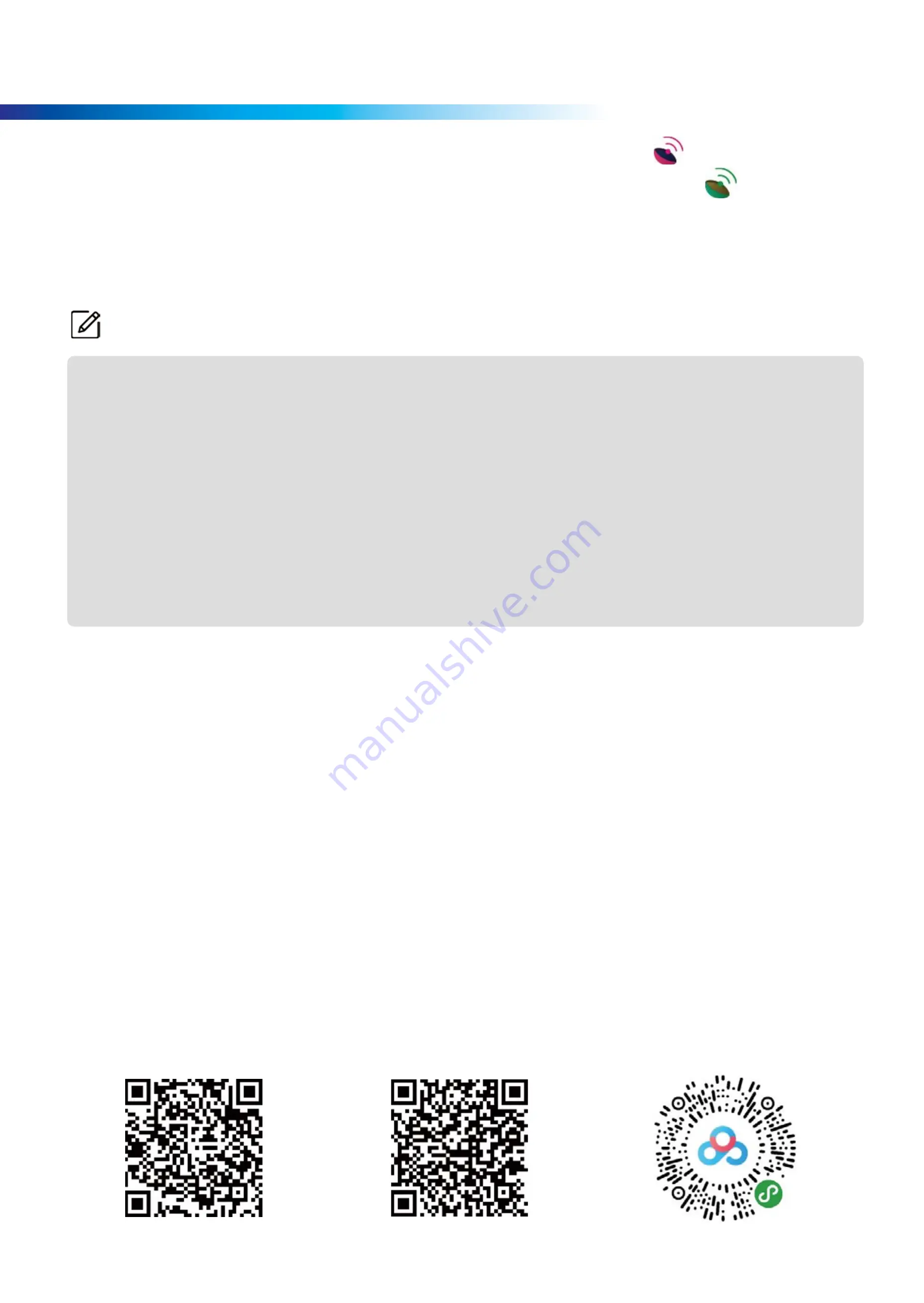
Aolbea-18
GPS Module and GVPlayer
After plugging in the GPS module, you can see the GPS logo
(in red) show up on
the screen's left side. After a few minutes, the logo will turn green
, which means
your camera successfully receives the GPS signal, and you can see the current speed
at the bottom of the screen. After successfully connecting, the dash camera will
automatically update the date and time according to the current time zone you set.
• The external GPS receiver is required to obtain GPS data.
• GPS data is not recorded during the parking mode. Map data cannot be displayed for
parking mode recordings.
•
GPS satellite signals cannot pass through solid materials (except glass). When you are
inside a tunnel or building, GPS positioning is not available. Signal reception can be
affected by situations such as bad weather or dense overhead obstacles (such as trees,
tunnels, viaducts, and tall buildings).
• The GPS positioning data is for reference only.
● Checking the GPS data:
Google browser
MediaFire Share
Baidu Pan
You can check the GPS data of the recorded video in GVPlayer while videos
are playing back. The driving speed and coordinates are displayed above the
map frame.
You can enter the URL below or scan the QR code to download a GVPLAY :
Google browser:
https://drive.google.com/open?id=1Igs5EHaCsY5kkyYMKSmogYC6J5HtqrdA
MediaFire Share :
http://www.mediafire.com/file/ca199784cl7xdsz/GVP_GPS_Player_English.msi/file
Baidu Pan :
https://pan.baidu.com/s/1nD2xUB1vgXBbPzZGhPROtA
password: gpxm
Note
















