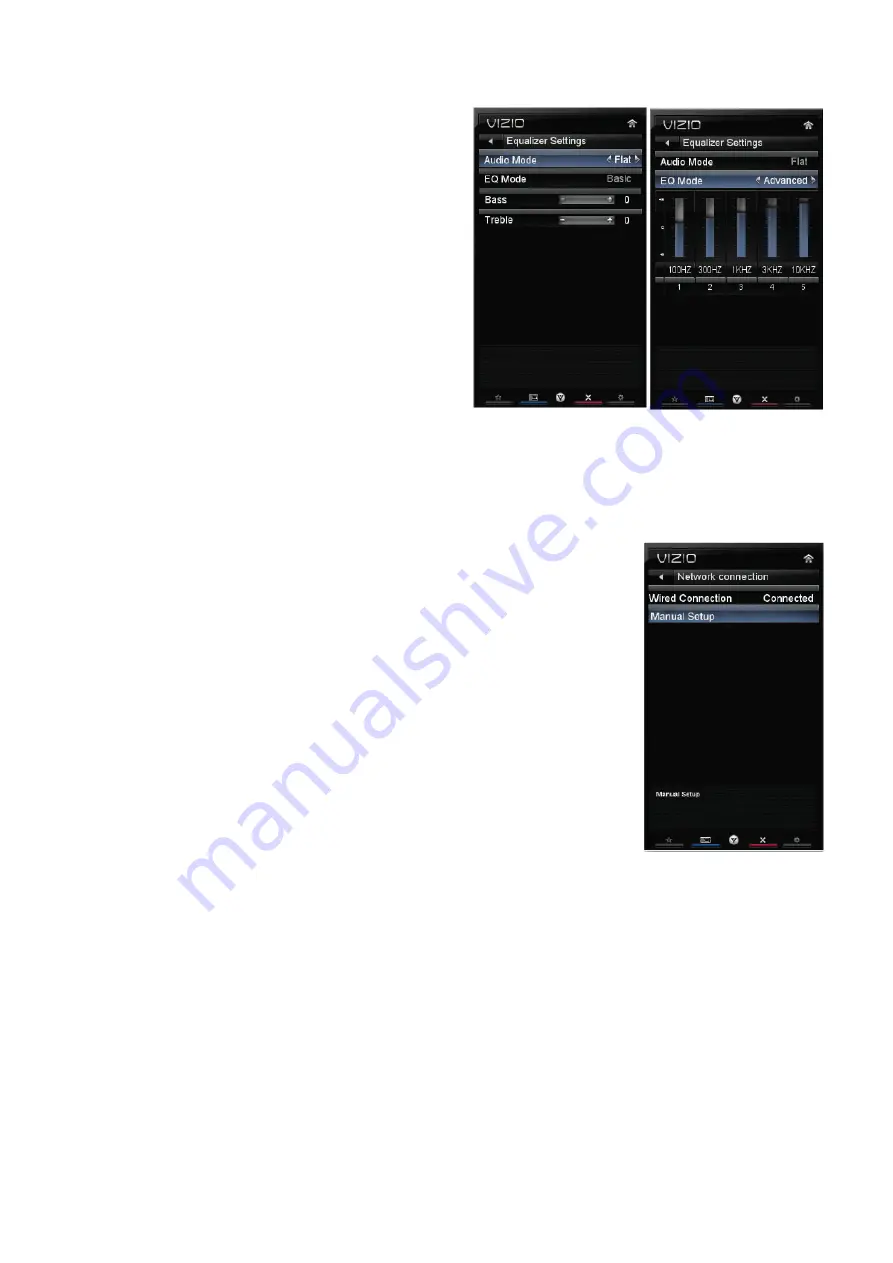
14
changed by the settings on the external stereo system.
Equalizer Settings
To select the options in the Equalizer Settings sub-menu,
press
OK
. A new menu will be displayed showing the
available equalizer functions. Press
◄
or
►
to select Basic
or Advanced.
•
EQ Mode (Basic)
Adjust Bass and Treble.
•
EQ Mode (Advanced)
Adjust boost or attenuation of different frequencies. Starting
from lowest to the highest, they are 100 Hz, 300Hz, 1 kHz,
3 kHz and 10 kHz.
1. Press
▼
then
◄
or
►
to select the frequency to be
adjusted. Press
OK
.
2. Press
▲
or
▼
to adjust the selected frequency to your preference. Values above 0 will boost the frequency and
values below 0 will attenuate the frequency.
Note:
The Equalizer adjustment will only be available when SRS TSHD is set to
Off
.
7. Network
Menu
When you first turned on your HDTV you set up your network connection using the
Setup App. If you did not do this or if your setup has changed, you can do this from
the Network menu. The Ethernet function on your HDTV is used to access the
Internet. Your HDTV also has 802.11n wireless, so you can connect your TV to the
Internet through your wireless home network. A wired connection may deliver a more
consistent connection depending on the conditions in your home environment. When
you enter the Network Menu you will see your current connection method.
Wired Connection
View that your wired connection is set to Connected. This is not an option that you
can adjust. It is for information only.
Manual Setup
Select to view and/or manually change your network settings.
Change Settings
Select to manually change your network settings such as the
IP Address
, the
Subnet Mask
, the
Default Gateway
,
the
Preferred DNS Server
, and the
Alternate DNS Server
.
Warning
:
unless you are an advanced user and are comfortable with wired and wireless networks, do not adjust
these settings.
Test Connection
Select this option to test your network connection.
Wireless Connection
Wireless Access Points
If there is no wired connection, the wireless menu will be displayed and you will see a list of available wireless
networks. You will also see that your Wired Connection is set to Disconnected.
Содержание Vizio E422VA
Страница 8: ...8 ...
Страница 26: ...26 6 Remove the screws remarked in red to remove the bracket and the bezel 7 The Bezel ...
Страница 34: ...34 6 PCB Layout 6 1 Main Board 715G4365M0G000005K ...
Страница 35: ...35 ...
Страница 36: ...36 ...
Страница 37: ...37 ...
Страница 38: ...38 6 2Power Board 715G3829P02W30003S ...
Страница 39: ...39 ...
Страница 40: ...40 ...
Страница 41: ...41 715G3885P03W30003M ...
Страница 42: ...42 ...
Страница 43: ...43 ...
Страница 44: ...44 6 3 Key Board 715G4388K0E000004S 6 4IR Board 715G4400R0C000004M ...
Страница 53: ...53 8 Block Diagram ...
Страница 75: ...75 10 Exploded View ...





























