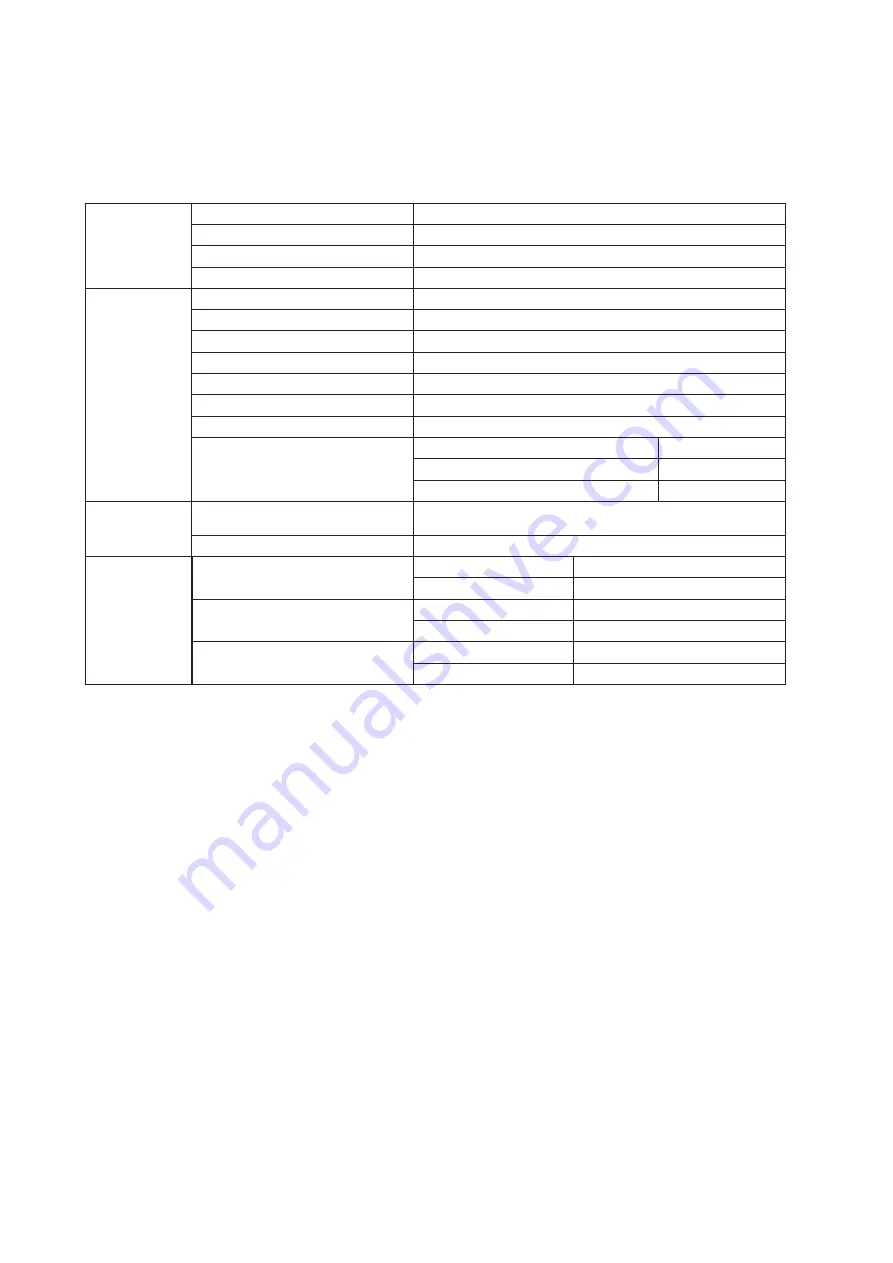
26
Specification
General Specification
Panel
Model name
U4309V
Driving system
TFT Color LCD
Viewable Image Size
108cm diagonal
Pixel pitch
0.2451mm(H) x 0.2451mm(V)
Others
Horizontal scan range
30k-140kHz
Horizontal scan Size(Maximum)
941.184mm
Vertical scan range
23-75Hz
Vertical Scan Size(Maximum)
529.416mm
Max resolution
3840x2160@60Hz
Plug & Play
VESA DDC2B/CI
Power Source
100-240V~, 50/60Hz,
2.5
A
Power Consumption
Typical(default brightness and contrast) 94W
Max. (brightness = 100, contrast =100)
≤
170W
Standby mode
≤
0.5W
Physical
Characteristics
Connector Type
HDMI×2
、
DP
、
USB×4
、
USB-PC(USB upstream)
、
Earphone
Signal Cable Type
Detachable
Environmental
Temperature
Operating
0°~ 40°
Non-Operating
-25°~ 55°
Humidity
Operating
10% ~ 85% (non-condensing)
Non-Operating
5% ~ 93% (non-condensing)
Altitude
Operating
0~ 5000 m (0~ 16404ft )
Non-Operating
0~ 12192m (0~ 40000ft )
Содержание U4309V
Страница 1: ...1 www aoc com 2021 AOC All Rights Reserved TM LCD Monitor User Manual U4309V...
Страница 9: ...7 Setup Stand Base Please setup or remove the base following the steps as below Setup Remove...
Страница 26: ...24 LED Indicator Status LED Color Full Power Mode White Active off Mode Orange...


















