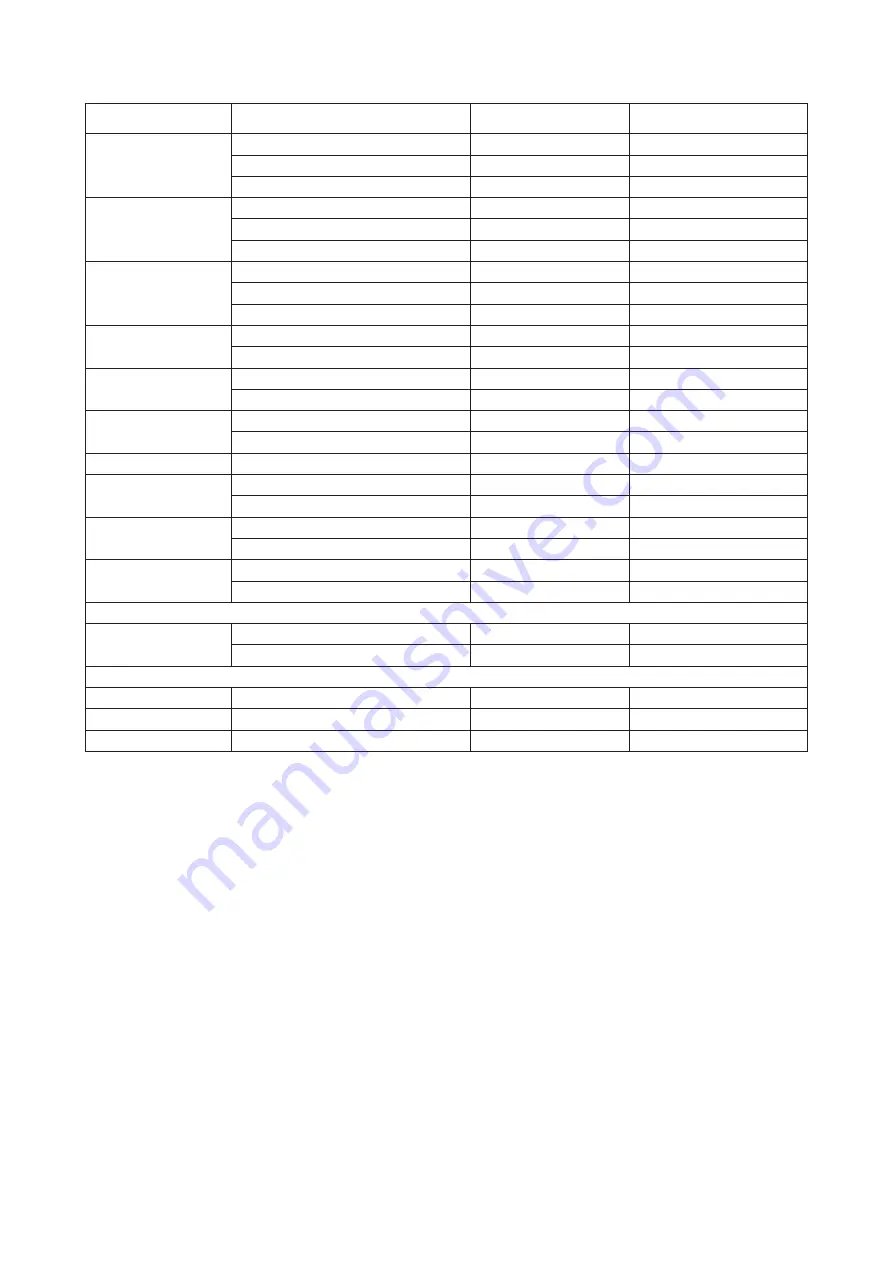
28
U34P2C
STANDARD
RESOLUTION
HORIZONTAL
FREQUENCY(kHz)
VERTICAL
FREQUENCY(Hz)
VGA
640x480@60Hz
31.469
59.94
640x480@72Hz
37.861
72.809
640x480@75Hz
37.5
75
SVGA
800x600@60Hz
37.879
60.317
800x600@72Hz
48.077
72.188
800x600@75Hz
46.875
75
XGA
1024x768@60Hz
48.363
60.004
1024x768@70Hz
56.476
70.069
1024x768@75Hz
60.023
75.029
SXGA
1280x1024@60Hz
63.981
60.020
1280x1024@75Hz
79.976
75.025
WXGA+
1440x900@60Hz
55.935
59.887
1440x900@60Hz
55.469
59.901
WSXGA
1680x1050@60Hz
65.290
59.954
1680x1050@60Hz
64.674
59.883
FHD
1920x1080@60Hz
67.5
60
***
1152x864@75Hz
67.5
75
1280x960@60Hz
60
60
WFHD
2560x1080@60Hz
66
60
2560x1080@50Hz
56.25
50
WQHD
3440x1440@60Hz
89.819
59.973
3440x1440@75Hz
111.788
74.925
IBM MODES
DOS
640x350@70Hz
31.469
70.087
720x400@70Hz
31.469
70.087
MAC MODES
VGA
640x480@67Hz
35.000
66.667
SVGA
832x624@75Hz
49.725
74.551
XGA
1024x768@75Hz
60.241
74.927

















