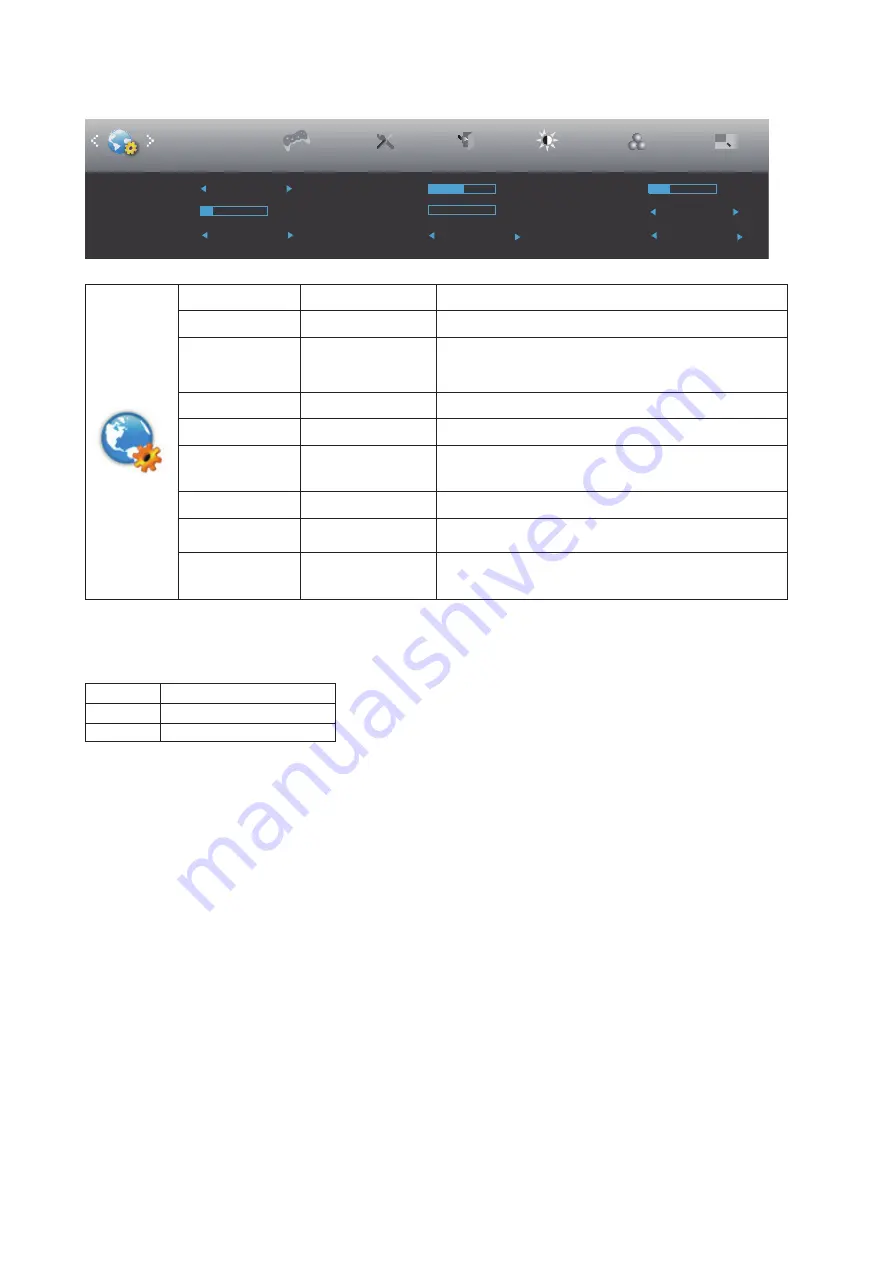
18
OSD Setup
Exit
Extra
Luminance
Color Setup
H. Position
50
V. Position
0
Transparence
25
Language
English
Timeout
10
DP Capability
1.2/1.4
Break Reminder
Off
OSD Setup
Picture Boost
Game Setting
USB
Off
USB Selection
Auto
PIP Setting
PIP
Language
Select the OSD language
Timeout
5-120
Adjust the OSD Timeout
DP Capability
1.1/1.2/1.4
If the DP video content supports DP1.2/1.4, please
select DP1.2/1.4 for DP Capability; otherwise, please
select DP1.1
H. Position
0-100
Adjust the horizontal position of OSD
V. Position
0-100
Adjust the vertical position of OSD
USB*
Off/3.2Gen1/2.0
* for power consumption default Off
* UHD model default 2.0
* non UHD model default 3.2Gen1
Transparence
0-100
Adjust the transparence of OSD
Break Reminder
On or Off
Break reminder if the user continuously work for more
than 1hrs
USB Selection
Auto / USB C / USB
up
*Auto : switch with display input source
*USB C / USB up : fix up stream not change with input
source
Note:
*: USB C(DP Alt) signal input, and “USB” is set to “2.0”, the maximum resolution is 3840x2160@60Hz.
USB
maximum resolution
3.2 Gen 1
3840x2160@30Hz
2.0
3840x2160@60Hz
Содержание U32N3C
Страница 1: ...1 www aoc com 2021 AOC All Rights Reserved TM LCD Monitor User Manual U32N3C ...
Страница 9: ...7 Setup Stand Base Please setup or remove the base following the steps as below Setup Remove 4 5 ...
Страница 25: ...23 LED Indicator Status LED Color Full Power Mode White Active off Mode Orange ...











































