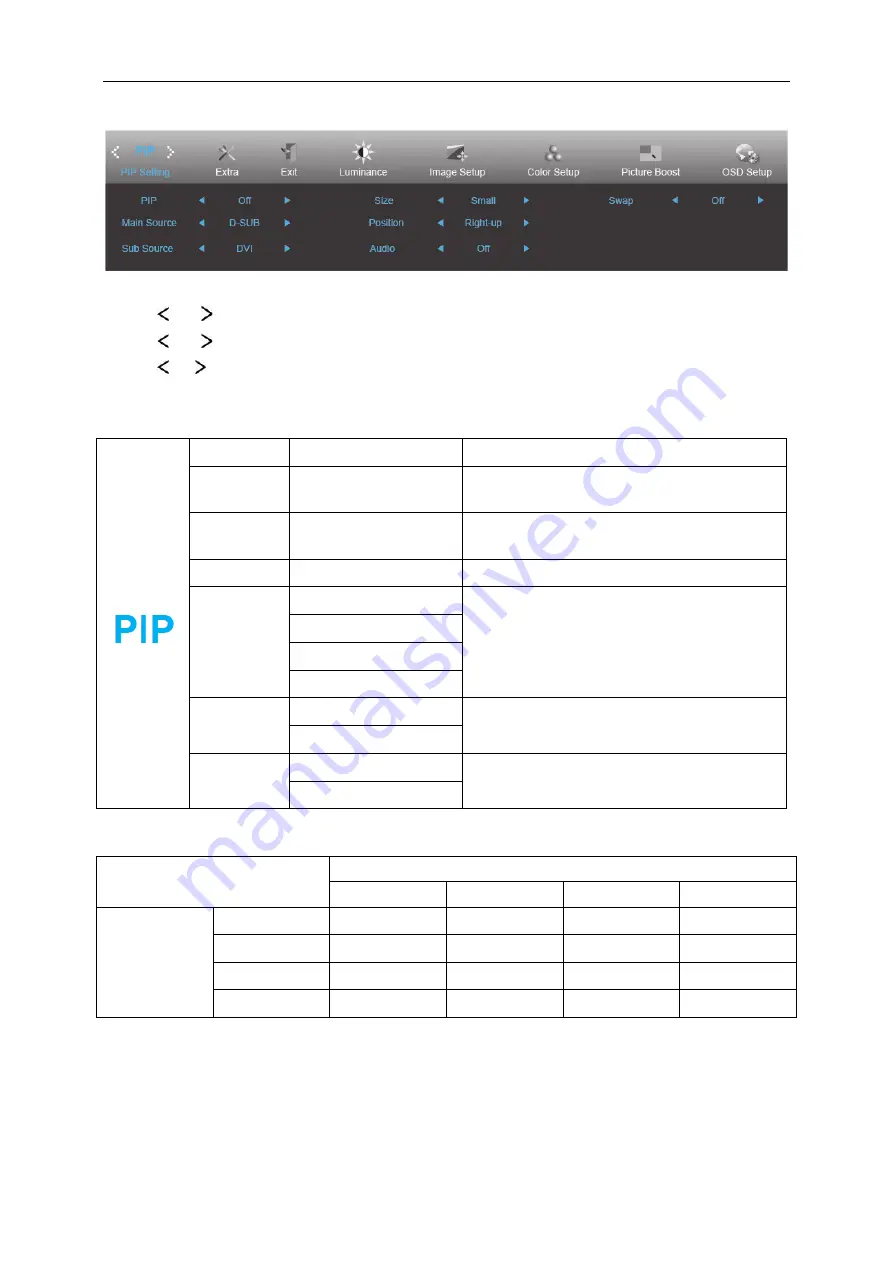
29
PIP Setting
1 Press
MENU
(Menu) to display menu.
2 Press
or
to select
PIP
, and press
MENU
to enter.
3 Press
or
to select submenu.
4 Press or to adjust.
5 Press
AUTO
to exit
.
PIP
OFF / PIP / PBP
Disable or Enable PIP or PBP.
Main Source
D-SUB/DVI/HDMI/MHL/
DP
Select main screen source.
Sub Source
D-SUB/DVI/HDMI/MHL/
DP
Select sub screen source.
Size
Small / Middle / Large
Select screen size.
Position
Right-up
Set the screen location.
Right-down
Left-up
Left-down
Audio
On: PIP Audio
Disable or Enable Audio Setup.
Off: Main Audio
Swap
On: Swap
Swap the screen source.
Off: non action
Please refer below table for compatibility of main/sub input source.
PIP
Main Source
D-sub
DVI
HDMI/MHL
DP
SUB Source
D-sub
∨
∨
∨
∨
DVI
∨
∨
∨
∨
HDMI/MHL
∨
∨
∨
∨
DP
∨
∨
∨
∨
Содержание U3277FWQ
Страница 1: ...1 LCD Monitor User Manual U3277FWQ LED backlight www aoc com 2016 AOC All Rights Reserved...
Страница 15: ...15 Click on the Change display settings button Set the resolution SLIDE BAR to Optimal preset resolution...
Страница 17: ...17 Click DISPLAY Set the resolution SLIDE BAR to Optimal preset resolution...
Страница 18: ...18 Windows 7 For Windows 7 Click START Click CONTROL PANEL Click Appearance Click DISPLAY...
Страница 19: ...19 Click on the Change display settings button Set the resolution SLIDE BAR to Optimal preset resolution...
Страница 33: ...33 Click on the Change display settings button Click the Advanced Settings button...
Страница 37: ...37 Click on the Display icon Click on the Change display settings button Click the Advanced Settings button...
Страница 65: ...65 TCO DOCUMENT FOR TCO CERTIFIED MODELS...






























