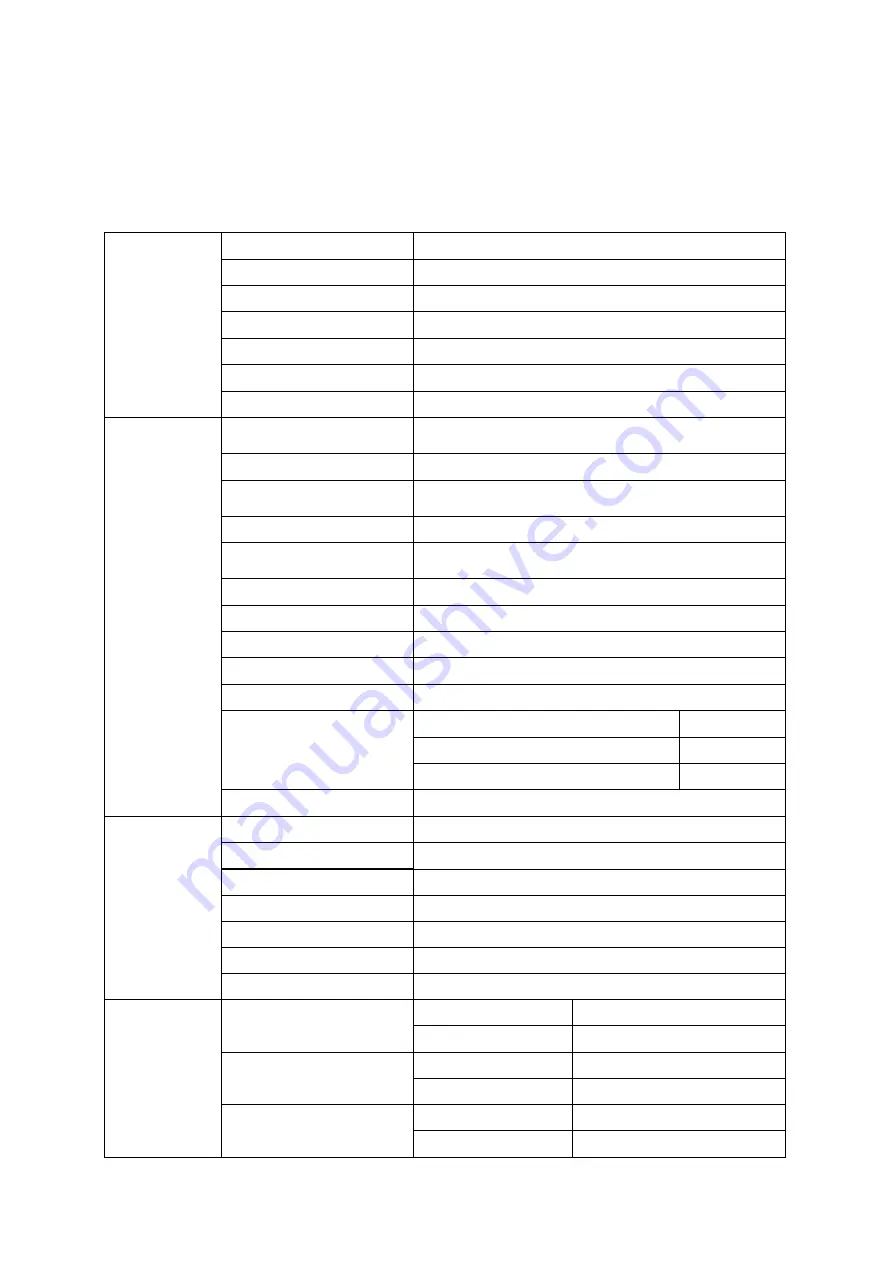
45
Specification
General Specification
Panel
Model name
Q3279VWF
Driving system
TFT Color LCD
Viewable Image Size
80.2 cm diagonal
Pixel pitch
0. 273 mm (H) x 0. 273 mm (V)
Video
R, G, B Analog lnterface & DVI&HDMI&DP lnterface
Separate Sync.
H/V TTL
Display Color
10.7 Color
Others
Horizontal scan range
30k - 99kHz(D-SUB/ DVI-Dual-Link)
30k-114kHz(HDMI/DP)
Horizontal scan Size(Maximum) 698.88mm
Vertical scan range
50-76Hz(D-SUB/ DVI-Dual-Link)
48-76Hz(HDMI/DP)
Vertical Scan Size(Maximum)
393.12mm
Optimal preset resolution
1920x1080@60Hz(D-SUB)
2560x1440@60Hz (DVI-Dual-Link\HDMI\DP)
Plug & Play
VESA DDC2B/CI
Input Connector
VGA /DVI Dual-Link /HDMI /DP
Input Video Signal
Analog: 0.7Vp-p(standard), 75 OHM, TMDS
Output Connector
Earphone out
Power Source
100-240VAC, 50/60Hz, 1.5A
Power Consumption
Typical(Brightness = 90,Contrast = 50)
44W
Max.(brightness = 100, contrast =100)
≤
51W
Power saving
≤
0.5W
Off timer
0~24 hrs
Physical
Characteristics
Connector Type
VGA\DVI Dual-Link\HDMI\DP \Earphone out
Signal Cable Type
Detachable
Dimensions & Weight:
Height(with Base)
533mm
Width
729.6mm
Depth
153.2mm
Weight(Monitor only)
7kg
Environmental
Temperature
Operating
0°~ 50°
Non-Operating
-25°~ 55°
Humidity
Operating
10% ~ 85% (non-condensing)
Non-Operating
5% ~ 93% (non-condensing)
Altitude
Operating
0~ 5000 m (0~ 16404ft )
Non-Operating
0~ 12192m (0~ 40000ft )
Содержание Q3279VWF
Страница 1: ...LCD Monitor User Manual Q3279VWF Q3279VWFD8 LED backlight www aoc com 2017 AOC All Rights Reserved...
Страница 10: ...10 Setup Stand Base Please setup or remove the base following the steps as below Setup Remove...
Страница 15: ...15 Click on the Change display settings button Set the resolution SLIDE BAR to Optimal preset resolution...
Страница 17: ...17 Click DISPLAY Set the resolution SLIDE BAR to Optimal preset resolution...
Страница 18: ...18 Windows 7 For Windows 7 Click START Click CONTROL PANEL Click Appearance Click DISPLAY...
Страница 19: ...19 Click on the Change display settings button Set the resolution SLIDE BAR to Optimal preset resolution...
Страница 31: ...31 Click on the Change display settings button Click the Advanced Settings button...
Страница 35: ...35 Click on the Display icon Click on the Change display settings button Click the Advanced Settings button...
Страница 63: ...63 TCO Document FOR TCO CERTIFIED MODELS...






























