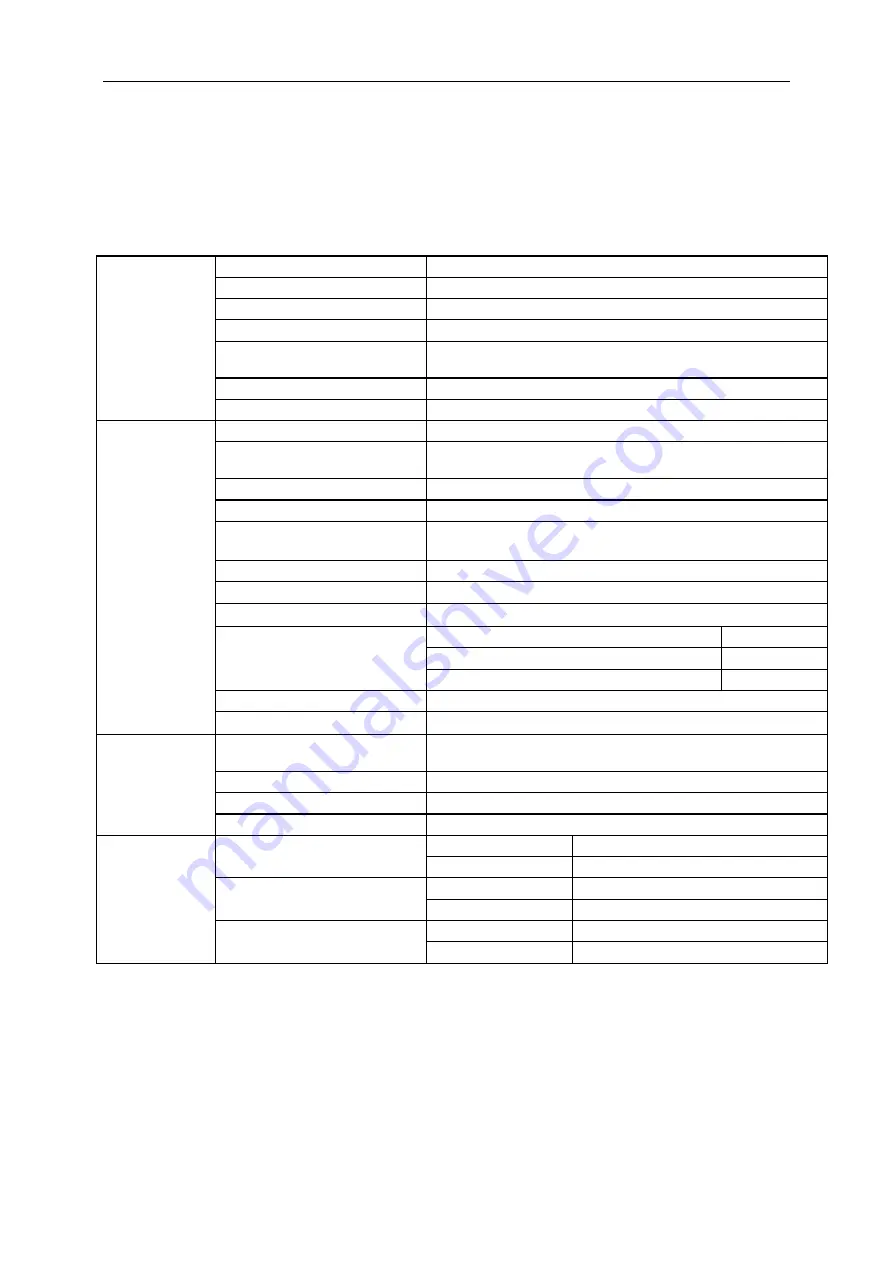
46
Specification
General Specification
Panel
Model name
Q27P1
Driving system
TFT Color LCD
Viewable Image Size
27 inch, 68.5cm diagonal
Pixel pitch
0.2331 (H)mm x 0.2331 (V)mm
Video
R, G, B Analog Interface & HDMI Interface & DVI Interface & DP
Interface
Separate Sync.
H/V TTL
Display Color
10.7B Colors
Others
Horizontal scan range
30~99KHz
Horizontal scan
Size(Maximum)
596.736mm
Vertical scan range
50Hz~76Hz
Vertical scan Size(Maximum)
335.664mm
Optimal preset resolution
1920x1080@60Hz(VGA)
2560x1440@60Hz(HDMI/DP/DVI)
Plug & Play
VESA DDC2B/CI
Input Connector
D-SUB 15pin/DVI/HDMI/DP/USB/ Earphone
Power Source
100-240V
~
,50/60Hz
Power Consumption
Typical (Brightness = 90,Contrast = 50)
35W
(Brightness = 100,Contrast = 100)
≤
75W
Power saving
≤0.5W
Off timer
0-24 hrs
Speakers
2W x 2
Physical
Characteristics
Connector Type
D-Sub/ HDMI/DVI/DP/Audio in/Earphone out/USB3.1 Gen1x4
(includes 1 fast charger)
Signal Cable Type
Detachable
Dimensions
627.9 x 548.54 x 202.96 mm
Weight
6.1kg
Environmental
Temperature:
Operating
0° to 40°C
Non-Operating
-25° to 55°C
Humidity:
Operating
10% to 85% (non-condensing)
Non-Operating
5% to 93% (non-condensing)
Altitude:
Operating
0~ 5000m(0~ 16404 ft)
Non-Operating
0~ 12192m (0~ 40000 ft )
Содержание Q27P1
Страница 1: ...1 LCD Monitor User Manual Q27P1 LED backlight www aoc com 2018 AOC All Rights Reserved...
Страница 15: ...15 Click on the Change display settings button Set the resolution SLIDE BAR to Optimal preset resolution...
Страница 17: ...17 Click DISPLAY Set the resolution SLIDE BAR to Optimal preset resolution...
Страница 18: ...18 Windows 7 For Windows 7 Click START Click CONTROL PANEL Click Appearance Click DISPLAY...
Страница 19: ...19 Click on the Change display settings button Set the resolution SLIDE BAR to Optimal preset resolution...
Страница 31: ...31 Click on the Change display settings button Click the Advanced Settings button...
Страница 35: ...35 Click on the Display icon Click on the Change display settings button Click the Advanced Settings button...
Страница 63: ...63 TCO DOCUMENT FOR TCO CERTIFIED MODELS...






























