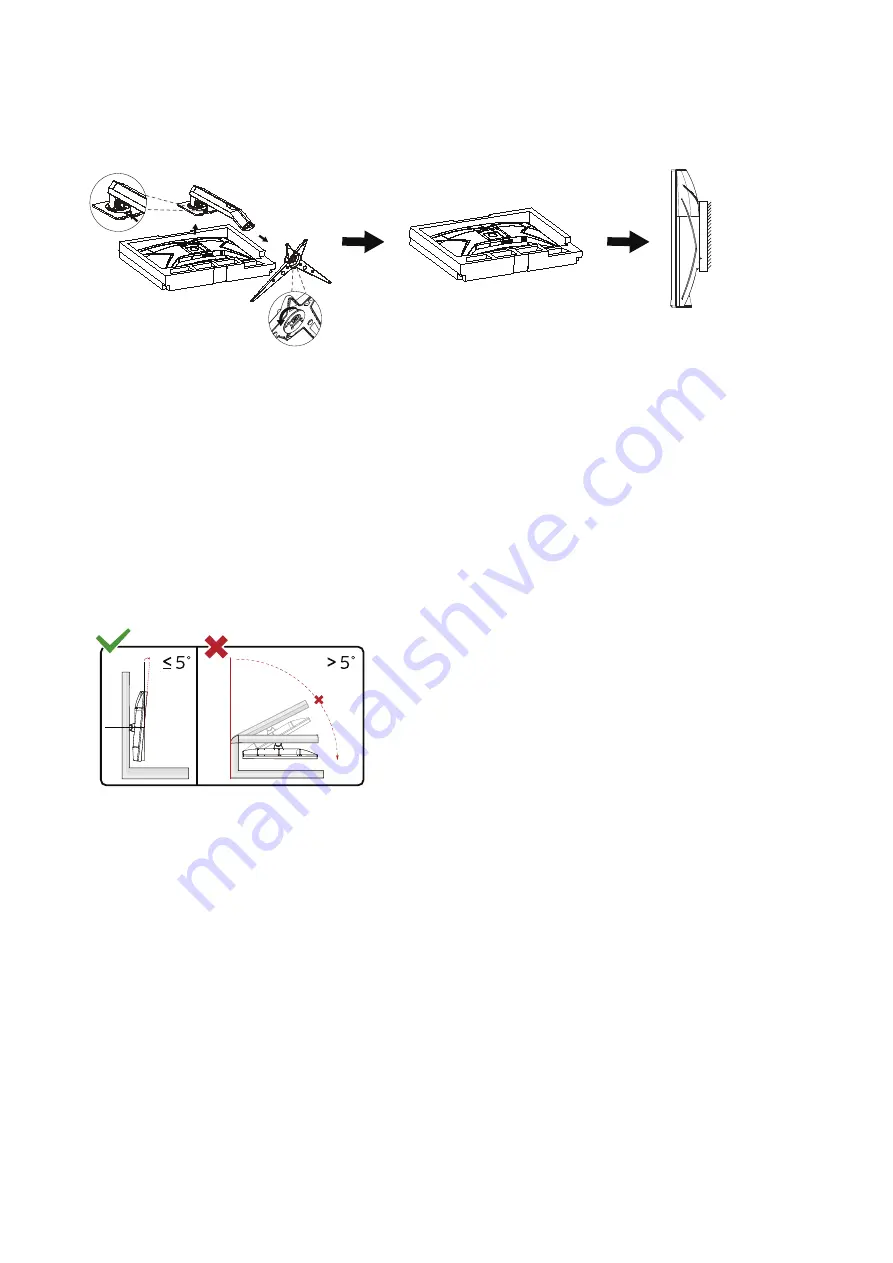
10
Wall Mounting
Preparing to Install An Optional Wall Mounting Arm.
This monitor can be attached to a wall mounting arm you purchase separately. Disconnect power before this procedure.
Follow these steps:
1. Remove the base.
2. Follow the manufacturer’s instructions to assemble the wall mounting arm.
3. Place the wall mounting arm onto the back of the monitor. Line up the holes of the arm with the holes in the back of
the monitor.
4. Reconnect the cables. Refer to the user’s manual that came with the optional wall mounting arm for instructions on
attaching it to the wall.
Noted: VESA mounting screw holes are not available for all models, please check with the dealer or official department of
AOC.
-5°
0°
90°
* Display design may differ from those illustrated.
Warning
:
1. To avoid potential screen damage, such as panel peeling, ensure that the monitor does not tilt downward by more
than -5 degrees.
2. Do not press the screen while adjusting the angle of the monitor. Grasp only the bezel.



























