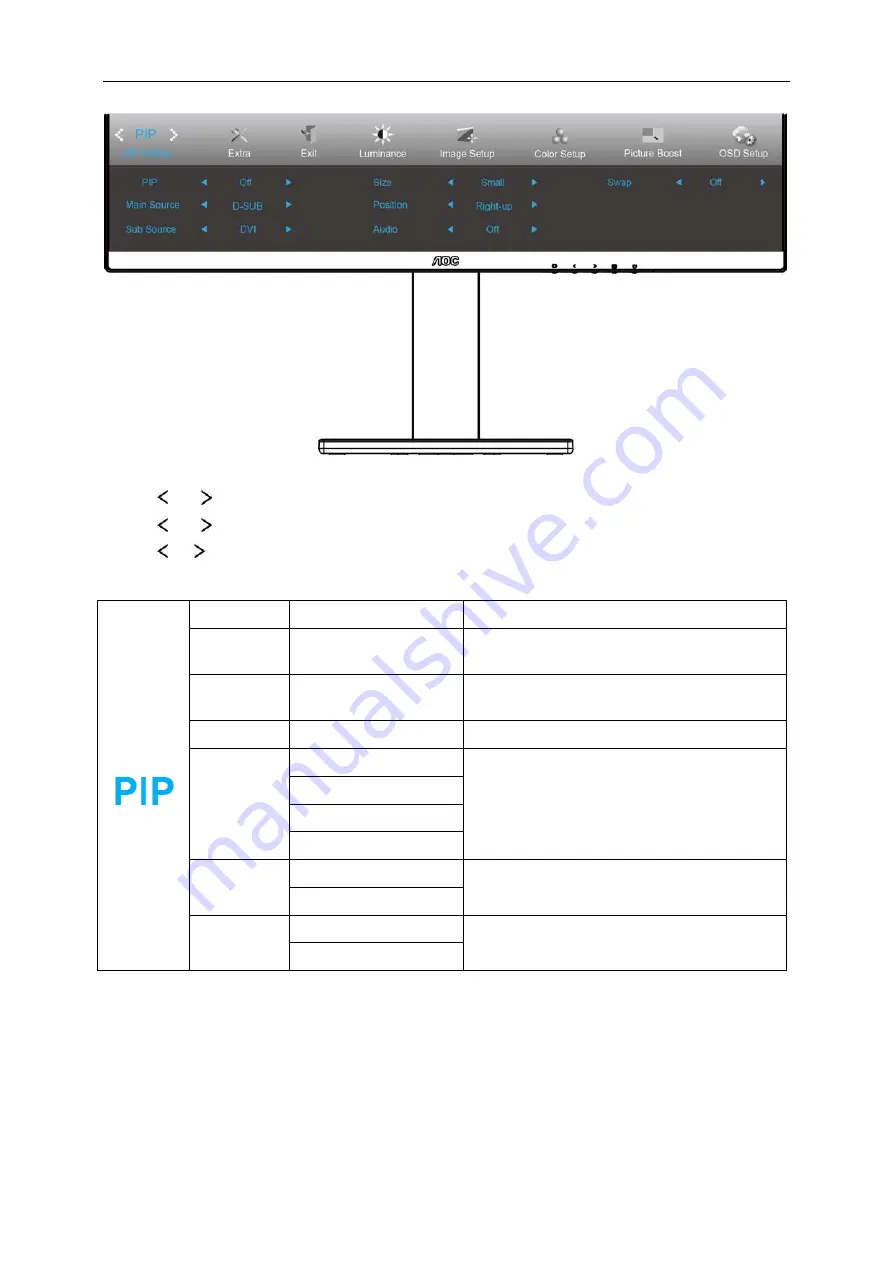
27
PIP Setting
1 Press
MENU
(Menu) to display menu.
2 Press
or
to select
PIP
, and press
MENU
to enter.
3 Press
or
to select submenu.
4 Press
or
to adjust.
5 Press
AUTO
to exit
.
PIP
OFF / PIP / PBP
Disable or Enable PIP or PBP.
Main Source
D-SUB/
Dual-link
DVI/HDMI/MHL/DP
Select main screen source.
Sub Source
D-SUB/
Dual-link
DVI/HDMI/MHL/DP
Select sub screen source.
Size
Small / Middle / Large
Select screen size.
Position
Right-up
Set the screen location.
Right-down
Left-up
Left-down
Audio
On: PIP Audio
Disable or Enable Audio Setup.
Off: Main Audio
Swap
On: Swap
Swap the screen source.
Off: non action
Содержание Q2777PQU
Страница 1: ...1 LCD Monitor User Manual Q2777PQU U2777PQU LED backlight www aoc com 2016 AOC All Rights Reserved...
Страница 14: ...14 Click on the Change display settings button Set the resolution SLIDE BAR to Optimal preset resolution...
Страница 16: ...16 Click DISPLAY Set the resolution SLIDE BAR to Optimal preset resolution...
Страница 17: ...17 Windows 7 For Windows 7 Click START Click CONTROL PANEL Click Appearance Click DISPLAY...
Страница 18: ...18 Click on the Change display settings button Set the resolution SLIDE BAR to Optimal preset resolution...
Страница 32: ...32 Click on the Change display settings button Click the Advanced Settings button...
Страница 36: ...36 Click on the Change display settings button Click the Advanced Settings button...
Страница 66: ...66 TCO DOCUMENT FOR TCO CERTIFIED MODELS...






























