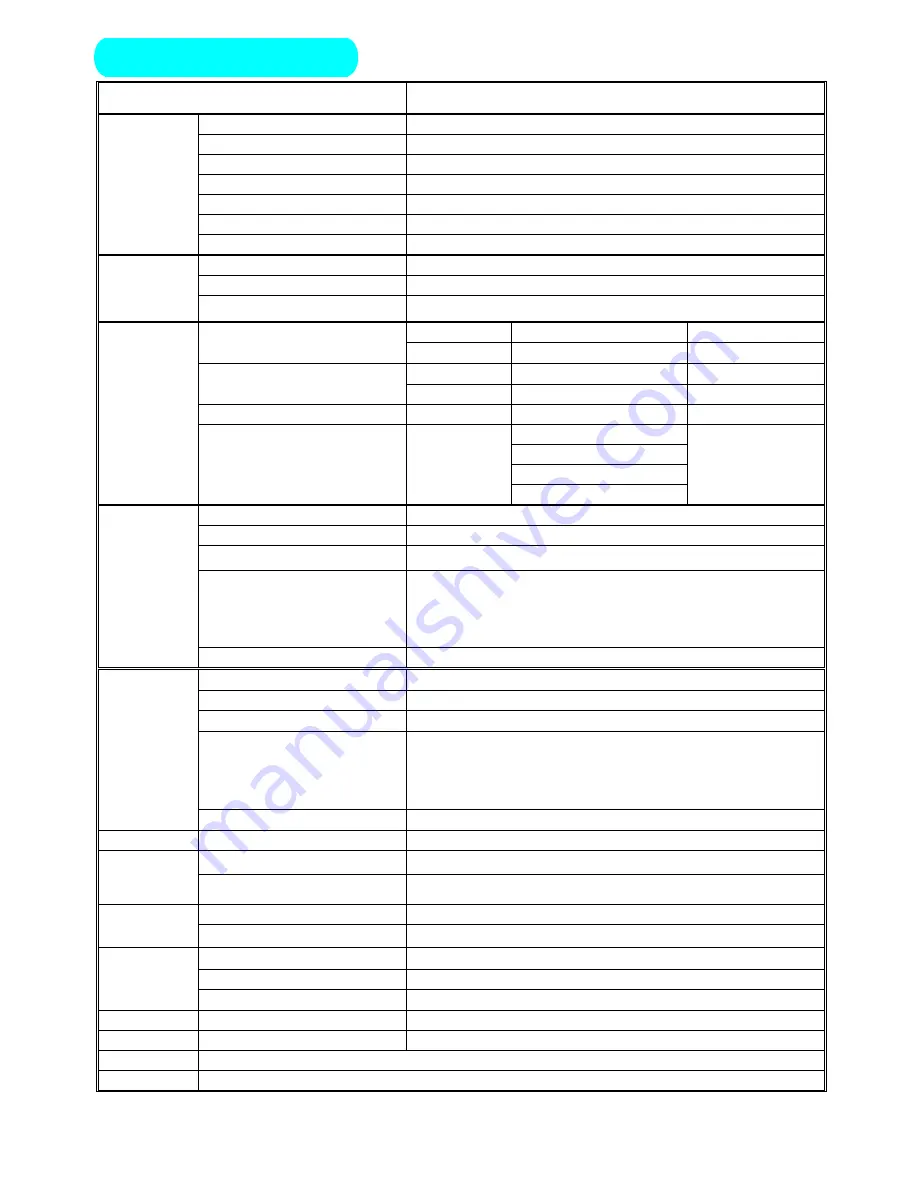
20
Item Specification
Screen size
50 inch plasma display panel
Aspect
16:9
Display pixels
1366 x 768 (WXGA)
Effective display size
1106
mm x
622
mm
Number of color
1670 million colors
Contrast Ration
3000:1 (in dark room)
Panel
Spec
Peak brightness
1000 cd/㎡
TV Tuning
2 Tuners, 180 channel save
Sound system
D / K, I, B / G
TV Mode
Color system
PAL NTSC SECAM
RCA x 1
PAL, NTSC, SECAM
Audio: L/R x 1
AV1
S-Video1 x 1
PAL, NTSC, SECAM
Audio: L/R x 1
RCA x 1
PAL, NTSC, SECAM
Audio: L/R x 1
AV2
S-Video2 x 1
PAL, NTSC, SECAM
Audio: L/R x 1
COMPONENT (Y Cb Cr)
Y,Cb,Cr x 1
PAL, NTSC, SECAM
Audio: L/R x 1
1920X1080i(60Hz 50Hz)
1920X1080P(30Hz)
480P(60Hz)
Video Mode
HDTV (Y Pb Pr)
Y,Pb,Pr x 1
720P(60Hz)
Audio: L/R x 1
Signal input
Analog:D-Sub 15 pin
Plug and play
DDC / 2B
Support Frequency
FH:30KHz to 69KHz , FV:56Hz to 85Hz
D-Sub Mode
VESA: 640 x 480 (60Hz/72Hz/75Hz/85Hz)
VESA: 800 x 600 (60Hz/72Hz/75Hz/85Hz)
VESA: 1024 x 768 (60Hz/72Hz/75Hz)
VESA: 1280 x 1024 (60Hz)
PC Mode
D-Sub Audio
Earphone (3.5
ø
)
Signal input
Digital:DVI-D 24 pin
Plug and play
DDC / 2B
Support Frequency
FH:30KHz to 80KHz , FV:56Hz to 85Hz
DVIMode
VESA: 640 x 480 (60Hz/72Hz/75Hz/85Hz)
VESA: 800 x 600 (60Hz/72Hz/75Hz/85Hz)
VESA: 1024 x 768 (60Hz/72Hz/75Hz/85Hz)
VESA: 1280 x 1024 (60Hz)
DVI Mode
DVI Audio
Earphone (3.5
ø
)
AV Out
AV Output
RCA × 1
Speaker Amplifier
External:10W × 2(4
Ώ
)
Audio Out
Audio Output
RCA (L / R)
Power input sources
AC 100
~
240V, 50/60Hz
Power
Power consumption
470W (Typical)
Operation Temperature
+ 0
°
C
~
+ 40
°
C
Storage Temperature
- 10
°
C
~
+ 50
°
C
Environment
Humidity
10% -- 85%
Dimension
Width x Height x Thickness 1218 x 825 x 85 (mm)
Net weight
No Accessory
45 Kg
Accessory
Remote Control Transmitter, Battery (AAA X 2), Power Cord, User’s Manual
Choose Part Wall Mounting Bracket,S-Video Cable, D-SUB Cable, DVI-D Cable, RCA Cable
Specification





























