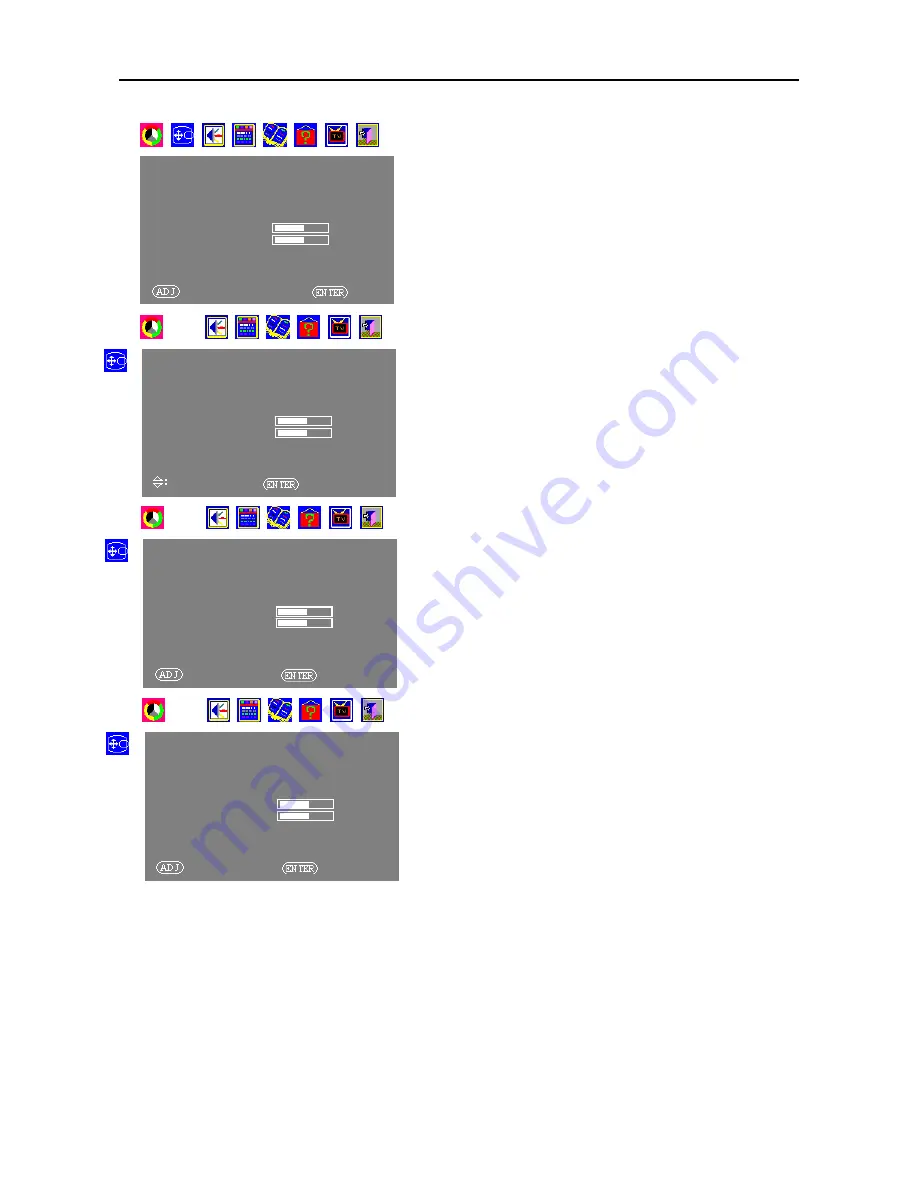
25
Picture-in-Picture
You can select Picture-in-Picture (PIP) display mode to display
two different pictures on the screen.
Note: TV and audio pictures cannot be displayed at the same time
under PIP mode.
When the component input is YCBCR, if the primary
picture input is TV or VIDEO, then only YCBCR and
S-VIDEO can be displayed as the secondary picture.
When the component input is YPBPR, if the primary
picture input is TV or VIDEO, then only S-VIDEO can be
displayed as the secondary picture.
1.
Press MENU button to display the menu operation interface
on the screen.
2.
Press ADJ+/ADJ- button to select Display menu and then
press ENTER button.
3.
Press ADJ+/ADJ- button to select the Display Mode under
Display menu, and then press the ENTER button (now the
Display Mode item glows red).
4.
Press ADJ+/ADJ- button again to select PIP, and then press
the ENTER button. PIP mode is displayed on the screen.
You can also turn on PIP function by using remote control.
Meanwhile, you can use the buttons on the remote control to
operate more functions.
Button name Function Descriptions
1
.
PIP Turn
on/off
PIP/POP
functions.
2
.
VIDEO
Select
the
display
mode
of
the
primary
picture.
3
.
PIP I/P
Select the display mode of the
secondary
picture.
4
.
SWAP
Switch between the primary and
secondary
pictures.
DISPLAY
POSITION
SIZE
PICTURE MODE SINGLE
PIP SETUP
CLOCK +000
FOCUS 16
AUTO FOCUS
EXIT MENU
:
SELECT MAIN MENU
:
OK
DISPLAY
POSITION
SIZE
PICTURE MODE SINGLE
PIP SETUP
CLOCK +000
FOCUS 16
AUTO FOCUS
EXIT MENU
SELECT ITEM
:
OK
DISPLAY
POSITION
SIZE
PICTURE MODE SINGLE
PIP SETUP
CLOCK +000
FOCUS 16
AUTO FOCUS
EXIT MENU
:
ADJUSTMENT
:
OK
DISPLAY
POSITION
SIZE
PICTURE MODE SINGLE
PIP SETUP
CLOCK +000
FOCUS 16
AUTO FOCUS
EXIT MENU
:
ADJUSTMENT
:
OK
Содержание PD4264
Страница 34: ...34...
























