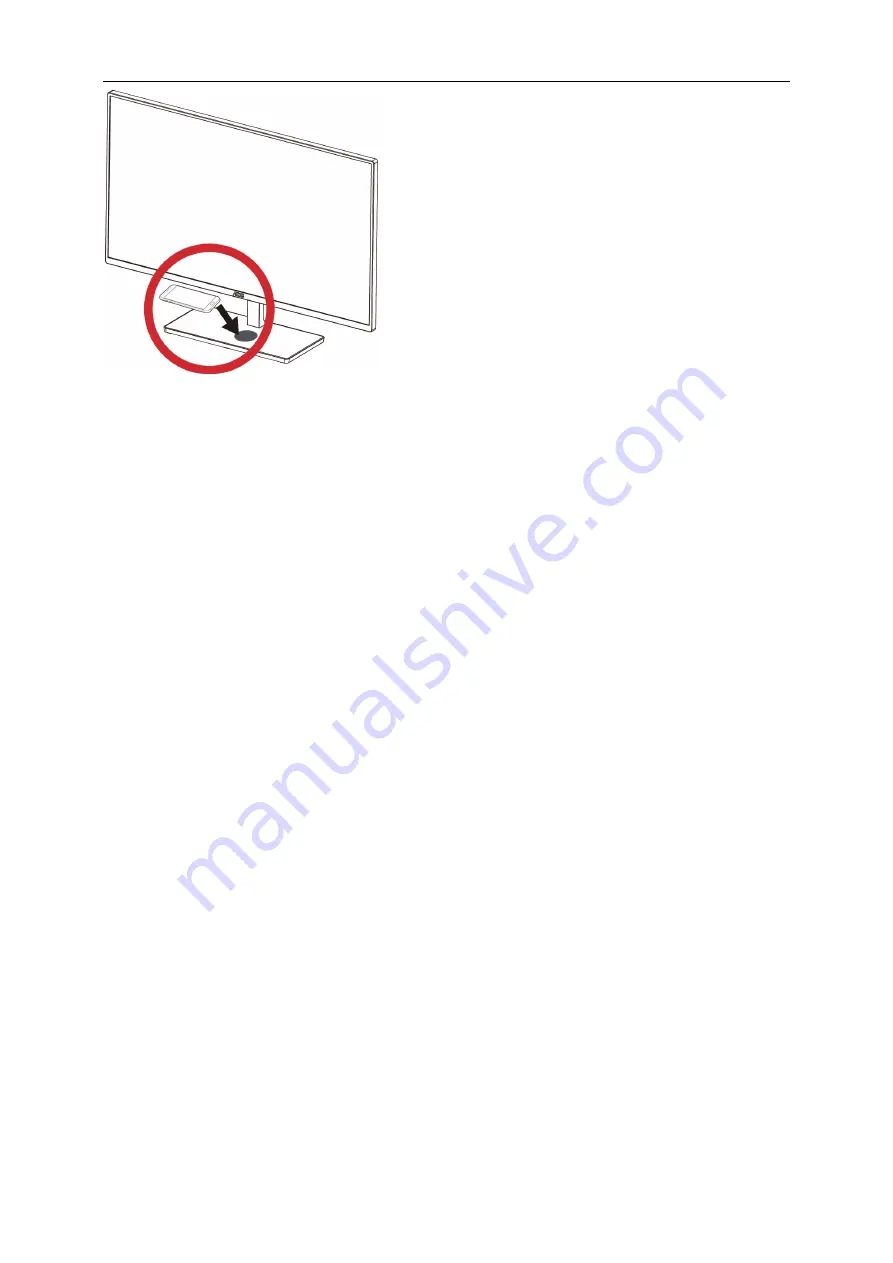
28
1. Connect the adapter to the monitor,
2. then check the effective wireless charging range indicated on the stand.
3. Next, place your mobile device in the centre of the range.
4. Make sure that the device supports wireless charging.
5. After placing the mobile device in the correct position, make sure that the device starts charging.
6. The charging progress is indicated by the LED at the bottom of the stand, in addition to charging icon
notifications on the device.
•
Do not place a metallic object, such as a coin, under the mobile device in the wireless charging area. An
external accessory made out of metal can interfere with the charging progress.
•
Do not place an object other than your mobile device in the wireless charging area.
•
Make sure that the monitor and the charging area are clean before charging. There should be no water, dust
or other foreign substances in the charging area.
•
Charging may not work if there is a wireless pager or a device that generates strong radio waves, such as a
radio or microwave
•
Placing an object that has a magnet, such as a credit card, phone card, bankbook and transportation ticket,
in the wireless charging area can damage data contained in the object. Take extra care to prevent data loss.
•
An object larger than 2mm, including an accessory and wireless charging cover, can interfere with charging.
Remove any unnecessary object before charging your device.
•
Do not clean the monitor using alcohol or benzene.
•
Do not transform, repair, modify or disassemble the monitor.
•
OSD menu to make sure that wireless charging is set to On (P19)
•
After charging is complete, remove the mobile device from the monitor.
Содержание P2479VWC
Страница 1: ...1 LCD Monitor User Manual P2479VWC P2779VC LED Backlight www aoc com 2016 AOC All Rights Reserved...
Страница 13: ...13 Click on the Change display settings button Set the resolution SLIDE BAR to Optimal preset resolution...
Страница 15: ...15 Click DISPLAY Set the resolution SLIDE BAR to Optimal preset resolution...
Страница 16: ...16 Windows 7 For Windows 7 Click START Click CONTROL PANEL Click Appearance Click DISPLAY...
Страница 17: ...17 Click on the Change display settings button Set the resolution SLIDE BAR to Optimal preset resolution...
Страница 30: ...30 Click on the Change display settings button Click the Advanced Settings button...
Страница 34: ...34 Click on the Change display settings button Click the Advanced Settings button...






























