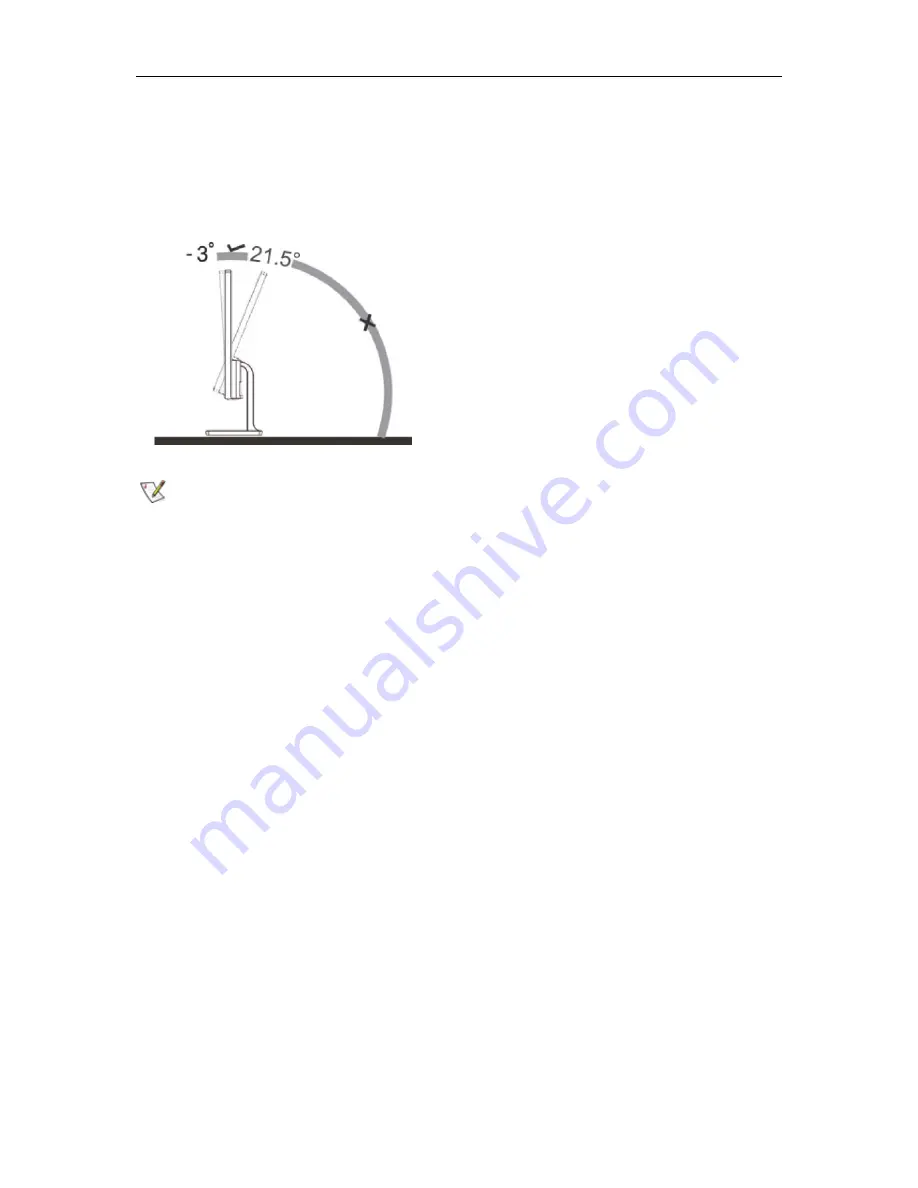
Adjusting Viewing Angle
For optimal viewing, it is recommended to look at the full face of the monitor, and then adjust the monitor's angle to
your own preference.
Hold the stand so you will not topple the monitor when you change the monitor's angle.
You are able to adjust the monitor's angle as below.
NOTE
:
* Do not touch the LCD screen when you change the angle. It may cause damage or break the LCD screen.
* Do not put your hand close to the gap between the monitor and the base to avoid the injury when adjusting the
viewing angle.
*
Do not adjust the viewing angle over 21.5 degrees in order to avoid damage.
11
Содержание P2479VW8
Страница 1: ...1 ...
Страница 3: ...EASE PROGRAME 76 3 ...
Страница 10: ...Setup Remove Base Please setup or remove the base following the steps as below Setup Remove 10 ...
Страница 14: ...4 Click DISPLAY 5 Set the resolution SLIDE BAR to Optimal preset resolution 14 ...
Страница 16: ...5 Set the resolution SLIDE BAR to Optimal preset resolution 16 ...
Страница 18: ...5 Click Display Settings 6 Set the resolution SLIDE BAR to Optimal preset resolution 18 ...
Страница 19: ...Windows XP For Windows XP 1 Click START 2 Click STTINGS 3 Click CNTROL PANEL 4 Click Apearance and Themes 19 ...
Страница 38: ...LED Indicator Status LED Color Full Power Mode White Active off Mode Orange 38 ...
Страница 40: ...6 Set the resolution SLIDE BAR to Optimal preset resolution 7 點擊 高級設置 按鈕 40 ...
Страница 77: ...77 ...


























