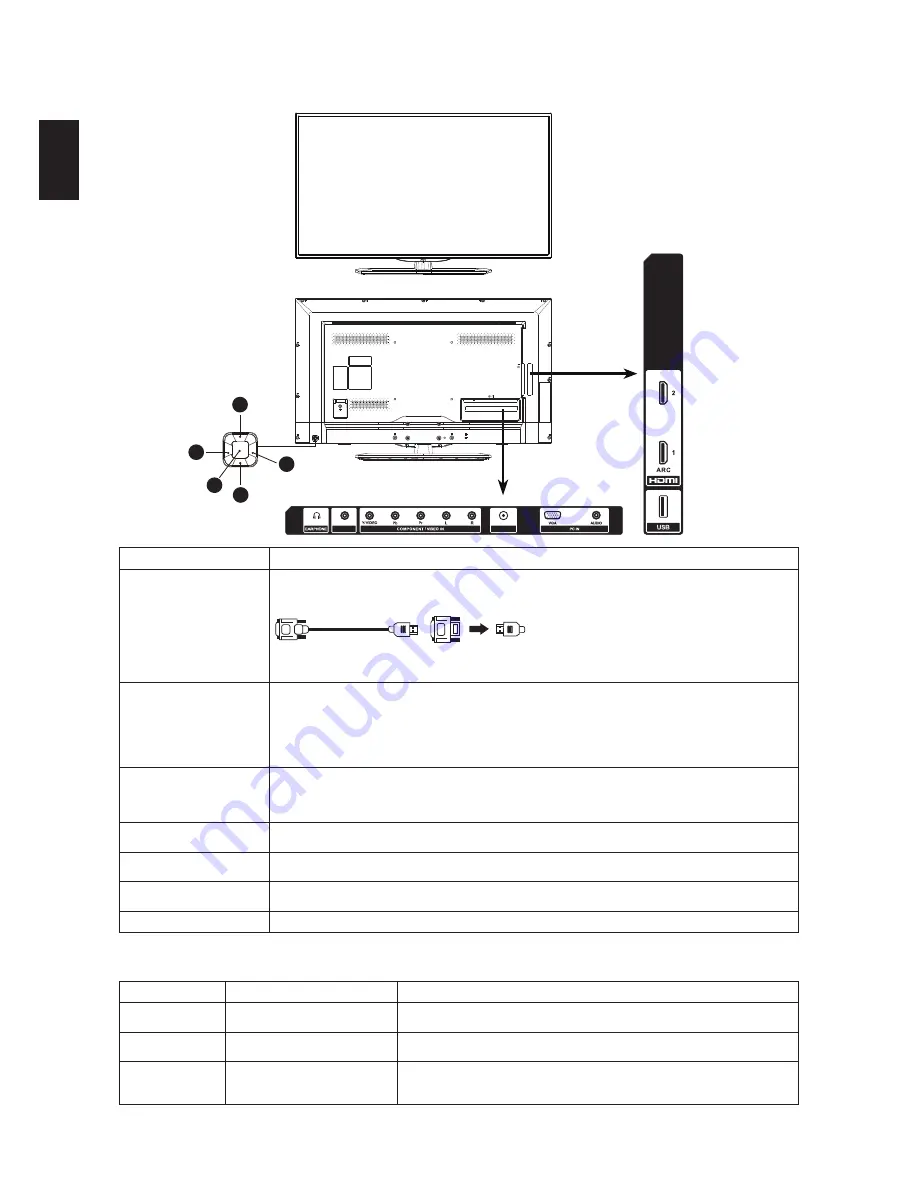
10
Englis
h
Connections
1
2
5
3
4
ANT/CABLE
SPDIF
Item
Description
HDMI
HDMI (High-Definition Multimedia Interface) provides an uncompressed, all-digital audio/video interface
between this TV and any HDMI-equipped audio/video equipment, such as a set-top box, DVD player, Blu-ray
Disc player, A/V receiver as well as PC. HDMI supports enhanced, or high-definition video, plus digital audio.
DVI-to-HDMI cable
DVI-to-HDMI adapter
Be sure to use only an HDMI cable that bears the HDMI logo.
PC IN (VGA)
Connects to a personal computer’s video output connector using HD15-HD15 cable (analog RGB). Can also
be connected to other analog RGB equipment. See “PC Input Signal Reference Chart” on page 15 for the
signals that can be displayed.
For some Apple Macintosh computers, it may be necessary to use an adapter (not supplied). If this is the case,
connect the adapter to the computer before connecting the HD15-HD15 cable.
If the picture is noisy, flickering or not clear, adjust Phase and Pitch of Screen settings.
COMPONENT / VIDEO IN
Connects to the COMPOSITE VIDEO output jack from your video equipment that has COMPOSITE VIDEO,
and audio (L/R) jacks can connect audio in source to your TV.
Connects to your TV’s component video (YPbPr) and audio in jacks. Component video provides better picture
quality than the composite video connections.
ANT/CABLE IN
RF (Radio Frequency or modulated signal design used as the carrier for television broadcasts.) input that
connects to your Cable or VHF/UHF antenna.
EARPHONE
Connects to your headphones. If your headphones do not match the jack, use a suitable plug adapter (not
supplied).
USB/Service
Insert USB storage device to the USB 2.0 port to view photos, videos, and listen to music. / For future software
upgrades.
SPDIF
Digital audio output. Connects to home theater that have digital audio input with a coaxial audio cable.
Joystick
Number
Item
Description
1 / 2
Volume up / Volume down
Press these two buttons to turn up or down the volume. In OSD menu, these two
buttons are used to move between right / left options.
3 / 4
Next channel / Previous channel
Press these two buttons to select next or previous channel. In OSD menu, these
two buttons are used to move between up / down options.
5
Power / Menu
When TV is in standby(Off), press to turn on the TV. When TV power is On, this
button is used to open OSD main menu. When OSD sub-menu is opened, press
this button to return to the OSD main menu.
Содержание LE32D3142
Страница 2: ......










































