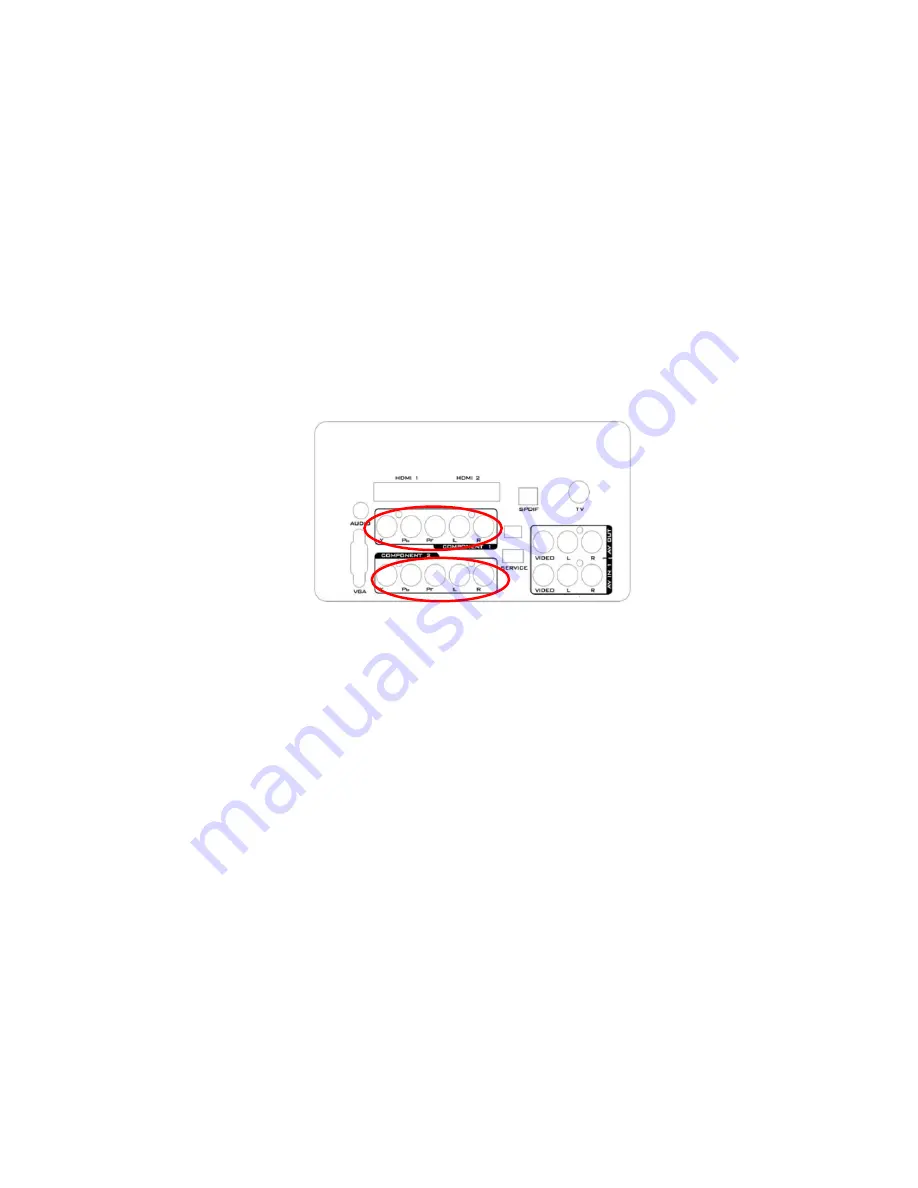
17
2. Connect a HDMI cable to the HDMI output of your DVD player and the other end to the HDMI Input at the
rear of the TV.
3. Turn on the TV and DVD player.
4. Select HDMI using the SOURCE button on the Remote control or the INPUT keypad on the side of the TV or
directly by pressing the HDMI/PC button on the Remote Control.
For DVD Players with DVI:
1. Turn off the TV and DVD player.
2. Using a HDMI-DVI cable, connect the DVI end to your DVD player and the HDMI end to the HDMI Input at
the rear of the TV.
3. Turn on the TV and your DVD player.
4. Select HDMI using the SOURCE button on the Remote control or the INPUT keypad on the side of the TV, or
directly by pressing the HDMI/PC button on the Remote.
NOTE
Refer to your DVD player user manual for more information about the video output requirements of the product.
The DVI to HDMI connection provides video only. Connection to an alternate audio player is required for audio
output.
Using Component Video
Connecting your DVD Player (Better)
1. Turn off the TV and DVD player.
2. Connect the Pr (red color) connector on your DVD player to the corresponding Pr (red color) connector in the
Component at the rear of the TV.
3. Connect the Pb (blue color) connector on your DVD player to the corresponding Pb (blue color) connector in
the Component group at the rear of the TV.
4. Connect the Y (green color) connector on your DVD player to the corresponding Y (green color) connector in
the Component group at the rear of the TV.
5. Using an audio cable (red and white connectors), connect the cable to the audio output connectors
associated with the Component output on your DVD player and connect the other end to the audio connectors
associated with the Component input at the rear of the TV.
6. Turn on the TV and DVD player.
7. Select Component using the SOURCE button on the Remote control or the INPUT keypad on the side of the
TV or directly by pressing the COMP button on the Remote Control.
NOTE
Refer to your DVD player user manual for more information about the video output requirements of the product.
Содержание L32DK99FU
Страница 4: ...4 1 General Specification Computer formats ...
Страница 5: ...5 Video formats ...
Страница 6: ...6 2 Operating Instructions 2 1 The Use of Remote Control ...
Страница 8: ...8 Picture Setting The Picture Setting in TV mode shows as below ...
Страница 9: ...9 Picture Setting For PC source only ...
Страница 10: ...10 Audio Setting ...
Страница 11: ...11 Features Setting ...
Страница 12: ...12 Feature Setting For PC source only ...
Страница 13: ...13 Installation setting ...
Страница 20: ...20 2 4 Front Panel Control Knobs ...
Страница 26: ...26 10 The panel ...
Страница 33: ...33 6 PCB Layout 6 1Main Board 715G3560 ...
Страница 34: ...34 ...
Страница 35: ...35 6 2 Power Board For 32 715T2804 3 ...
Страница 36: ...36 ...
Страница 37: ...37 For 42 715G3885 ...
Страница 38: ...38 ...
Страница 39: ...39 6 3 Key Board 715G3403 1 ...
Страница 40: ...40 6 5 IR Board 715G3402 E ...
Страница 42: ...42 8 Block Diagram ...
Страница 63: ...63 9 3 Key Board 715G3403 ...






























