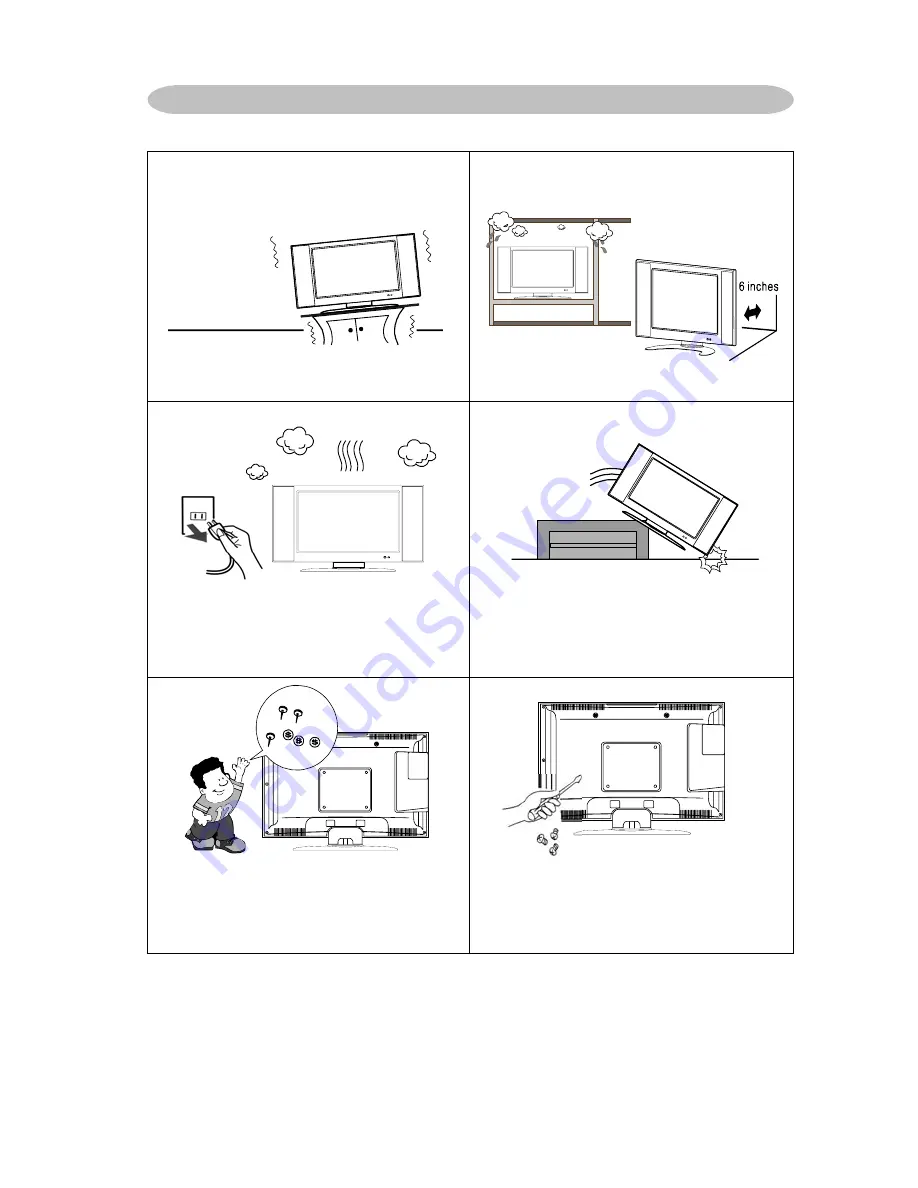
4
Place unit on even surfaces.
Don't place the TV in confined spaces
or in a box when using it.
Unplug immediately if is malfunction
like no picture, no video/audio,smoke
and bad odor from TV.
Unplug immediately if other foreign
materials are put inside TV box or if
the TV fell down.
Don't throw any object inside the TV
box like metals or other flammable
materials.
Prohibit/Avoid opening TV cabinet
PRECAUTIONS AND REMINDERS







































