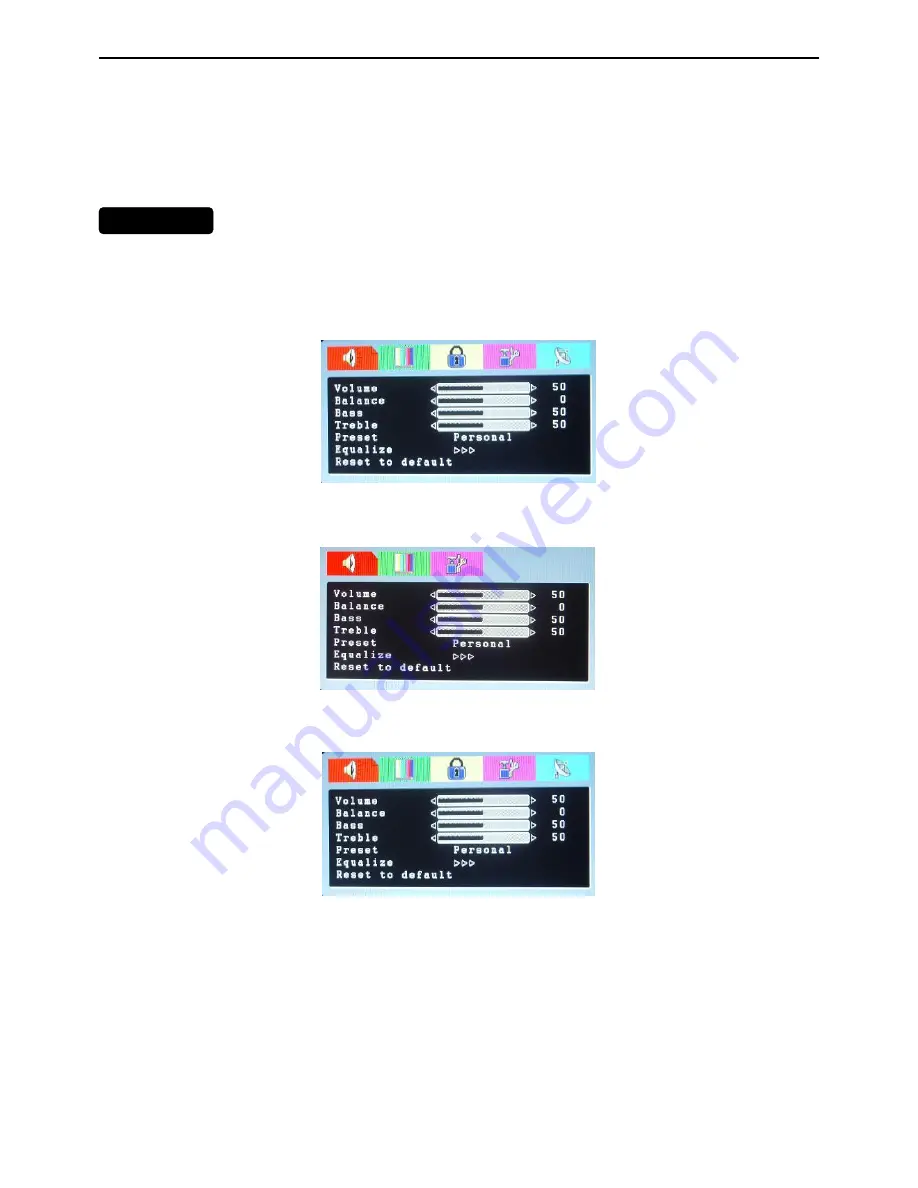
22’’ LCD TV AOC L22W631
6
MAIN MENU
2.2 To Use the Menus
1. Press the
MENU
button to display or close main menu.
2. Use the up/down to select a menu item.
3. Use the cursor left/right to enter a submenu or enable/disable the function.
4. Press the
MENU
button to exit the menu.
Press the
MENU
button to enter the main OSD (On Screen Display). Adjust the items including Audio setup, Video
setup, V-Chip setup, Function setup and TV setup. When the input source is VGA ,HDMI ,AV, S-VIDEO or
Component mode, only the Audio setup, Video setup and Function setup can be selected;
When the input source is TV mode, the Audio Setup, Video Setup, V-chip Setup, Function Setup and TV Setup can
be selected.
Audio Setup
(Same as in VGA, TV, AV, S-Video, HDMI and Components mode)
1.
The range of
Volume
,
Bass
and
Treble
is 0~100.
2. The range of
Balance
is -50~+50. Adjusted from 0 to -50, the sound from the right track fades until silent.
Adjusted from 0 to +50, the sound from the left track fades until silent.
3. Preset:
Select audio preset mode according to your preference. You can select Personal, Voice, Music and
Theatre mode.
4. Equalizer:
You can select and adjust 100, 300, 1K, 3K and 8K respectively (the figures represent the sound
frequency range).
Содержание L22W631
Страница 17: ...22 LCD TV AOC L22W631 17 4 Remove the shield 5 Remove the main board power board ...
Страница 18: ...22 LCD TV AOC L22W631 18 6 Remove the key board IR board speaker 7 Relax the clips to remove the bezel ...
Страница 25: ...22 LCD TV AOC L22W631 25 6 PCB Layout 6 1 Main Board ...
Страница 26: ...22 LCD TV AOC L22W631 26 ...
Страница 27: ...22 LCD TV AOC L22W631 27 ...
Страница 28: ...22 LCD TV AOC L22W631 28 6 2 Power Board ...
Страница 29: ...22 LCD TV AOC L22W631 29 ...
Страница 30: ...22 LCD TV AOC L22W631 30 6 3 Tuner Board 6 4 IR Board ...
Страница 53: ...22 LCD TV AOC L22W631 53 10 Exploded View ...





















