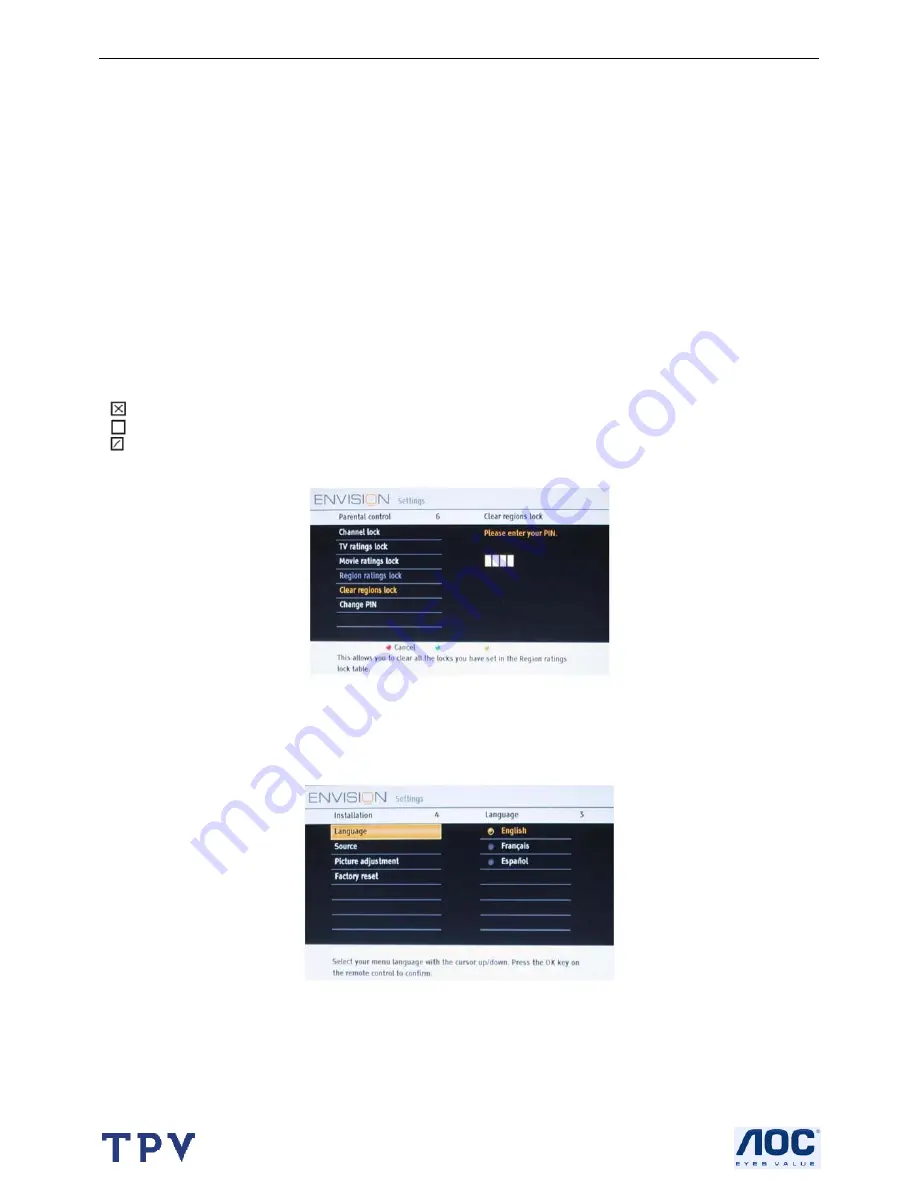
19’’ LCD TV AOC L19W661
19
This allows you to control access to individual programs base on their broadcasted regional rating.
NR
not rated
G
movies with a mild content, suitable for all ages
PG
movies for which parental guidance is recommended. They may contain a few racy or violent scenes or maybe
some bad language
PG-13
movies for which parental guidance may be recommended if underage 13
R
restricted. The movies usually contain offensive sex or bad language and may be unsuitable for children under the
age of 17. Parental guidance or permission needed.
NC-17
even with parental permission, forbidden under age 17. More offensive sex, violence or bad language.
X
movies, which generally focus on sex, violence and/or bad language. Also known as pornography.
English
1.Select
Region ratings lock
with the cursor down. A list appears, showing the age-based Region ratings and a
corresponding content based ratings list.
2.Press the cursor right to enter the list.
3.Select an age-based Region rating with the cursor up/down, and enter, if present, the list with content-based ratings
with the cursor right, and select one content-based rating.
4.Press
OK
to activate/de-activate the selected rating. You are asked to enter your PIN-code. If the code is correct,
the Region ratings lock menu reappears.
5.Select another content-based rating if you like and press
OK
again. You need only enter your PIN-code once while
the menu is active. You can lock/unlock any number of ratings on the list without re-entering your code. Each ratings
item has a box-graphic in front of it to indicate whether or not programs carrying that rating are currently locked:
•
: All items in the contents-based list are locked as well.
•
: The item is unselected.
•
: Some content-based ratings are selected/unselected.
Clear regions lock
This allows you to clear all the locks that you have set in the Region ratings lock table.
1.Select
Clear regions locks
with the cursor down.
2.Enter your PIN-code to clear all region ratings’ status.
PC MENU-INSTALLATION
Select the menu language
Note: Press SOURCE button on the remote control to make sure the source is selected in PC mode.
1.Press the
MENU
button on the remote control.
2.Use the cursor down to select
Installation
in the Settings menu.
3.Use the cursor right to enter the Installation menu.
4.Select
Language
and enter the list of available languages with the cursor right. (English / Spanish/ French)
5.Select your preferred language with the cursor up/down and press the
OK
button to confirm your selection.
6.Proceed with the Installation menu.
Содержание L19W661
Страница 4: ...19 LCD TV AOC L19W661 4 1 General Specification ...
Страница 5: ...19 LCD TV AOC L19W661 5 2 Operating Instructions 2 1 The Use of Remote Control ...
Страница 23: ...19 LCD TV AOC L19W661 23 2 3 How to Connect ...
Страница 24: ...19 LCD TV AOC L19W661 24 2 4 Front Panel Control Knobs ...
Страница 30: ...19 LCD TV AOC L19W661 30 5 Remove the bezel ...
Страница 34: ...19 LCD TV AOC L19W661 34 6 PCB Layout 6 1 Main Board 5 4 3 2 1 A B C D A B C D 5 4 3 2 1 ...
Страница 35: ...19 LCD TV AOC L19W661 35 6 2 Power Board ...
Страница 36: ...19 LCD TV AOC L19W661 36 5 4 3 2 1 5 4 3 2 1 A B C D E A B C D E ...
Страница 37: ...19 LCD TV AOC L19W661 37 6 3 IR Board 6 4 Key Board ...
Страница 60: ...19 LCD TV AOC L19W661 60 9 3 IR Board ...
Страница 61: ...19 LCD TV AOC L19W661 61 9 4 Key Board ...
Страница 62: ...19 LCD TV AOC L19W661 62 10 Exploded View ...
Страница 92: ...19 LCD TV AOC L19W661 92 ...






























