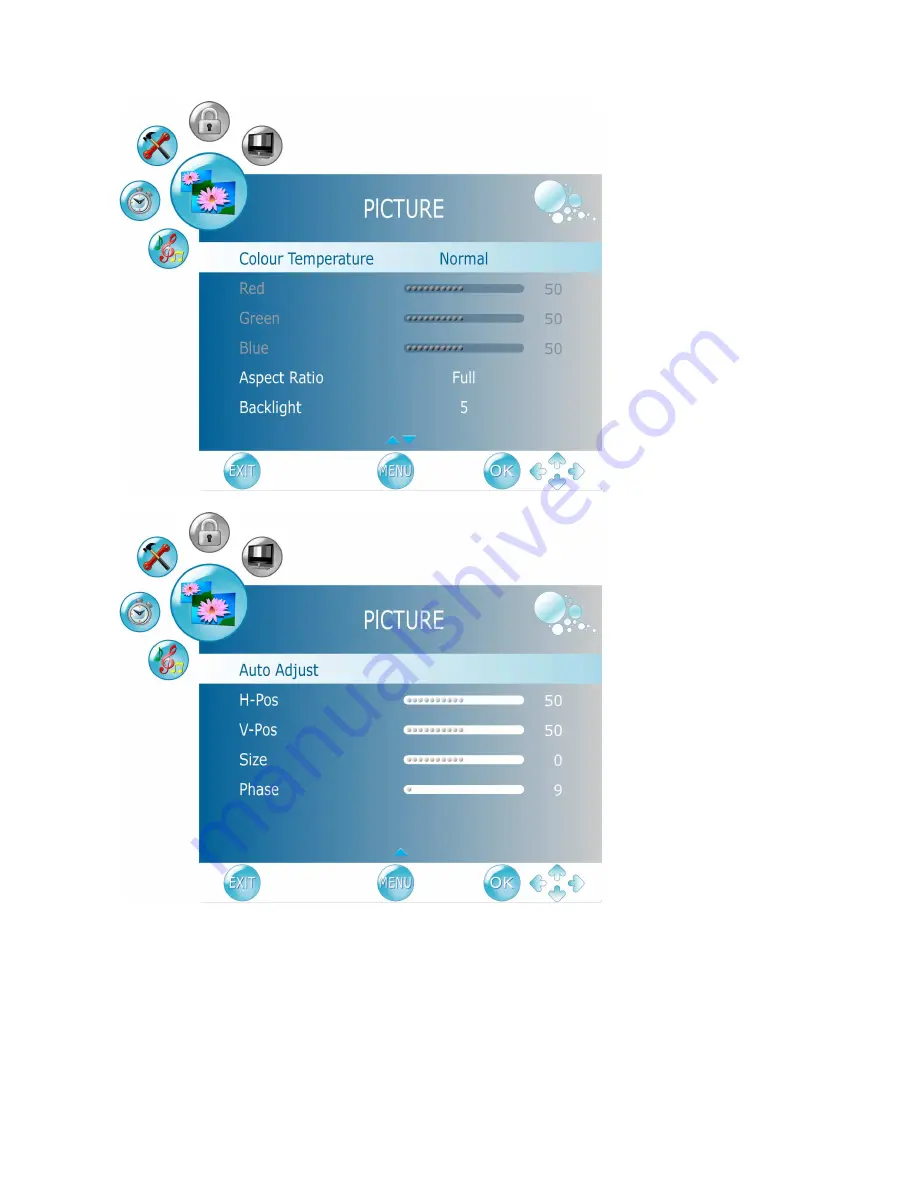
20
Picture Mode: To select picture mode between Standard, Mild, User, and Dynamic. When user is
selected, you can adjust the level of Contrast, Brightness, Colour, Tint, and Sharpness
separately.
Contrast: To adjust contrast of video.
Brightness: To adjust luminance of video.
Colour: To adjust colour.
Tint: To adjust tint level.
Sharpness: To adjust picture sharpness.
Colour Temperature: To select Colour Temperature from Normal, Cool, User, and Warm with
Содержание JC240AJ61ED
Страница 4: ......
Страница 8: ...4 REMOTE CONTROL ...
Страница 23: ...19 Note The LOCK and CHANNEL menu icons are only enabled in ATV and DTV source In VGA source ...






























