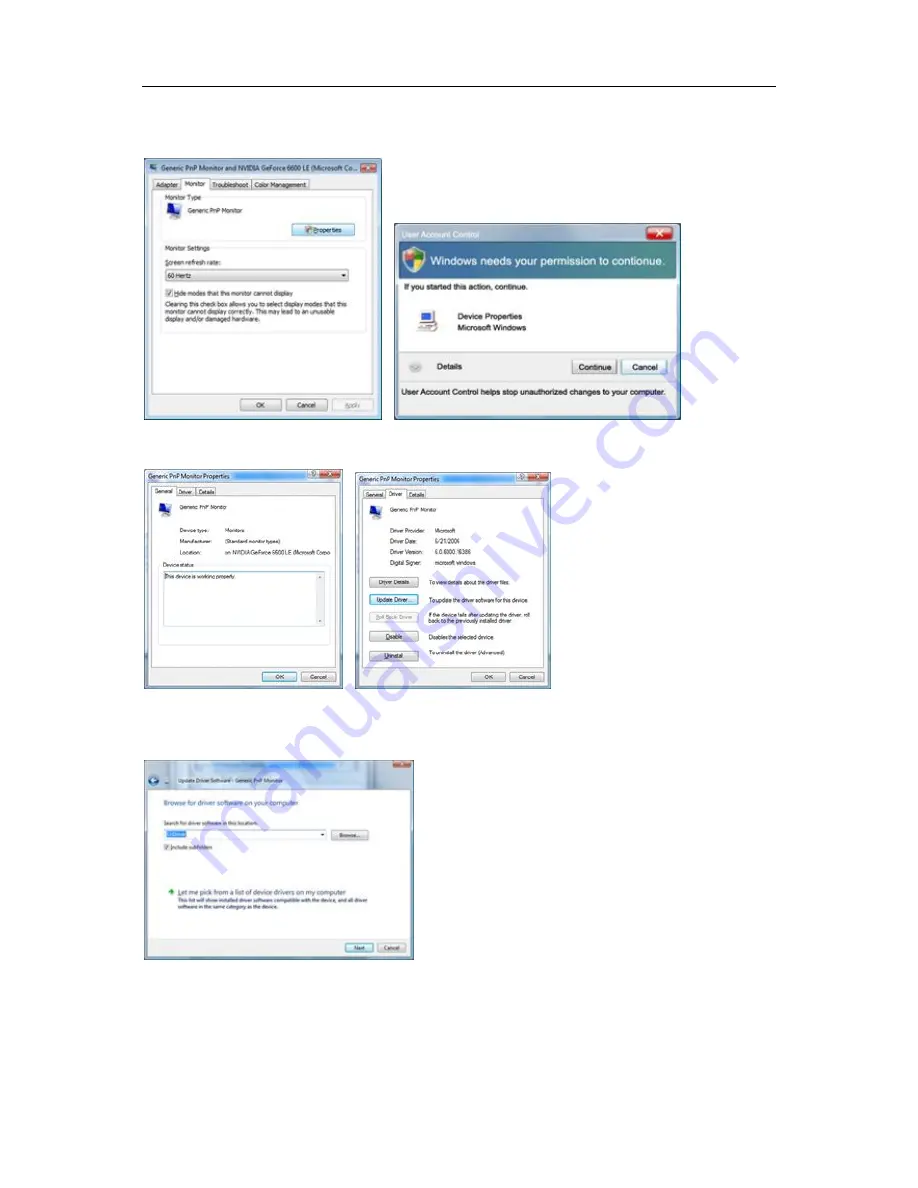
4
4
4. Click "Properties" in the "Monitor" tab. If the "Properties" button is deactivated, it means the configuration for your
monitor is completed. The monitor can be used as is.
If the message "Windows needs..." is displayed, as shown in the figure below, click "Continue".
5. Click "Update Driver..." in the "Driver" tab.
6. Check the "Browse my computer for driver software" checkbox and click "Let me pick from a list of device drivers
on my computer".
7. Click on the 'Have disk...' button, then click on the 'Browse...' button and then select the appropriate drive
F:\Driver (CD-ROM Drive).
8. Select your monitor model and click on the 'Next' button.
9. Click "Close"
→
"Close"
→
"OK"
→
"OK" on the following screens displayed in sequence.
Содержание IF23
Страница 1: ...iF23 LCD Monitor User Manual...
Страница 7: ...7...
Страница 11: ...11 Setup Stand Base Please setup or remove the base following the steps as below Setup Remove...
Страница 16: ...16 5 Click Display Settings 6 Set the resolution SLIDE BAR to 1920 by 1080...
Страница 21: ...21 Luminance...
Страница 23: ...23 Image Setup...
Страница 25: ...25 Color Temperature...
Страница 27: ...27 Color Boost...
Страница 29: ...29 Picture Boost...
Страница 31: ...31 OSD Setup...
Страница 33: ...33 Extra...
Страница 35: ...35 Reset...
Страница 36: ...36 Reset yes or no Reset the menu to default...
Страница 37: ...37 Exit Exit Exit the main OSD...
Страница 38: ...38 LED Indicator Status LED Color Full Power Mode Blue Active off Mode Orange...






























