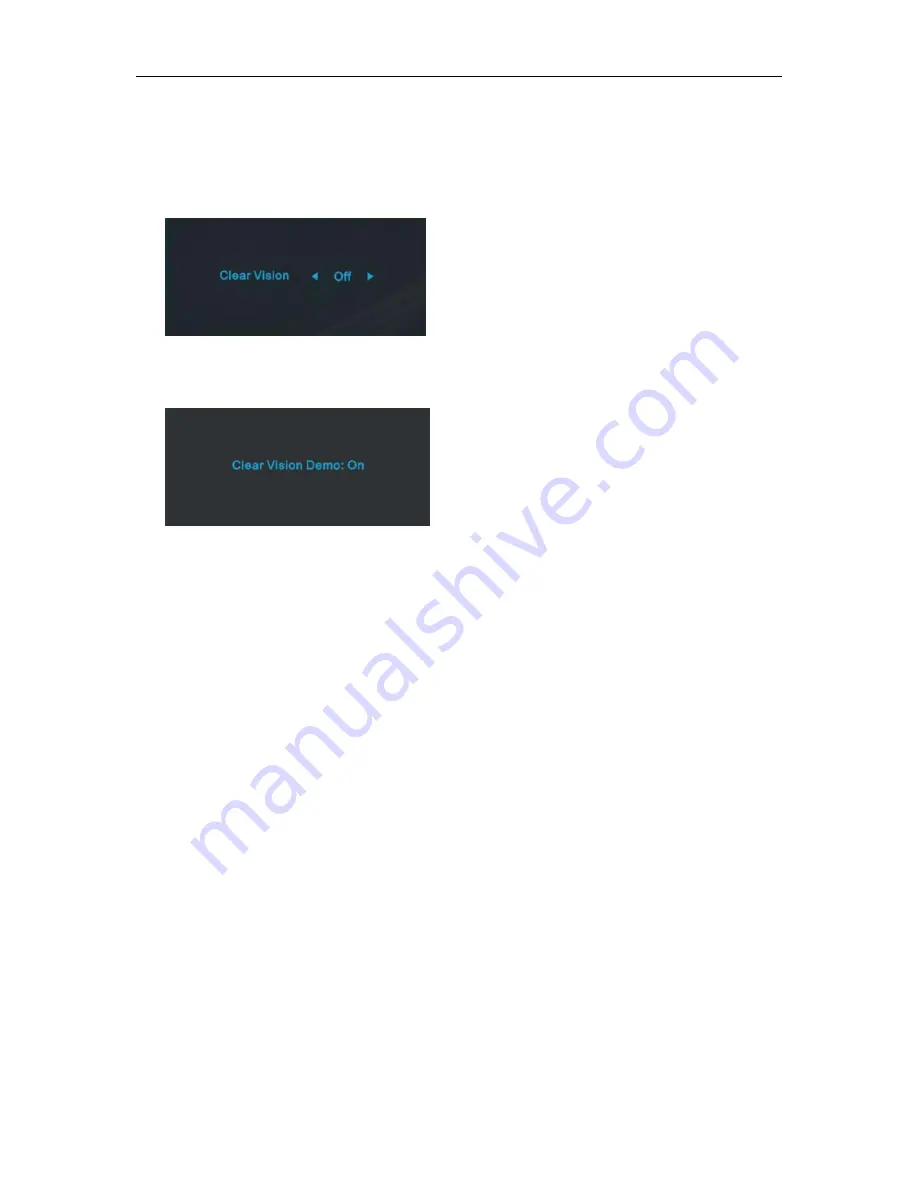
Clear Vision
1.
When there is no OSD, Press the “<” button to activate Clear Vision.
2.
Use the “<” or “>” buttons to select between weak, medium, strong, or off settings. Default setting is always
“off”.
3.
Press and hold “<” button for 5 seconds to activate the Clear Vision Demo, and a message of “Clear Vision
Demo: on” will be display on the screen for a duration of 5 seconds. Press Menu or Exit button, the message
will disappear. Press and hold “<” button for 5 seconds again, Clear Vision Demo will be off.
Clear Vision function provides the best image viewing experience by converting low resolution and blurry images
into clear and vivid images.
22
Содержание I2579V
Страница 1: ...www aoc com 2015 AOC All Rights Reserved LCD Monitor User Manual I2579V I2579VM LED Backlight...
Страница 10: ...Setup Stand Base Please setup or remove the base following the steps as below Setup Remove 10...
Страница 14: ...4 Click DISPLAY 5 Set the resolution SLIDE BAR to Optimal preset resolution 14...
Страница 15: ...Windows 7 For Windows 7 1 Click START 2 Click CONTROL PANEL 3 Click Appearance 4 Click DISPLAY 15...
Страница 16: ...17 5 Set the resolution SLIDE BAR to Optimal preset resolution 16...
Страница 18: ...5 Click Display Settings 6 Set the resolution SLIDE BAR to Optimal preset resolution 18...
Страница 38: ...LED Indicator Status LED Color Full Power Mode White Active off Mode Orange 38...






























