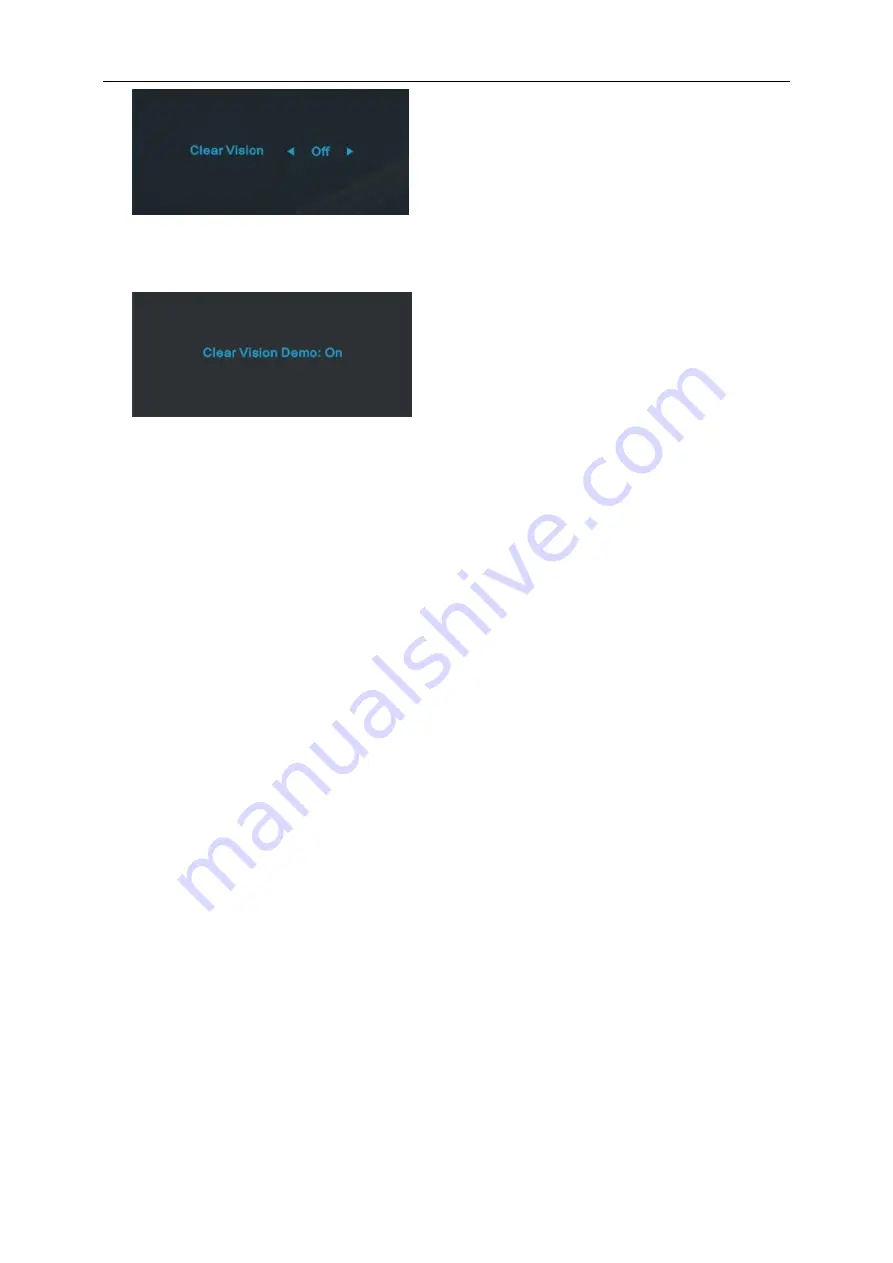
20
3. Press and hold
“<” button for 5 seconds to activate the Clear Vision Demo, and a message of “Clear Vision
Demo: on” will be display on the screen for a duration of 5 seconds. Press Menu or Exit button, the message
will disappear. Press and hold
“<” button for 5 seconds again, Clear Vision Demo will be off.
Clear Vision function provides the best image viewing experience by converting low resolution and blurry images
into clear and vivid images.
Содержание I2475PSXJ
Страница 1: ...1 LCD Monitor User Manual I2475PSXJ LED backlight www aoc com 2015 AOC All Rights Reserved...
Страница 14: ...14 Click on the Change display settings button Set the resolution SLIDE BAR to Optimal preset resolution...
Страница 16: ...16 Click DISPLAY Set the resolution SLIDE BAR to Optimal preset resolution...
Страница 17: ...17 Windows 7 For Windows 7 Click START Click CONTROL PANEL Click Appearance Click DISPLAY...
Страница 18: ...18 Click on the Change display settings button Set the resolution SLIDE BAR to Optimal preset resolution...
Страница 29: ...29 LED Indicator Status LED Color Full Power Mode Green Power Saving Orange...
Страница 31: ...31 Click on the Change display settings button Click the Advanced Settings button...
Страница 35: ...35 Click on the Change display settings button Click the Advanced Settings button...
Страница 63: ...63 TCO DOCUMENT FOR TCO CERTIFIED MODELS...






























