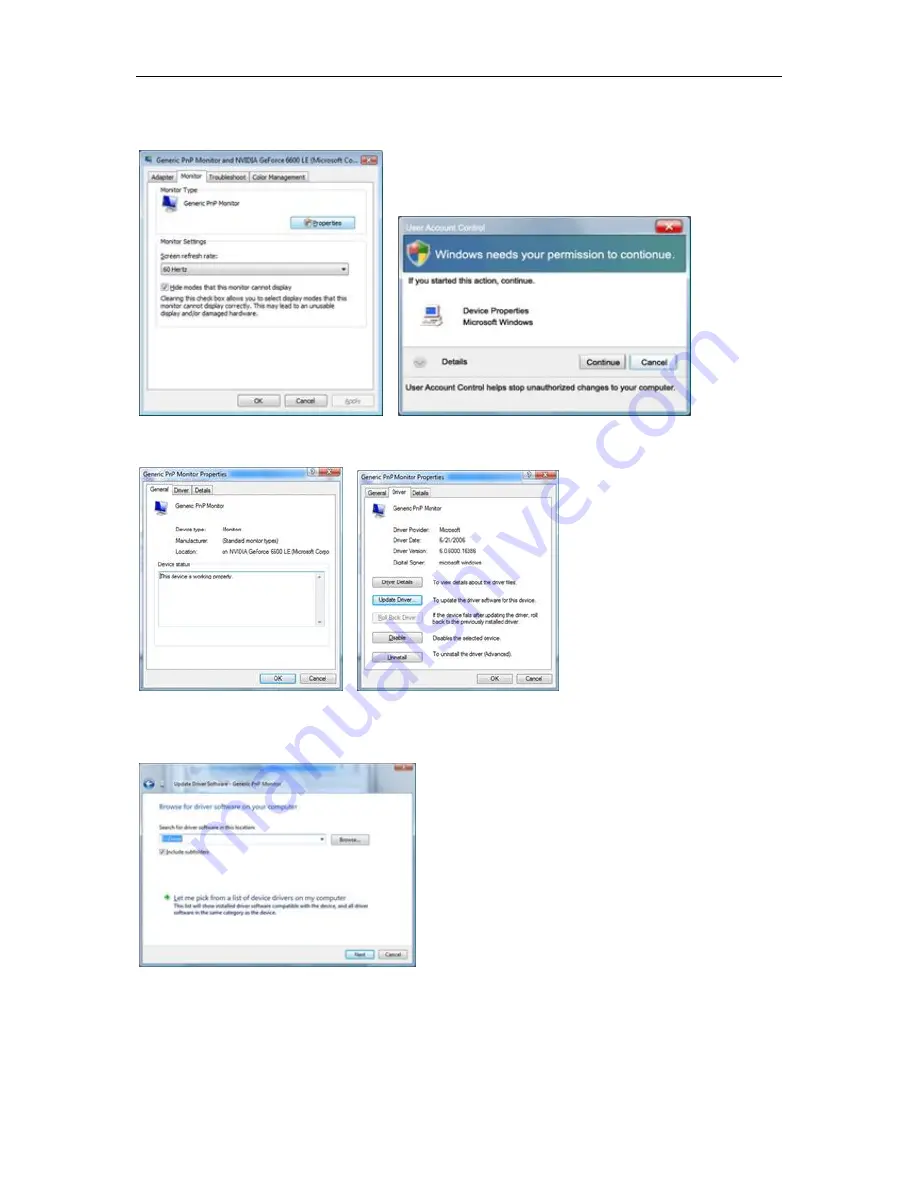
4. Click "Properties" in the "Monitor" tab. If the "Properties" button is deactivated, it means the configuration for
your monitor is completed. The monitor can be used as is.
If the message "Windows needs..." is displayed, as shown in the figure below, click "Continue".
5. Click "Update Driver..." in the "Driver" tab.
6. Check the "Browse my computer for driver software" checkbox and click "Let me pick from a list of device
drivers on my computer".
7. Click on the 'Have disk...' button, then click on the 'Browse...' button and then select the appropriate drive
F:\Driver (CD-ROM Drive).
8. Select your monitor model and click on the 'Next' button.
9. Click
"Close"
→
"Close"
→
"OK"
→
"OK" on the following screens displayed in sequence.
40
Содержание I2473PWM
Страница 1: ...I2473PWY I2473PWM LED Backlight...
Страница 15: ...4 Click DISPLAY 5 Set the resolution SLIDE BAR to Optimal preset resolution 15...
Страница 17: ...5 Click Display Settings 6 Set the resolution SLIDE BAR to Optimal preset resolution 17...
Страница 60: ...TCO DOCUMENT FOR TCO CERTIFIED MODELS 60...






























