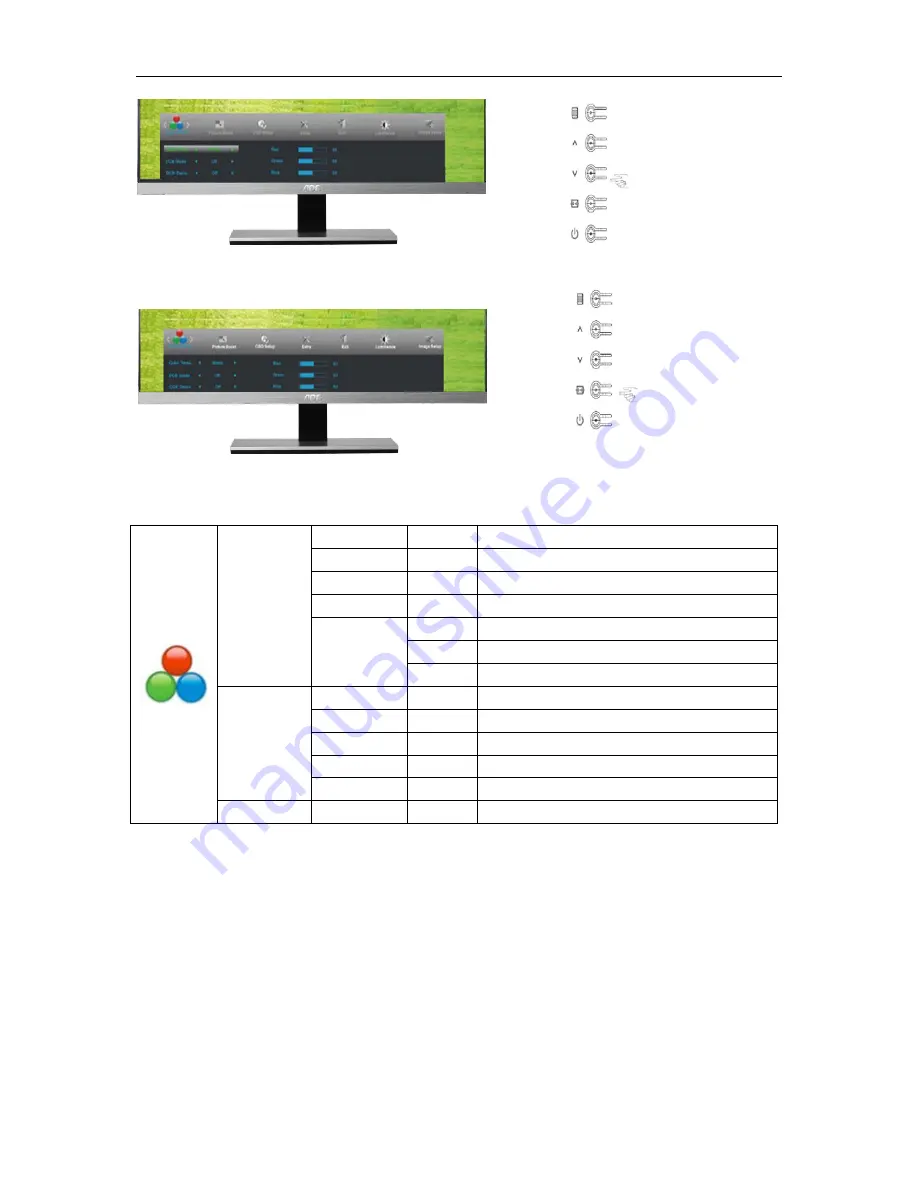
4. Press or
to adjust.
5. Press
AUTO
to exit
.
Color setup.
Warm
Recall Warm Color Temperature from EEPROM.
Normal
Recall Normal Color Temperature from EEPROM.
Cool
Recall Cool Color Temperature from EEPROM.
sRGB
Recall SRGB Color Temperature from EEPROM.
User
Red
Red Gain from Digital-register
Green
Green Gain Digital-register.
Blue
Blue Gain from Digital-register
DCB Mode
Full Enhance on or off
Disable or Enable Full Enhance Mode
Nature Skin
on or off
Disable or Enable Nature Skin Mode
Green Field
on or off
Disable or Enable Green Field Mode
Sky-blue
on or off
Disable or Enable Sky-blue Mode
AutoDetect
on or off
Disable or Enable AutoDetect Mode
DCB Demo
On or off
Disable or Enable Demo
2
∧
∨
5
Содержание I2067F
Страница 1: ...I2367F I2267FWH I2367F I2267FW I2067F LED Backlight LCD Monitor User Manual...
Страница 9: ...9 Setup Stand Base Please setup or remove the base following the steps as below Setup Remove 1 2...
Страница 15: ...5 Click Display Settings 6 Set the resolution SLIDE BAR to 1 Optimal preset resolution 5...
Страница 33: ...33 LED Indicator Status LED Color Full Power Mode Blue Active off Mode orange...
















































