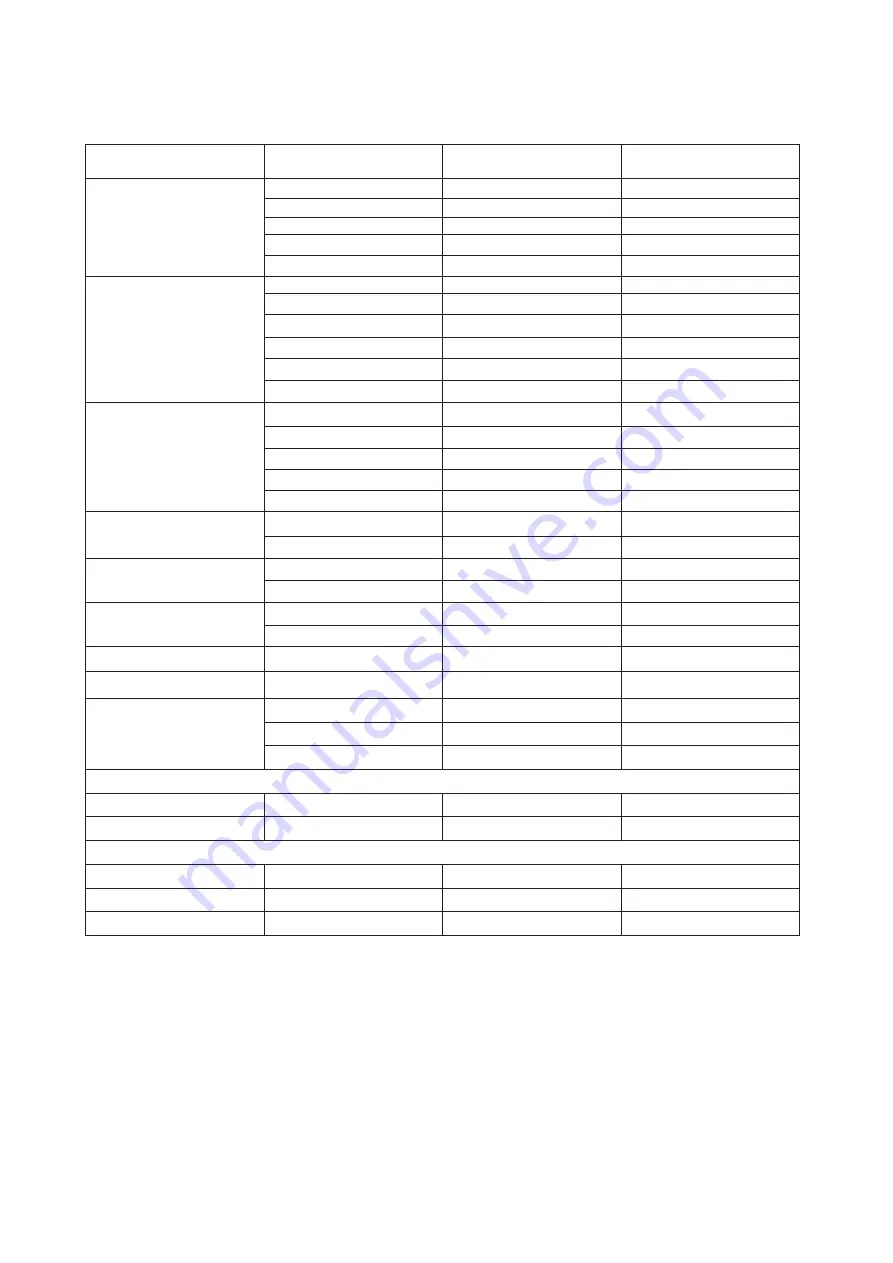
27
Preset Display Modes
STANDARD
RESOLUTION
HORIZONTAL
FREQUENCY(kHz)
VERTICAL
FREQUENCY(Hz)
VGA
640x480@60Hz
31.469
59.94
640x480@72Hz
37.861
72.809
640x480@75Hz
37.5
75
640x480@100Hz
50.313
99.826
640x480@120Hz
60.938
119.72
SVGA
800x600@56Hz
35.156
56.25
800x600@60Hz
37.879
60.317
800x600@72Hz
48.077
72.188
800x600@75Hz
46.875
75
800x600@100Hz
62.76
99.778
800x600@120Hz
76.302
119.972
XGA
1024x768@60Hz
48.363
60.004
1024x768@70Hz
56.476
70.069
1024x768@75Hz
60.023
75.029
1024x768@100Hz
80.448
99.811
1024x768@120Hz
97.551
119.989
SXGA
1280x1024@60Hz
63.981
60.02
1280x1024@75Hz
79.976
75.025
WXGA+
1440x900@60Hz
55.935
59.887
1440x900@60Hz
55.469
59.901
WSXGA
1680x1050@60Hz
65.29
59.954
1680x1050@60Hz
64.674
59.883
FHD
1920x1080@60Hz
67.5
60
QHD
2560x1440@120HZ
182.997
119.998
UHD
3840x2160@60HZ
135
60
3840x2160@120HZ
182.997
120.005
3840x2160@144HZ
222.056
143.989
IBM MODES
DOS
640x350@70Hz
31.469
70.087
DOS
720x400@70Hz
31.469
70.087
MAC MODES
VGA
640x480@67Hz
35
66.667
SVGA
832x624@75Hz
49.725
74.551
XGA
1024x768@75Hz
60.241
74.927
Содержание G4309VX/D
Страница 1: ...1 www aoc com 2021 AOC All Rights Reserved TM LCD Monitor User Manual G4309VX D...
Страница 9: ...7 Setup Stand Base Please setup or remove the base following the steps as below Setup Remove...
Страница 26: ...24 LED Indicator Status LED Color Full Power Mode White Active Standby mode Orange...

















